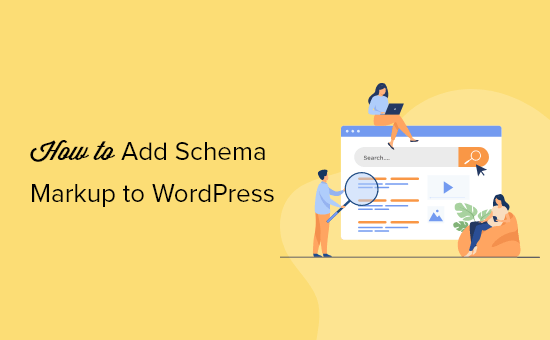Understanding Schema Markup: The Foundation for SEO
Schema markup, also known as structured data, is a code that you add to your website to help search engines understand your content better. It’s like providing Google, Bing, and other search engines with extra information about your pages, allowing them to display richer and more informative search results. Think of it as a detailed summary that helps search engines categorize and present your content more effectively.
Instead of just guessing what your page is about based on keywords and phrases, schema markup provides explicit context. This leads to:
- Improved search engine rankings
- Enhanced click-through rates (CTR)
- Better visibility in search results
For e-commerce businesses, especially those using WooCommerce, schema markup is crucial. It allows you to display product prices, availability, ratings, and reviews directly in the search results, making your products more appealing to potential customers.
Types of Schema Markup Relevant to WordPress and WooCommerce
There are many different types of schema markup available, but some are more relevant to WordPress websites and WooCommerce stores than others. Here’s a breakdown of the most important ones:
- Organization Schema: This describes your business or organization, including its name, logo, address, contact information, and social media profiles.
- Local Business Schema: This is specifically for businesses with a physical location. It includes details like opening hours, directions, and customer reviews.
- Article Schema: This is used for blog posts and articles, specifying the headline, author, publication date, and image.
- Product Schema: This is essential for WooCommerce stores, as it provides information about your products, such as their name, price, availability, reviews, and ratings.
- Review Schema: This highlights customer reviews on your website, allowing search engines to display star ratings and review snippets in search results.
- Recipe Schema: Useful for food blogs, providing structured data about ingredients, cooking time, and nutrition.
- Event Schema: Used to describe events, including date, time, location, and description.
- Breadcrumb Schema: Enhances navigation by showing the user’s path within the website.
Choosing the right schema type for each page is crucial for maximizing its effectiveness. Make sure to carefully consider the content of each page and select the schema that best represents it.
Adding Schema Markup Manually in WordPress
While plugins offer the easiest way to add schema markup, you can also do it manually by editing your WordPress theme files. This approach requires some technical knowledge and caution, as incorrect code can break your website. However, it gives you greater control over the schema markup implementation.
Here’s a general outline of the process:
- Identify the Target Page or Post: Determine which page or post you want to add schema markup to.
- Choose the Appropriate Schema Type: Select the most relevant schema type based on the content of the page.
- Generate the Schema Markup: Use a schema markup generator tool (like Schema.org’s) to create the JSON-LD code. Populate the tool with the appropriate information for your specific page or product.
- Edit Your Theme Files: Access your theme files through the WordPress theme editor or via FTP. Locate the relevant template file for the page or post you’re targeting. For a single blog post, this is often `single.php`. For a page, it’s often `page.php`.
- Insert the Schema Markup: Paste the generated JSON-LD code into the `` section of the template file. Place it before the closing `` tag. This ensures that search engines can easily find and interpret the schema markup.
- Save the Changes: Save the changes to the template file.
- Test the Schema Markup: Use Google’s Rich Results Test to validate the implementation.
Important Considerations:
- Always back up your theme files before making any changes.
- Be careful when editing theme files, as even a small error can break your website.
- Use a schema markup validator to ensure that your code is valid and error-free.
- Consider using a child theme to avoid losing your changes when the parent theme is updated.
Using WordPress Plugins to Implement Schema Markup
The easiest and most recommended way to add schema markup to your WordPress website is by using a plugin. Several excellent plugins are available that simplify the process and provide a user-friendly interface. These plugins handle the technical aspects of schema markup implementation, allowing you to focus on providing accurate and comprehensive information. Some of the best plugins include:
- Rank Math SEO: A comprehensive SEO plugin that includes robust schema markup features. It offers a wide range of schema types and allows you to easily customize the schema markup for each page and post. It supports dynamic schema and offers integration with WooCommerce.
- Yoast SEO: Another popular SEO plugin with built-in schema markup functionality. While its schema options are more limited than Rank Math, it’s still a solid choice for adding basic schema markup to your website.
- Schema Pro: A dedicated schema markup plugin that offers a wide range of schema types and advanced customization options. It’s a good option if you need more control over your schema markup implementation.
- All in One SEO Pack: An alternative SEO plugin that has schema markup features.
These plugins offer various features, including:
- Automatic schema markup generation based on your content
- Support for a wide range of schema types
- Customizable schema settings
- Integration with WooCommerce
- Schema markup validation tools
Most of these plugins work by providing a user-friendly interface where you can select the schema type and enter the relevant information. The plugin then automatically generates the necessary code and adds it to your website.
Implementing Schema Markup in WooCommerce: A Step-by-Step Guide
For WooCommerce stores, schema markup is essential for displaying product information directly in search results. Here’s a step-by-step guide on how to implement schema markup in WooCommerce using a plugin (using Rank Math as an example):
- Install and Activate Rank Math SEO: Install and activate the Rank Math SEO plugin from the WordPress plugin directory.
- Configure Rank Math: Follow the Rank Math setup wizard to configure the plugin’s basic settings. Connect your Google account to enable search console integration.
- Enable WooCommerce Schema: In the Rank Math settings, navigate to the “Modules” section and enable the “WooCommerce” module. This module automatically adds product schema to your WooCommerce product pages.
- Edit Product Pages: Go to your WooCommerce “Products” page and edit the product you want to optimize.
- Configure Product Schema: Scroll down to the Rank Math meta box below the product editor. Select the “Schema” tab. Rank Math will automatically detect that this is a product page and suggest the product schema type.
- Verify Product Details: Verify that the product details (name, description, price, availability, images) are correctly populated in the schema settings. Manually enter any missing information.
- Add Review Snippets (if applicable): If your product has customer reviews, ensure that the review snippets are properly configured in the schema settings. Rank Math can automatically detect and display review ratings.
- Save the Product: Save the product page to apply the schema markup changes.
- Test the Schema Markup: Use Google’s Rich Results Test to validate the implementation. Enter the URL of your product page and check for any errors or warnings.
Tips for WooCommerce Schema:
- Ensure your product descriptions are detailed and accurate.
- Use high-quality product images.
- Encourage customers to leave reviews.
- Regularly update your product information to keep it accurate.
Testing and Validating Your Schema Markup
After implementing schema markup, it’s crucial to test and validate it to ensure that it’s working correctly. The best tool for this is Google’s Rich Results Test. This tool allows you to enter the URL of your page and see how Google interprets the schema markup. It will also highlight any errors or warnings that need to be addressed.
Using Google’s Rich Results Test:
- Go to Google’s Rich Results Test website.
- Enter the URL of the page you want to test.
- Click the “Test URL” button.
- Review the results. The tool will show you which rich results are detected and any errors or warnings.
Troubleshooting Schema Markup Errors:
If you encounter errors in the Rich Results Test, here are some common causes and solutions:
- Missing Required Fields: Make sure you have filled in all the required fields for the schema type you are using.
- Incorrect Data Type: Ensure that the data you are entering is in the correct format (e.g., numbers for prices, dates for events).
- Invalid Schema Markup: Check your schema markup code for syntax errors or invalid tags.
- Conflicting Schema Markup: Avoid using multiple schema types on the same page that conflict with each other.
By regularly testing and validating your schema markup, you can ensure that it’s working correctly and that your website is getting the most out of its SEO benefits.
Monitoring Your Schema Markup Performance
Implementing schema markup is an ongoing process. You need to regularly monitor its performance to ensure that it’s continuing to provide value. You can track your schema markup performance using Google Search Console.
Using Google Search Console to Monitor Schema Markup:
- Log in to your Google Search Console account.
- Navigate to the “Enhancements” section.
- Look for the report that corresponds to the schema type you are using (e.g., “Products,” “Events,” “Reviews”).
This report will show you:
- The number of pages with valid schema markup.
- Any errors or warnings that have been detected.
- The impressions and clicks you are getting for pages with rich results.
By monitoring these metrics, you can identify any issues with your schema markup and make adjustments as needed.