How to Add Twitter Share and Retweet Button in WordPress
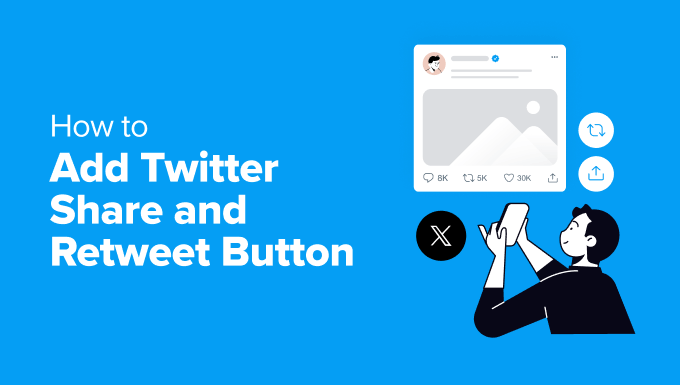
Introduction: The Power of Social Sharing for Your WordPress Site
Social sharing is paramount to the success of any online content strategy. By enabling visitors to easily share your content on platforms like Twitter, you significantly expand your reach and drive organic traffic back to your WordPress website. Twitter, with its real-time nature and vast user base, is a particularly valuable platform for content dissemination. Adding Twitter share and retweet buttons to your WordPress site makes it incredibly convenient for readers to amplify your message, increasing brand awareness and fostering engagement. This article will guide you through various methods of integrating these crucial sharing tools, from simple plugin solutions to more advanced custom coding approaches.
Method 1: Utilizing WordPress Plugins for Twitter Sharing
The simplest and often most effective way to add Twitter share and retweet buttons to your WordPress site is by leveraging the power of plugins. The WordPress repository boasts a wealth of plugins specifically designed for social sharing, many of which offer robust features and customizable options.
Choosing the Right Plugin
Before diving into installation and configuration, it’s essential to select a plugin that aligns with your needs and preferences. Consider the following factors:
- Ease of Use: The plugin should be intuitive and straightforward to configure, even for beginners.
- Customization Options: Look for options to customize button appearance, placement, and share text.
- Performance Impact: Choose a lightweight plugin that won’t significantly slow down your website’s loading speed.
- Social Media Platform Support: Ensure the plugin supports Twitter and other platforms you want to integrate.
- Support and Updates: Check the plugin’s last updated date and user reviews to assess its reliability and support quality.
Some popular and highly rated WordPress social sharing plugins include:
- Social Warfare: A premium plugin known for its performance, customization options, and advanced features.
- Shared Counts: A lightweight and free plugin that provides basic social sharing functionality.
- AddtoAny Share Buttons: A versatile plugin that supports a wide range of social media platforms and customization options.
- Jetpack: A comprehensive plugin suite that includes social sharing features, among other functionalities.
Installing and Configuring a Social Sharing Plugin (Example: AddtoAny)
This section demonstrates how to install and configure the AddtoAny Share Buttons plugin, a widely used and versatile option. The steps are generally similar for other social sharing plugins.
- Navigate to your WordPress dashboard and go to “Plugins” > “Add New”.
- In the search bar, type “AddtoAny Share Buttons” and press Enter.
- Locate the AddtoAny Share Buttons plugin in the search results and click “Install Now”.
- Once the installation is complete, click “Activate”.
- After activation, you’ll find the AddtoAny settings under “Settings” > “AddtoAny”.
- On the AddtoAny settings page, you can configure the following options:
- Placement: Choose where the share buttons should appear on your site (e.g., before content, after content, floating).
- Button Size: Adjust the size of the share buttons to match your website’s design.
- Custom Share Text: Customize the default share text that appears when a user shares your content.
- Service Selection: Select the social media platforms you want to display share buttons for, including Twitter.
- Floating Share Buttons: Enable floating share buttons that remain visible as users scroll down the page.
- Google Analytics Integration: Track social sharing activity in Google Analytics.
- To add the Twitter share button, ensure it is selected within the service selection options. You can also customize the Twitter-specific sharing text, although most plugins will automatically use the post title and URL.
- Save your changes to activate the share buttons on your website.
Method 2: Manually Adding a Twitter Share Button with HTML and JavaScript
For those who prefer a more hands-on approach or need greater control over the appearance and functionality of the Twitter share button, manually adding the button using HTML and JavaScript is a viable option. This method requires a basic understanding of web development principles.
Understanding the Twitter Web Intents
Twitter provides a set of web intents that allow developers to easily integrate Twitter functionality into their websites. These intents are essentially URLs that, when clicked, trigger specific actions on Twitter, such as composing a tweet or retweeting a post.
The most relevant web intent for adding a Twitter share button is the “tweet” intent. This intent allows users to compose a new tweet with pre-populated text and a link to your website. The URL structure for the tweet intent is as follows:
`https://twitter.com/intent/tweet?url=[URL]&text=[TEXT]&via=[TWITTER_HANDLE]&hashtags=[HASHTAGS]`
- `url`: The URL of the page you want to share.
- `text`: The text you want to include in the tweet (e.g., the title of your blog post).
- `via`: Your Twitter handle (optional).
- `hashtags`: A comma-separated list of hashtags to include in the tweet (optional).
Implementing the Share Button in WordPress
To manually add the Twitter share button, you’ll need to insert the HTML and JavaScript code into your WordPress theme. The best way to do this is by creating a child theme or using a custom code plugin to avoid directly modifying the core theme files.
- **Create a Child Theme (Recommended):** Creating a child theme ensures that your customizations are preserved when you update your parent theme. If you don’t already have one, create a child theme for your current WordPress theme. There are many tutorials online that guide you through the child theme creation process.
- **Locate the Template File:** Identify the template file where you want to display the share button (e.g., `single.php` for single blog posts, `page.php` for pages).
- **Insert the HTML Code:** Add the following HTML code to the template file at the desired location:
Method 3: Integrating the Official Twitter Embed Button
Twitter provides an official embed button that offers a more integrated and branded sharing experience. This button leverages Twitter’s JavaScript library and offers various customization options.
Generating the Embed Code
To generate the embed code for the Twitter share button, follow these steps:
- Go to the Twitter Publish website: [https://publish.twitter.com/](https://publish.twitter.com/).
- Select “Twitter Buttons”.
- Choose the “Share Button” option.
- Enter the URL of your website or a specific page you want to share.
- Customize the button’s appearance and options:
- Button Text: Customize the text displayed on the button.
- Size: Choose the size of the button.
- Count: Display the share count next to the button.
- Hashtags: Add default hashtags to the tweet.
- Mention: Mention a Twitter handle in the tweet.
- Copy the generated HTML and JavaScript code.
Implementing the Embed Code in WordPress
- **Locate the Template File:** Identify the template file where you want to display the share button (e.g., `single.php` for single blog posts, `page.php` for pages).
- **Insert the HTML Code:** Add the HTML code snippet to the template file at the desired location.
- **Insert the JavaScript Code:** Add the JavaScript code snippet to the footer of your WordPress theme. This can be done by adding the following code to your theme’s `footer.php` file or using the `wp_footer` hook in your theme’s `functions.php` file:
“`php
add_action(‘wp_footer’, ‘add_twitter_script’);
function add_twitter_script() {
echo ‘‘;
}
“`
This code adds the Twitter JavaScript library to the footer of your website, ensuring that the embed button functions correctly.
Considerations for Mobile Optimization
When implementing Twitter share buttons, it’s crucial to consider the mobile experience. Ensure that the buttons are responsive and adapt to different screen sizes. Avoid using buttons that are too small or too close together, as this can make them difficult to tap on mobile devices. Test your website on various mobile devices and browsers to ensure that the share buttons are displayed correctly and function as expected. Consider using mobile-specific styling to optimize the appearance and placement of the buttons for smaller screens.
