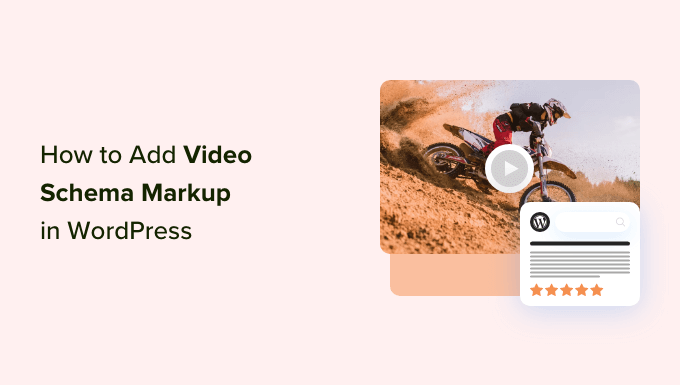How to Add Video Schema Markup in WordPress (2 Easy Methods)
Video content is a powerful way to engage your audience and improve your website’s ranking in search results. But simply uploading a video isn’t enough. To truly maximize its impact, you need to implement video schema markup. Schema markup helps search engines understand the context of your video, making it easier for them to display it prominently in search results, potentially boosting click-through rates and organic traffic.
This article will guide you through two easy methods for adding video schema markup in WordPress, even if you’re not a coding expert.
What is Video Schema Markup and Why is it Important?
Schema markup is a structured data vocabulary that you add to your website’s HTML to provide search engines with more information about your content. Think of it as a way to speak directly to search engines in a language they understand. Video schema markup specifically tells search engines details about your video, such as:
- The title of the video
- A brief description of the video
- The thumbnail URL
- The video URL
- The upload date
- The duration of the video
By providing this information, you increase the chances of your video appearing in rich snippets, featured snippets, and video carousels in search results. This enhanced visibility can lead to:
- Increased organic traffic
- Higher click-through rates
- Improved search engine ranking
- Better user engagement
Without schema markup, search engines have to rely on their own interpretation of your video content, which may not always be accurate or complete. This can result in your video being overlooked or displayed incorrectly in search results.
Method 1: Using a WordPress Plugin (Easy and Recommended)
The easiest and most beginner-friendly way to add video schema markup to your WordPress site is by using a dedicated plugin. Several excellent plugins are available that can automate the process and ensure your schema markup is implemented correctly.
Step-by-Step Guide Using the “Rank Math SEO” Plugin
Rank Math SEO is a popular and powerful SEO plugin that includes built-in support for video schema markup. Here’s how to use it:
- Install and Activate Rank Math SEO: If you haven’t already, install and activate the Rank Math SEO plugin from the WordPress plugin directory.
- Edit the Post or Page Containing Your Video: Open the post or page where your video is embedded.
- Scroll Down to the Rank Math Meta Box: Below the editor, you’ll find the Rank Math meta box.
- Select the “Schema” Tab: Click on the “Schema” tab within the Rank Math meta box.
- Click “Schema Generator”: Click on the “Schema Generator” button.
- Choose the “Video” Schema Type: A popup window will appear with various schema types. Select “Video.”
- Fill in the Video Details: Rank Math will present you with a form to fill in the details about your video. This includes:
- Headline: The title of your video.
- Description: A brief description of your video.
- Content URL: The URL where the video is embedded on your page.
- Thumbnail URL: The URL of the video’s thumbnail image.
- Upload Date: The date when the video was uploaded.
- Duration: The duration of the video in ISO 8601 format (e.g., PT1M30S for 1 minute and 30 seconds). You can use an online ISO 8601 duration calculator.
- Expiration Date: (Optional) The date when the video will expire.
- Save the Schema: Once you’ve filled in all the required fields, click “Save for this Post.”
- Update Your Post or Page: Finally, update your post or page to save the changes.
Verifying Your Video Schema Markup
After implementing video schema markup, it’s crucial to verify that it’s working correctly. You can use Google’s Rich Results Test tool for this purpose.
- Go to Google’s Rich Results Test: Navigate to the Google Rich Results Test tool (search for “Google Rich Results Test”).
- Enter Your URL: Enter the URL of the page containing your video and click “Test URL.”
- Review the Results: The tool will analyze your page and display any detected schema markup. If your video schema is implemented correctly, you should see a “Video” rich result listed with no errors.
Method 2: Manually Adding Video Schema Markup (For Advanced Users)
While using a plugin is generally recommended, you can also manually add video schema markup to your WordPress site. This method requires more technical knowledge and is best suited for users comfortable with editing HTML code.
Step-by-Step Guide to Manually Adding Video Schema Markup
- Generate the Video Schema Markup: You’ll need to create the JSON-LD code for your video schema. You can use a schema markup generator tool, such as Schema.org’s examples or a dedicated online generator for video schema. These tools will help you create the structured data code based on the information you provide.
- Gather the Necessary Video Information: Before generating the code, you’ll need to gather the following information about your video:
- Video Title
- Video Description
- Video URL
- Thumbnail URL
- Upload Date
- Video Duration (in ISO 8601 format)
- Add the JSON-LD Code to Your WordPress Post or Page:
There are two main ways to add the JSON-LD code to your WordPress post or page:
- Using the WordPress Editor: In the WordPress editor, switch to the “Text” or “Code” view. Then, paste the JSON-LD code within the
<head>section of the page or directly before the closing</body>tag. - Using a Code Snippets Plugin: A code snippets plugin allows you to add custom code to your website without directly modifying your theme files. Install and activate a code snippets plugin like “Code Snippets.” Then, create a new snippet and paste the JSON-LD code into the snippet. Configure the snippet to run on the specific page or post where your video is embedded.
- Using the WordPress Editor: In the WordPress editor, switch to the “Text” or “Code” view. Then, paste the JSON-LD code within the
- Update Your Post or Page: Save the changes to your post or page.
- Test and Validate Your Schema: Use Google’s Rich Results Test to ensure your schema markup is implemented correctly and free of errors.
Example JSON-LD Code Snippet
Here’s an example of the JSON-LD code snippet that you can adapt for your own video:
<script type="application/ld+json">
{
"@context": "https://schema.org",
"@type": "VideoObject",
"name": "My Awesome Video",
"description": "A short video about ",
"thumbnailUrl": "https://example.com/thumbnail.jpg",
"uploadDate": "2023-10-27T10:00:00+00:00",
"duration": "PT1M30S",
"contentUrl": "https://example.com/my-awesome-video",
"embedUrl": "https://www.youtube.com/embed/videoid",
"publisher": {
"@type": "Organization",
"name": "My Website"
}
}
</script>
Remember to replace the placeholder values with your actual video information.
Choosing the Right Method for You
Both methods discussed in this article can effectively add video schema markup to your WordPress site. However, the best choice for you depends on your technical skills and comfort level.
- Plugins: The plugin method is highly recommended for beginners and those who prefer a user-friendly interface. Plugins automate the process and reduce the risk of errors.
- Manual Implementation: The manual method is suitable for advanced users who are comfortable with editing HTML code and want more control over the schema markup implementation.
Conclusion
Adding video schema markup to your WordPress site is an essential step in optimizing your video content for search engines. By providing clear and structured data about your videos, you increase their visibility, improve click-through rates, and drive more organic traffic to your website. Whether you choose the easy plugin method or the manual implementation, taking the time to add video schema markup will significantly enhance the performance of your video content.