How to Add Wholesale Pricing in WooCommerce (Step by Step)
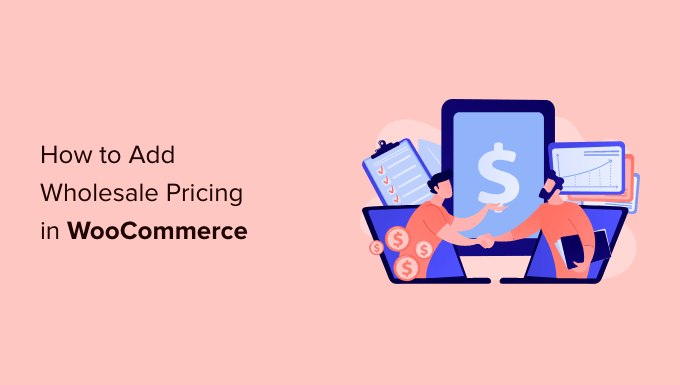
Understanding Wholesale Pricing in WooCommerce
Before diving into the “how-to,” it’s crucial to understand why you might want to offer wholesale pricing and what it entails within the WooCommerce ecosystem. Wholesale pricing allows you to offer discounted rates to customers who purchase in bulk. This is a powerful strategy for:
- Attracting business customers and resellers.
- Increasing order volume and overall sales.
- Clearing out inventory more quickly.
- Building long-term relationships with valuable customers.
However, simply slashing prices across the board isn’t the answer. You need a structured approach that considers your profit margins, customer segments, and overall business goals.
Planning Your Wholesale Strategy
Effective wholesale pricing isn’t just about offering discounts; it requires careful planning:
- Define Your Wholesale Customers: Who are you targeting with wholesale prices? Retailers? Distributors? Internal departments? Understanding your target audience informs your pricing structure.
- Determine Minimum Order Quantities (MOQs): MOQs prevent small, unprofitable orders. Set a realistic minimum order value or quantity that makes wholesale worthwhile for you.
- Establish Discount Tiers: Consider offering tiered discounts based on order volume. This incentivizes customers to purchase even larger quantities.
- Calculate Your Break-Even Point: Before setting wholesale prices, know your break-even point for each product. This ensures you’re still profitable with wholesale discounts.
- Outline Shipping Policies: Wholesale orders often require different shipping arrangements. Clearly define your shipping rates, options, and responsibilities for wholesale customers.
- Consider Payment Terms: Wholesale customers might expect different payment terms than retail customers. Decide if you’ll offer credit terms or require upfront payment.
Choosing the Right WooCommerce Wholesale Plugin
WooCommerce doesn’t have built-in wholesale pricing features. Therefore, you’ll need a plugin. Several excellent options exist, each with its own strengths and weaknesses. Here are a few popular choices:
- Wholesale Suite: A comprehensive plugin that offers wholesale roles, pricing, order forms, and more. It’s feature-rich but can be complex.
- Wholesale for WooCommerce: A simpler, more focused plugin for setting wholesale prices and user roles. It’s a good option for basic wholesale needs.
- WISDM Customer Specific Pricing: While not strictly a wholesale plugin, it allows you to set prices for individual customers, which can be used for wholesale.
- WooCommerce Wholesale Order Form & Discount: Focuses on creating a user-friendly order form optimized for wholesale purchases.
Consider the following factors when choosing a plugin:
- Features: Does it offer the features you need, such as user roles, tiered pricing, order forms, and discount options?
- Ease of Use: Is the plugin easy to set up and use? A complex plugin can be time-consuming and frustrating.
- Compatibility: Is the plugin compatible with your WooCommerce theme and other plugins?
- Support: Does the plugin developer offer good support?
- Price: How much does the plugin cost? Consider both the initial purchase price and any ongoing subscription fees.
For this guide, we’ll primarily focus on a general approach applicable to most wholesale plugins, but we’ll also highlight specific steps using the “Wholesale Suite” plugin as an example, given its popularity and comprehensive feature set.
Installing and Activating Your Chosen Plugin
The process for installing and activating a WooCommerce plugin is generally the same, regardless of the specific plugin:
- Purchase and Download the Plugin: Obtain the plugin from the developer’s website or a reputable marketplace. You’ll typically receive a ZIP file.
- Log in to Your WordPress Dashboard: Access your WordPress administration area by entering your username and password.
- Navigate to Plugins > Add New: In the left-hand menu, hover over “Plugins” and click “Add New.”
- Click “Upload Plugin”: At the top of the page, click the “Upload Plugin” button.
- Choose the ZIP File: Click the “Choose File” button and select the ZIP file you downloaded.
- Click “Install Now”: Click the “Install Now” button to install the plugin.
- Click “Activate Plugin”: Once the plugin is installed, click the “Activate Plugin” button.
Configuring the Wholesale Plugin
Once the plugin is activated, you’ll need to configure it to set up your wholesale program. The specific configuration options will vary depending on the plugin you’ve chosen. We’ll outline general steps and then provide examples using “Wholesale Suite.”
General Configuration Steps:
- Create a Wholesale User Role: Most plugins require you to create a separate user role for wholesale customers. This allows you to differentiate them from retail customers and apply specific pricing and discounts.
- Set Wholesale Pricing Options: Define how wholesale prices will be displayed (e.g., hidden from retail customers, displayed with a separate label).
- Configure Minimum Order Requirements: Set the minimum order quantity or value required to qualify for wholesale pricing.
- Customize Wholesale Registration Form: If you require wholesale customers to register, customize the registration form to collect necessary information (e.g., business name, tax ID).
- Configure Wholesale Shipping Options: Set up specific shipping options for wholesale orders.
Example: Configuring Wholesale Suite
1. Install and Activate Wholesale Suite: Follow the installation steps outlined above.
2. Navigate to Wholesale Suite > Settings: Access the plugin’s settings page from your WordPress dashboard.
3. General Settings:
- Wholesale Role: Wholesale Suite automatically creates a “Wholesale Customer” role. You can customize this role’s capabilities if needed.
- Hide Wholesale Prices: Choose whether to hide wholesale prices from non-wholesale users. Options include hiding entirely, showing “Login to See Prices,” or showing crossed-out retail prices.
- Disable WooCommerce Coupons for Wholesale: Prevent wholesale customers from using retail coupons.
4. Pricing Settings:
- Global Discount: Set a global discount percentage applied to all products for wholesale customers. This is a quick way to implement a flat discount.
- Price Display Suffix: Add a suffix to wholesale prices to clearly distinguish them (e.g., “(Wholesale Price)”).
5. Registration Settings:
- Wholesale Registration Page: Select a page where wholesale customers can register. Wholesale Suite includes a shortcode to create a registration form.
- Approval Required: Enable manual approval for wholesale registrations to ensure only legitimate businesses are granted wholesale access.
- Custom Fields: Add custom fields to the registration form to collect additional information (e.g., business type, address).
6. Other Modules (Optional): Wholesale Suite offers various modules, such as “Wholesale Order Form” and “Wholesale Lead Capture,” which you can enable and configure to further enhance your wholesale program.
Adding Wholesale Prices to Products
Now that you’ve configured the plugin, you need to add wholesale prices to your products. Most plugins offer several ways to do this:
- Individual Product Editing: Edit each product individually and enter the wholesale price in a dedicated field.
- Bulk Editing: Use WooCommerce’s bulk editing features to quickly update wholesale prices for multiple products at once.
- Category-Based Pricing: Set wholesale pricing rules based on product categories.
- Role-Based Pricing: Assign specific prices to different wholesale user roles.
Example: Adding Wholesale Prices with Wholesale Suite (Individual Product Editing)
1. Navigate to Products: In your WordPress dashboard, go to “Products.”
2. Edit a Product: Click on the product you want to edit.
3. Wholesale Prices Tab: Scroll down to the “Product data” metabox and look for the “Wholesale Prices” tab. (This tab is added by the Wholesale Suite plugin).
4. Set Wholesale Price: Enter the wholesale price for the product in the “Wholesale Price” field. You can also set different prices based on quantity breaks. For example:
- Quantity: 1-10, Price: $15
- Quantity: 11-50, Price: $12
- Quantity: 51+, Price: $10
5. Update Product: Click the “Update” button to save your changes.
Example: Adding Wholesale Prices with Wholesale Suite (Bulk Editing)
1. Navigate to Products: In your WordPress dashboard, go to “Products.”
2. Select Products: Check the boxes next to the products you want to edit.
3. Choose “Edit” from the Bulk Actions Menu: Above the product list, select “Edit” from the “Bulk actions” dropdown menu and click “Apply.”
4. Wholesale Price Field: Find the “Wholesale Price” field in the bulk edit options. You can either set a fixed price for all selected products or use the “Increase by (%)” or “Decrease by (%)” options to adjust existing prices. Note that you won’t be able to set quantity breaks through bulk editing.
5. Update Products: Click the “Update” button to save your changes.
Testing Your Wholesale Setup
After configuring the plugin and adding wholesale prices, thoroughly test your setup to ensure everything is working as expected.
- Register a Wholesale Account: Create a new user account and assign it the “Wholesale Customer” role. If you’ve enabled manual approval, approve the account.
- Log in as a Wholesale Customer: Log in to your website using the wholesale account you created.
- Browse Products: Verify that wholesale prices are displayed correctly to wholesale customers and hidden from retail customers (if you’ve configured it that way).
- Add Products to Cart: Add products to the cart and ensure that the wholesale prices are applied correctly. Also, verify that the minimum order quantity or value is enforced.
- Proceed to Checkout: Proceed to the checkout page and ensure that the correct shipping options and payment methods are available for wholesale customers.
- Place a Test Order: Place a test order to ensure that the entire process works smoothly.
- Review the Order in the Admin Panel: As an administrator, review the test order in the WooCommerce admin panel to ensure that all details are correct.
Promoting Your Wholesale Program
Once your wholesale program is set up and tested, it’s time to promote it to potential wholesale customers:
- Create a Dedicated Wholesale Page: Design a page on your website that explains the benefits of your wholesale program, including the pricing structure, minimum order requirements, and registration process.
- Highlight Wholesale Opportunities on Product Pages: Add a banner or text to your product pages that encourages businesses to inquire about wholesale pricing.
- Use Email Marketing: Send targeted email campaigns to businesses in your industry, inviting them to join your wholesale program.
- Attend Trade Shows and Industry Events: Network with potential wholesale customers at trade shows and industry events.
- Partner with Other Businesses: Collaborate with complementary businesses to cross-promote your wholesale programs.
Maintaining Your Wholesale Program
Your wholesale program isn’t a “set it and forget it” endeavor. Ongoing maintenance is crucial for its success.
- Regularly Review Pricing: Periodically review your wholesale pricing to ensure it remains competitive and profitable.
- Monitor Inventory Levels: Keep a close eye on your inventory levels to ensure you can fulfill wholesale orders promptly.
- Provide Excellent Customer Service: Respond quickly to inquiries from wholesale customers and provide excellent customer service.
- Gather Feedback: Solicit feedback from wholesale customers to identify areas for improvement.
- Keep Your Plugin Updated: Ensure that your wholesale plugin is always up-to-date to benefit from the latest features and security patches.
By following these steps, you can effectively add wholesale pricing to your WooCommerce store and attract valuable business customers. Remember to choose a plugin that fits your needs, plan your strategy carefully, and continuously monitor and improve your program for optimal results.
- How to Add Product Badges in WooCommerce (Quick and Easy)
- How to Sell Product Bundles in WooCommerce (Step by Step)
- How to Customize WooCommerce Product Pages (No Code Method)
- How to Add Sample Data in WooCommerce (with Product Images)
- How to Create a Members-Only WooCommerce Store (Step by Step)
- How to Create a Free Gift Coupon in WooCommerce (Easy Way)
- How to Add a Free Shipping Bar in WooCommerce (Step by Step)
