How to Add Product Videos to Your WooCommerce Galleries
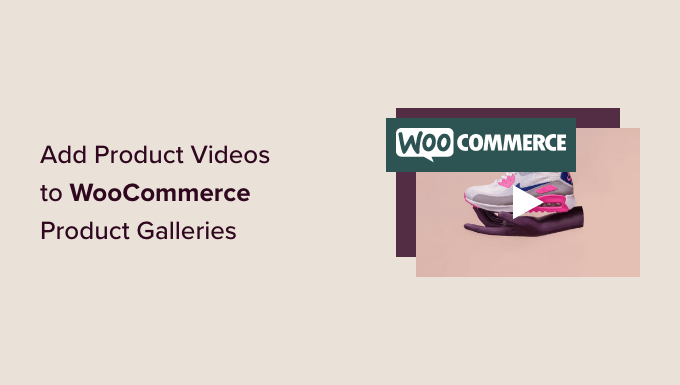
Enhance Your WooCommerce Store with Product Videos
Product videos are rapidly becoming an essential component of successful e-commerce strategies. They provide customers with a dynamic and engaging way to experience your products, leading to increased conversion rates, reduced return rates, and improved customer satisfaction. WooCommerce, being a flexible and powerful platform, offers several ways to integrate product videos into your product galleries. This article will guide you through various methods, from simple plugin solutions to more advanced custom coding approaches, to help you add compelling product videos to your WooCommerce galleries.
Why Use Product Videos?
Before diving into the “how-to,” let’s understand the compelling reasons for including product videos in your WooCommerce store.
- Increased Conversions: Videos are proven to significantly boost conversion rates. Customers are more likely to purchase a product after watching a video demonstration or overview.
- Improved Product Understanding: Videos allow customers to see the product in action, understand its features, and visualize how it can benefit them.
- Reduced Return Rates: By providing a clear visual representation of the product, videos can help manage customer expectations and minimize the chances of returns due to misunderstandings.
- Enhanced Customer Engagement: Videos are more engaging than static images and text, capturing and holding customers’ attention for longer.
- Boosted SEO: Search engines favor websites with video content, leading to better search rankings and increased organic traffic.
- Competitive Advantage: In a competitive market, product videos can set your store apart and give you an edge over competitors who rely solely on images and text.
Methods for Adding Product Videos to WooCommerce Galleries
There are several approaches you can take to add product videos to your WooCommerce galleries, each with its own set of advantages and disadvantages. The best method for you will depend on your technical skills, budget, and specific needs.
Method 1: Using WooCommerce Plugins
The easiest and most common way to add product videos to your WooCommerce gallery is by using a dedicated plugin. Numerous plugins are available, offering varying features and price points.
**Recommended Plugins:**
* **Product Video for WooCommerce by Codecanyon:** A popular and feature-rich plugin that allows you to add videos to your product galleries seamlessly. It supports various video sources, including YouTube, Vimeo, and self-hosted videos.
* Key Features: Supports YouTube, Vimeo, and self-hosted videos, easy video management interface, thumbnail customization, autoplay options, and responsive design.
* Pros: User-friendly, comprehensive features, reliable support.
* Cons: Premium plugin with a cost.
* **WooCommerce Product Video Gallery by VillaTheme:** Another excellent plugin that simplifies the process of adding and managing product videos.
* Key Features: Drag-and-drop interface, supports YouTube, Vimeo, and self-hosted videos, video thumbnails, and responsive design.
* Pros: Intuitive interface, good support, reasonably priced.
* Cons: Some advanced features may require a premium upgrade.
* **YITH WooCommerce Featured Video:** A simple and free plugin that allows you to add a featured video to your product pages. While it doesn’t integrate directly into the product gallery, it can be a good option for showcasing a prominent product video.
* Key Features: Easy to use, supports YouTube and Vimeo videos, adds a featured video section to product pages.
* Pros: Free, simple to set up.
* Cons: Limited features, doesn’t integrate directly into the product gallery.
**Steps for Using a Plugin (Example using Product Video for WooCommerce):**
1. **Purchase and Install the Plugin:** Purchase the plugin from Codecanyon, download the zip file, and install it through the WordPress admin panel (Plugins > Add New > Upload Plugin).
2. **Activate the Plugin:** Activate the plugin after installation.
3. **Configure the Plugin Settings:** Go to WooCommerce > Product Video to configure the plugin settings. You can customize various options, such as video thumbnail sizes, autoplay settings, and video player styles.
4. **Add Videos to Products:** Edit a product in WooCommerce. You will see a new “Product Video” tab or section. Here, you can add videos by pasting the YouTube or Vimeo URL or uploading a self-hosted video.
5. **Save and View:** Save the product and view it on the front end. The video should now be integrated into the product gallery.
Method 2: Manually Embedding Videos Using Custom Fields
For those comfortable with a bit of coding and want more control over the video integration, manually embedding videos using custom fields is a viable option. This method involves adding a custom field to your products where you can store the video URL, and then modifying your theme’s template files to display the video.
**Steps:**
1. **Install a Custom Fields Plugin (Optional):** While you can use custom fields without a plugin, a plugin like Advanced Custom Fields (ACF) makes the process much easier. Install and activate ACF.
2. **Create a Custom Field:** In ACF, create a new field group. Name it something like “Product Video.” Add a new field within the field group.
* Field Type: URL or oEmbed (oEmbed is recommended for easier embedding).
* Field Name: product_video_url
* Location: Show this field group if Post Type is equal to Product.
3. **Add Video URLs to Products:** Edit a product in WooCommerce. You will see the new “Product Video” custom field. Paste the YouTube or Vimeo URL into this field.
4. **Modify the Theme’s Product Template:** This is the most technical part. You will need to edit the theme’s single-product.php template file (or create a child theme to avoid losing changes during theme updates). Find the section where the product gallery is displayed (usually within the `woocommerce_single_product_summary` hook).
5. **Add the Code to Display the Video:** Add the following PHP code to display the video within the product gallery:
“`php
echo ‘
echo ‘Your browser does not support the video tag.’;
echo ‘‘;
}
?>
“`
6. **Styling (Optional):** Add CSS to style the `product-video` div to fit seamlessly within your product gallery.
**Important Considerations:**
* **Child Theme:** Always make changes to your theme’s template files within a child theme to avoid losing your modifications during theme updates.
* **Security:** Sanitize and escape the video URL to prevent security vulnerabilities. The `esc_url()` function is used for this purpose.
* **Error Handling:** Implement error handling to gracefully handle cases where the video URL is invalid or missing.
* **Self-Hosted Videos:** Handling self-hosted videos requires more advanced coding, including specifying the correct video format and ensuring proper encoding.
Method 3: Using WooCommerce Hooks and Filters
WooCommerce provides a powerful system of hooks and filters that allow you to modify its functionality without directly editing the core files. This method involves using hooks to add the video to the product gallery dynamically.
**Steps:**
1. **Add the Video URL as Product Meta:** You can use a custom fields plugin (like ACF) as described in Method 2, or you can use the WooCommerce `update_post_meta` function to save the video URL when a product is saved.
* **Example (using ACF):** Same as Method 2, create a custom field named `product_video_url`.
2. **Use the `woocommerce_product_thumbnails` Hook:** This hook allows you to add content to the product thumbnails gallery. Add the following code to your theme’s functions.php file (or a custom plugin):
“`php
function add_product_video_to_gallery() {
global $product;
$video_url = get_post_meta( $product->get_id(), ‘product_video_url’, true );
if ( $video_url ) {
echo ‘
// Check if oEmbed or regular URL
if (strpos($video_url, ‘youtube’) !== false || strpos($video_url, ‘vimeo’) !== false) {
echo wp_oembed_get($video_url);
} else {
// Assuming self-hosted video (requires more advanced handling)
echo ‘‘;
}
echo ‘
‘;
}
}
add_action( ‘woocommerce_product_thumbnails’, ‘add_product_video_to_gallery’, 20 ); // Adjust priority as needed
“`
3. **Styling (Optional):** Add CSS to style the video container to integrate it seamlessly into the product gallery.
**Explanation:**
* `woocommerce_product_thumbnails`: This hook is called within the product gallery section.
* `get_post_meta()`: Retrieves the video URL from the product’s meta data.
* `wp_oembed_get()`: Embeds the video using oEmbed (for YouTube and Vimeo).
* `add_action()`: Registers the `add_product_video_to_gallery` function to be executed when the `woocommerce_product_thumbnails` hook is called.
**Advantages:**
* Non-destructive: Uses hooks and filters, avoiding direct modification of core WooCommerce files.
* Flexible: Allows for more customization and control over the video integration.
**Disadvantages:**
* Requires coding knowledge: Understanding of PHP, WooCommerce hooks, and theme customization is necessary.
Best Practices for Product Videos
No matter which method you choose, following these best practices will help you create effective and engaging product videos:
- Keep it Short and Concise: Aim for videos that are no longer than 1-2 minutes. Capture the viewer’s attention quickly and focus on the most important features and benefits.
- High-Quality Production: Invest in good lighting, sound, and video editing to create a professional-looking video.
- Show the Product in Action: Demonstrate how the product works and highlight its key features.
- Focus on Benefits: Explain how the product can solve a problem or improve the customer’s life.
- Optimize for Mobile: Ensure that your videos are responsive and look good on all devices.
- Include a Call to Action: Encourage viewers to purchase the product or learn more.
- Use Engaging Visuals: Use dynamic camera angles, close-ups, and relevant graphics to keep viewers engaged.
- Optimize Video Titles and Descriptions: Use relevant keywords to improve search engine visibility.
- Test Different Video Styles: Experiment with different video formats, such as product demos, tutorials, and customer testimonials, to see what resonates best with your audience.
- Track Video Performance: Use analytics to track video views, engagement rates, and conversion rates to measure the effectiveness of your videos and identify areas for improvement.
Troubleshooting Common Issues
* **Video Not Displaying:**
* Check the video URL for errors.
* Ensure the video is publicly accessible (if using YouTube or Vimeo).
* Verify that the theme template files have been modified correctly (if using manual embedding).
* Clear your browser cache.
* **Video Not Responsive:**
* Add CSS to ensure the video container is responsive.
* Use a responsive video player plugin.
* **Video Autoplay Not Working:**
* Check your browser settings. Some browsers block autoplay videos.
* Ensure the autoplay settings in your plugin are configured correctly.
* **Video Loading Slowly:**
* Optimize the video file size.
* Use a Content Delivery Network (CDN) to serve the video from a server closer to the user.
Conclusion
Adding product videos to your WooCommerce galleries is a powerful way to enhance the customer experience, increase conversions, and reduce return rates. By choosing the right method and following best practices, you can create compelling videos that showcase your products in the best possible light and drive sales. Whether you opt for a simple plugin solution or a more advanced custom coding approach, the benefits of incorporating product videos into your WooCommerce store are undeniable.
