How to Add WordPress Analytics Without Cookies (2 Easy Methods)
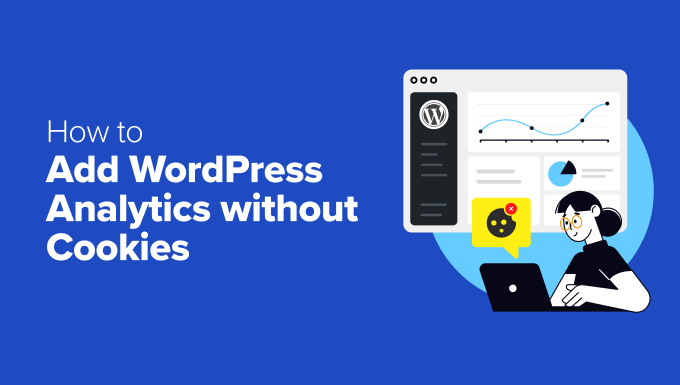
## How to Add WordPress Analytics Without Cookies (2 Easy Methods)
Many website owners are becoming increasingly concerned about user privacy and the impact of cookies on their analytics tracking. Traditional analytics platforms, like Google Analytics, heavily rely on cookies to track user behavior across sessions. However, with growing privacy regulations like GDPR and CCPA, and a general shift towards user awareness about data collection, cookie-based analytics are becoming less desirable.
Fortunately, it is possible to track WordPress analytics without cookies. These methods focus on collecting anonymous data, often aggregated at the server level, allowing website owners to gain valuable insights into website performance while respecting user privacy. This article will explore two easy methods for implementing cookie-free analytics on your WordPress site.
## Understanding the Challenges of Cookie-Based Analytics
Before diving into cookie-free alternatives, it’s important to understand why traditional cookie-based analytics face challenges:
* **Privacy Regulations:** GDPR and CCPA require explicit user consent before setting cookies. This necessitates cookie consent banners, which can negatively impact user experience and data accuracy (as many users opt out).
* **Cookie Blocking:** Many users utilize browser extensions or configure their browsers to block third-party cookies (and sometimes even first-party cookies). This further skews analytics data, making it less reliable.
* **Data Accuracy:** Due to cookie blocking and consent requirements, cookie-based analytics often only capture a fraction of actual website traffic. This can lead to inaccurate reporting and flawed decision-making.
* **User Experience:** Cookie consent banners can be intrusive and detract from the overall user experience. Many users find them annoying and frustrating.
## Method 1: Using a Plugin for Cookie-Free Analytics
The simplest and most user-friendly method for implementing cookie-free analytics is by using a dedicated WordPress plugin. Several plugins are designed to provide privacy-focused analytics without relying on cookies. One popular option is **”Koko Analytics”**. This example focuses on Koko Analytics, but the general principles apply to other privacy-focused analytics plugins.
### Step 1: Install and Activate the Plugin
1. Log in to your WordPress admin dashboard.
2. Navigate to **Plugins > Add New**.
3. Search for “Koko Analytics”.
4. Click **Install Now** on the Koko Analytics plugin.
5. Once installed, click **Activate**.
### Step 2: Configure the Plugin Settings
1. After activation, you’ll typically find Koko Analytics settings under **Settings > Koko Analytics**.
2. **General Settings:**
- Review the general settings, which usually include options to enable or disable tracking, choose which user roles to track, and exclude specific pages or posts from tracking.
3. **Privacy Settings:**
- This section is crucial. Koko Analytics is designed to be privacy-friendly by default, but it’s always a good idea to review the settings. Ensure that options related to anonymizing IP addresses and not using cookies are enabled. This is often the plugin’s core functionality.
- Check if the plugin offers options for Do Not Track compliance. This setting respects users who have enabled the “Do Not Track” setting in their browsers.
4. **Advanced Settings:**
- Some plugins may offer advanced settings for excluding bots or customizing the tracking code. Use these settings with caution, as incorrect configurations can affect data accuracy.
5. **Save Changes:** After configuring the settings, click **Save Changes** to apply the modifications.
### Step 3: Verify the Implementation
1. **Check Your Website:** Visit your website’s frontend (as a non-logged-in user).
2. **Inspect the Source Code:** Use your browser’s developer tools (usually accessed by pressing F12) to inspect the page source code. Look for the Koko Analytics tracking code. This code is usually a small JavaScript snippet.
3. **Confirm No Cookies are Set:** Use the developer tools’ “Application” tab to check for cookies set by your website. You should not see any cookies associated with Koko Analytics.
4. **Check the Analytics Dashboard:** After a few hours, log back into your WordPress admin dashboard and navigate to the Koko Analytics dashboard. You should start seeing basic traffic data, such as page views, unique visitors, and referrer information.
### Considerations for Plugin-Based Analytics
* **Plugin Choice:** Carefully research different cookie-free analytics plugins and choose one that aligns with your privacy requirements and data needs. Look for plugins that are actively maintained and have positive reviews.
* **Data Limitations:** Cookie-free analytics may provide less granular data compared to cookie-based solutions. You may not be able to track individual user journeys or demographic information.
* **Accuracy:** While cookie-free analytics aims to be more privacy-friendly, it’s still important to acknowledge that it might not be as accurate as traditional analytics, especially in cases of heavy bot traffic.
* **Compliance:** Always consult with legal counsel to ensure that your implementation of cookie-free analytics complies with all applicable privacy regulations.
## Method 2: Server-Side Analytics with GoAccess (Advanced)
For more technical users, implementing server-side analytics with tools like GoAccess offers a powerful and privacy-focused alternative to cookie-based tracking. GoAccess analyzes your server’s access logs to generate real-time website traffic statistics. This method doesn’t rely on JavaScript or cookies, providing a more privacy-centric approach.
### Step 1: Access Your Server’s Access Logs
* **Locate Access Logs:** The first step is to locate your server’s access logs. The location of these logs varies depending on your hosting provider and server configuration. Common locations include:
* `/var/log/apache2/access.log` (Apache on Debian/Ubuntu)
* `/var/log/httpd/access_log` (Apache on CentOS/RHEL)
* `/var/log/nginx/access.log` (Nginx)
* **Access the Server:** You’ll need SSH access to your server to access the logs. Use an SSH client like PuTTY (for Windows) or the built-in terminal on macOS and Linux to connect to your server.
### Step 2: Install GoAccess
1. **Update Package Lists:** Before installing GoAccess, update your server’s package lists:
“`bash
sudo apt update (Debian/Ubuntu)
sudo yum update (CentOS/RHEL)
“`
2. **Install GoAccess:** Use your server’s package manager to install GoAccess:
“`bash
sudo apt install goaccess (Debian/Ubuntu)
sudo yum install goaccess (CentOS/RHEL)
“`
### Step 3: Configure GoAccess (Optional)
* **Configuration File:** GoAccess can be configured using a configuration file. This allows you to customize the analysis process, such as specifying the log format, date format, and other options. The default configuration file is typically located at `/etc/goaccess.conf`.
* **Common Configuration Options:**
- `log-format`: Defines the format of your server’s access logs. The default format is often sufficient, but you may need to adjust it based on your server’s configuration. Common options include `COMBINED`, `COMMON`, and custom formats.
- `date-format`: Specifies the date format used in your access logs.
- `time-format`: Specifies the time format used in your access logs.
- `real-time-html`: Enables real-time HTML output.
* **Example Configuration:**
“`
log-format COMBINED
date-format %d/%b/%Y
time-format %H:%M:%S
“`
### Step 4: Generate Analytics Reports
1. **Basic Command:** To generate a basic HTML report from your access logs, use the following command:
“`bash
goaccess /var/log/nginx/access.log -o /var/www/yourdomain.com/analytics/report.html
“`
Replace `/var/log/nginx/access.log` with the actual path to your access log file and `/var/www/yourdomain.com/analytics/report.html` with the desired location and filename for the generated HTML report. Ensure the directory you specify has appropriate write permissions.
2. **Real-Time HTML Report:** To generate a real-time HTML report that updates automatically, use the following command:
“`bash
goaccess /var/log/nginx/access.log -o /var/www/yourdomain.com/analytics/report.html –real-time-html
“`
This command generates an HTML report that will update automatically as new data is added to the access log. You can then access the report by visiting `yourdomain.com/analytics/report.html` in your web browser. You may need to configure your web server to properly serve the generated HTML file.
3. **Command Options:**
- `-f`: Specifies the input log file.
- `-o`: Specifies the output file.
- `–log-format`: Specifies the log format.
- `–date-format`: Specifies the date format.
- `–time-format`: Specifies the time format.
- `–real-time-html`: Enables real-time HTML output.
### Step 5: Automate Report Generation (Cron Jobs)
To automate the generation of analytics reports, you can use cron jobs. Cron jobs are scheduled tasks that run automatically at specified intervals.
1. **Edit Crontab:** To edit your user’s crontab, use the following command:
“`bash
crontab -e
“`
2. **Add Cron Job:** Add a cron job to generate the analytics report on a regular basis. For example, to generate the report every hour, add the following line to your crontab:
“`
0 * * * * goaccess /var/log/nginx/access.log -o /var/www/yourdomain.com/analytics/report.html –real-time-html
“`
This cron job will run the GoAccess command at the beginning of every hour. Save the crontab file after adding the line.
### Considerations for Server-Side Analytics
* **Technical Expertise:** Implementing server-side analytics requires more technical expertise compared to using a WordPress plugin. You’ll need to be comfortable working with the command line, configuring web servers, and managing cron jobs.
* **Server Resources:** Analyzing access logs can be resource-intensive, especially on high-traffic websites. Ensure that your server has sufficient resources to handle the processing load.
* **Log Rotation:** Configure log rotation to prevent your access logs from growing too large and consuming excessive disk space.
* **Data Privacy:** While server-side analytics is more privacy-focused than cookie-based analytics, it’s still important to be transparent with your users about how you collect and use their data. Consider adding a privacy policy to your website that explains your analytics practices.
* **IP Anonymization:** Implement IP anonymization in your server configuration to further enhance user privacy. This involves masking or truncating IP addresses before they are stored in the access logs.
## Conclusion
Both plugin-based and server-side analytics offer viable alternatives to traditional cookie-based tracking. Choosing the right method depends on your technical skills, data requirements, and privacy priorities. Plugin-based solutions offer a simpler, user-friendly approach, while server-side analytics provides greater control and privacy. Remember to always prioritize user privacy and comply with all applicable regulations when implementing any analytics solution.
- How to See Who Is Following My WordPress Site (4 Quick & Easy Ways)
- How to Check Website Traffic for Any Site (8 Best Tools)
- WordPress Post Analytics – How to Easily See Your Blog Stats
- How to Set Up WordPress Form Tracking in Google Analytics
- How to Setup HubSpot Analytics in WordPress (The Easy Way)
- 9 Best WordPress GDPR Plugins to Improve Compliance
- How to Setup Matomo Analytics in WordPress (The Easy Way)
