How to Automatically Add WordPress Products in Google Shopping
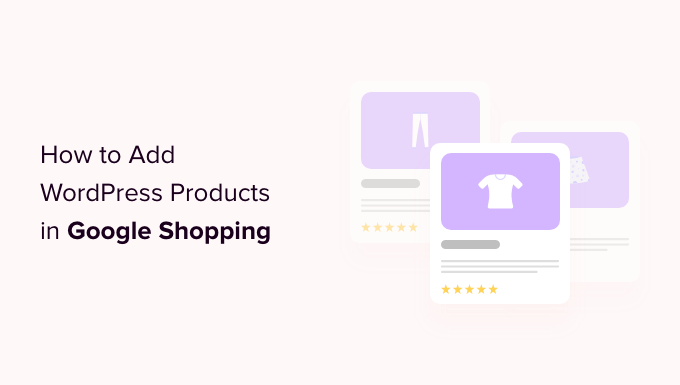
## How to Automatically Add WordPress Products in Google Shopping
Google Shopping can be a significant source of traffic and sales for your WordPress e-commerce store. Manually managing your product listings in Google Merchant Center, however, can be time-consuming and prone to errors, especially as your product catalog grows. Automating the process ensures your product information is consistently up-to-date and accurate, saving you time and maximizing your reach. This article outlines the steps and tools necessary to automatically add and update your WordPress products in Google Shopping.
## Understanding the Prerequisites
Before diving into the technical aspects, it’s crucial to ensure you have the necessary groundwork in place:
- A WordPress Website with an E-commerce Plugin: This guide assumes you’re using WooCommerce, the most popular e-commerce plugin for WordPress. However, the principles can be adapted for other plugins like Easy Digital Downloads or WP eCommerce.
- A Google Merchant Center Account: Google Merchant Center is the hub for managing your product data and making it available to Google Shopping. If you don’t have an account, create one at [https://www.google.com/retail/solutions/merchant-center/](https://www.google.com/retail/solutions/merchant-center/).
- A Google Ads Account: While optional, linking your Google Merchant Center account to a Google Ads account allows you to create Shopping campaigns and directly promote your products.
- Compliance with Google Shopping Policies: Familiarize yourself with Google’s Shopping policies. Your products and website must comply with these policies to be approved. This includes accurate product information, clear return policies, secure checkout processes, and more.
## Choosing the Right Plugin
The cornerstone of automating your product feed is selecting the right WordPress plugin. Several excellent options are available, each with its strengths and weaknesses. Here are a few popular choices:
- **Product Feed PRO by AdTribes.io:** A highly regarded plugin known for its flexibility and support for various product attributes and custom fields. It offers advanced features like feed rules, category mapping, and support for multiple countries and currencies.
- **WooCommerce Google Feed Manager:** A more straightforward option, ideal for users who want a simple and easy-to-use solution. It provides a basic set of features for creating a product feed but may lack the advanced customization options of other plugins.
- **CTX Feed – WooCommerce Product Feed Manager Plugin:** A free option with a premium upgrade, CTX Feed provides a robust set of features for creating and managing product feeds. It supports various feed formats and offers customization options for product attributes.
- **ELEX WooCommerce Google Shopping Plugin:** This plugin provides a comprehensive solution for managing your Google Shopping campaigns, including feed creation, product categorization, and campaign management features.
When choosing a plugin, consider the following factors:
- **Features:** Does the plugin offer the features you need, such as support for custom fields, feed rules, and multiple countries?
- **Ease of Use:** Is the plugin easy to set up and use? Does it have a user-friendly interface?
- **Support:** Does the plugin have good documentation and support?
- **Pricing:** Does the plugin fit your budget? Many plugins offer a free version with limited features and a premium version with more advanced capabilities.
For this guide, we’ll primarily focus on the principles applicable across most feed generation plugins, highlighting specific instructions for Product Feed PRO where relevant, as it tends to be feature-rich and commonly used.
## Installing and Configuring Your Chosen Plugin
Once you’ve chosen a plugin, install and activate it through the WordPress dashboard. Here’s the general process:
1. **Navigate to Plugins > Add New.**
2. **Search for your chosen plugin.**
3. **Click “Install Now” and then “Activate.”**
After activation, you’ll typically find the plugin settings under a dedicated menu item in your WordPress dashboard. Configuration usually involves the following:
- **Connecting to Google Merchant Center:** Most plugins will require you to authenticate with your Google Merchant Center account. This typically involves granting the plugin access to your Google account.
- **Mapping Product Attributes:** This is the most crucial step. You need to map your WooCommerce product attributes (e.g., product title, description, price, image URL) to the corresponding Google Shopping attributes (e.g., title, description, price, image_link). This ensures that your product data is correctly formatted for Google Shopping.
- **Category Mapping:** Categorizing your products correctly is essential for Google Shopping. Map your WooCommerce product categories to the relevant Google Product Taxonomy categories. This helps Google understand what you’re selling and show your products to the right customers.
- **Setting Up Feed Rules (Optional):** Feed rules allow you to modify your product data before it’s submitted to Google Shopping. For example, you can use feed rules to add prefixes or suffixes to product titles, adjust prices based on currency exchange rates, or exclude products that are out of stock.
- **Configuring Feed Settings:** Configure the feed settings, such as the feed file name, file format (XML or CSV), and update frequency.
**Example: Mapping Attributes in Product Feed PRO**
In Product Feed PRO, you’ll typically find attribute mapping options under the “Feed Configuration” section. You’ll see a table with two columns: “WooCommerce Attribute” and “Google Shopping Attribute.” Use the dropdown menus to select the appropriate WooCommerce attribute for each Google Shopping attribute. For example:
* **WooCommerce Attribute:** `_title` (product title)
* **Google Shopping Attribute:** `title`
* **WooCommerce Attribute:** `_regular_price` (regular price)
* **Google Shopping Attribute:** `price`
* **WooCommerce Attribute:** `_sale_price` (sale price)
* **Google Shopping Attribute:** `sale_price`
* **WooCommerce Attribute:** `_sku` (SKU)
* **Google Shopping Attribute:** `id`
* **WooCommerce Attribute:** `_product_image` (product image)
* **Google Shopping Attribute:** `image_link`
Ensure all required attributes (e.g., `id`, `title`, `description`, `price`, `availability`, `image_link`, `link`) are properly mapped.
## Generating and Submitting Your Product Feed
After configuring the plugin, you’re ready to generate your product feed. Most plugins offer a “Generate Feed” button or similar. Clicking this button will create a file (usually an XML or CSV file) containing your product data in the format required by Google Merchant Center.
Once the feed is generated, you need to submit it to Google Merchant Center:
1. **Log in to your Google Merchant Center account.**
2. **Navigate to Products > Feeds.**
3. **Click the “+” button to add a new feed.**
4. **Choose your feed type (e.g., Standard feed).**
5. **Select your target country and language.**
6. **Name your feed.**
7. **Choose your upload method:**
* **Scheduled Fetch:** This is the recommended method for automated updates. Provide the URL of your product feed file (generated by the plugin) and specify the frequency at which Google should fetch the feed (e.g., daily, weekly).
* **Upload:** Manually upload the feed file from your computer. This is suitable for one-time submissions or infrequent updates.
* **Google Sheets:** Submit your product data using a Google Sheet.
8. **Click “Create Feed.”**
If using “Scheduled Fetch,” Google will automatically retrieve and process your product feed according to the schedule you set.
## Troubleshooting Common Issues
After submitting your feed, Google Merchant Center will process it and identify any issues. Common issues include:
- **Missing Required Attributes:** Ensure that all required attributes (e.g., `id`, `title`, `description`, `price`, `availability`, `image_link`, `link`) are present and correctly formatted for all products.
- **Incorrect Attribute Values:** Verify that attribute values are accurate and comply with Google’s requirements. For example, prices must be in the correct currency and format.
- **Disapproved Products:** Products may be disapproved if they violate Google’s Shopping policies. Review the specific disapproval reasons in Google Merchant Center and address the issues accordingly. This might involve updating product descriptions, improving website security, or clarifying your return policies.
- **Image Issues:** Ensure that your product images meet Google’s requirements. Images should be high-quality, clear, and accurately represent the product. Avoid using placeholder images or images with watermarks.
- **Category Mismatch:** If your product categories are not properly mapped to the Google Product Taxonomy, your products may not be shown to the right customers. Review your category mapping and make sure it’s accurate.
- **Website Issues:** Google will also check your website for compliance with its policies. Ensure that your website has a clear return policy, secure checkout process, and accurate contact information.
Regularly check your Google Merchant Center account for errors and warnings. Address any issues promptly to ensure that your products are approved and displayed in Google Shopping.
## Optimizing Your Product Listings
Getting your products listed in Google Shopping is just the first step. To maximize your visibility and sales, you need to optimize your product listings. Here are some key optimization strategies:
- **Use High-Quality Images:** High-resolution, professional-looking images are crucial for attracting attention and driving clicks. Use multiple images to showcase different angles and features of your products.
- **Write Compelling Titles and Descriptions:** Your product titles and descriptions should be clear, concise, and informative. Include relevant keywords that customers are likely to search for. Highlight the key features and benefits of your products.
- **Set Competitive Prices:** Price is a major factor in purchasing decisions. Research your competitors’ prices and set your prices competitively. Consider offering discounts or promotions to attract customers.
- **Optimize Product Categories:** Categorizing your products accurately is essential for ensuring that they are displayed to the right customers. Use the most specific and relevant categories possible.
- **Use Product Identifiers (GTINs, MPNs, Brands):** Providing accurate product identifiers (GTINs, MPNs, brands) helps Google identify your products and match them to relevant search queries. If you have GTINs, include them in your product feed.
- **Utilize Product Attributes:** Leverage product attributes such as color, size, material, and other relevant specifications to enhance your product listings and improve their visibility in search results.
- **Implement Structured Data Markup:** Use structured data markup (schema.org) on your product pages to provide Google with more information about your products. This can improve your product listings in search results and make them more visually appealing.
## Maintaining Your Product Feed
Maintaining an accurate and up-to-date product feed is crucial for long-term success with Google Shopping. Here are some best practices for maintaining your product feed:
- **Schedule Regular Feed Updates:** Set up a schedule for automatically updating your product feed. Daily updates are recommended to ensure that your product information is always accurate.
- **Monitor Your Feed for Errors:** Regularly check your Google Merchant Center account for errors and warnings. Address any issues promptly to ensure that your products are approved and displayed in Google Shopping.
- **Update Product Information Regularly:** Keep your product information up-to-date, including prices, descriptions, and availability. Remove products that are out of stock or no longer available.
- **Test Your Feed Regularly:** Periodically test your product feed to ensure that it’s working correctly and that all of your products are being submitted to Google Shopping.
- **Stay Up-to-Date with Google’s Policies:** Google’s Shopping policies are constantly evolving. Stay informed about the latest policy changes and make sure that your products and website comply with these policies.
By following these best practices, you can ensure that your product feed is accurate, up-to-date, and optimized for Google Shopping. This will help you increase your visibility, drive more traffic to your website, and ultimately boost your sales.
