How to Add Your WordPress Site in Yandex Webmaster Tools
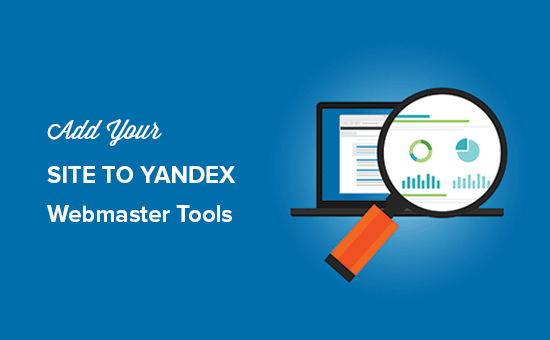
Introduction: Why Use Yandex Webmaster Tools for Your WordPress Site?
Yandex Webmaster Tools is a free service provided by Yandex, the leading search engine in Russia and popular in other parts of Eastern Europe and Central Asia. Similar to Google Search Console, it allows you to monitor your WordPress website’s performance in Yandex search, identify technical issues, and optimize your site for better rankings. While Google might be the dominant force globally, ignoring Yandex could be a mistake if your target audience includes Russian-speaking or CIS countries. Integrating your WordPress site with Yandex Webmaster Tools is a crucial step in expanding your reach and improving your website’s visibility in these important markets.
This article provides a comprehensive guide on how to successfully add your WordPress site to Yandex Webmaster Tools, verifying ownership, and navigating the platform to improve your search engine optimization (SEO).
Step 1: Creating a Yandex Account
Before you can add your website to Yandex Webmaster Tools, you’ll need a Yandex account. If you already have one, you can skip this step. If not, follow these simple steps:
- Go to the Yandex website (yandex.com).
- Click on the “Sign In” button, usually located in the top right corner of the page.
- Click on “Create an account.”
- Fill out the registration form with your personal information (name, username, password, etc.). You might need to provide a phone number for verification.
- Accept the Yandex user agreement and click “Register.”
Once you’ve completed the registration process, you’ll have a Yandex account that you can use to access Yandex Webmaster Tools and other Yandex services.
Step 2: Accessing Yandex Webmaster Tools
Now that you have a Yandex account, you can access Yandex Webmaster Tools. Here’s how:
- Go to the Yandex Webmaster Tools website (webmaster.yandex.com).
- Sign in with your Yandex account credentials (username and password).
- You will be directed to the main dashboard of Yandex Webmaster Tools.
Step 3: Adding Your WordPress Site to Yandex Webmaster Tools
This is the core step of the process. Follow these instructions to add your WordPress site:
- On the Yandex Webmaster Tools dashboard, click on the “+” button or the “Add Site” button (the wording might vary slightly depending on the interface update).
- Enter the URL of your WordPress website in the provided field. Make sure to include the correct protocol (http or https) and any necessary subdomains (e.g., www.example.com or example.com).
- Click the “Add” button.
Step 4: Verifying Ownership of Your WordPress Site
After adding your website, Yandex needs to verify that you are the legitimate owner. Yandex provides several methods for verification. Choose the method that works best for you.
Verification Methods:
- HTML File Upload: This involves downloading an HTML file provided by Yandex and uploading it to the root directory of your WordPress website.
- Meta Tag Verification: This requires adding a specific meta tag provided by Yandex to the <head> section of your website’s homepage.
- DNS Record Verification: This involves adding a TXT record to your domain’s DNS settings.
Detailed Instructions for Each Verification Method:
HTML File Upload:
- Select the “HTML file” option in the Yandex Webmaster Tools verification interface.
- Download the HTML file provided by Yandex. The file will have a specific name that Yandex generates for your site.
- Connect to your WordPress website’s server using an FTP client (e.g., FileZilla) or your hosting provider’s file manager.
- Upload the downloaded HTML file to the root directory of your WordPress installation. This is usually the directory where you can find files like wp-config.php.
- Once the file is uploaded, return to Yandex Webmaster Tools and click the “Check” button.
Meta Tag Verification:
- Select the “Meta tag” option in the Yandex Webmaster Tools verification interface.
- Copy the meta tag code provided by Yandex. It will look something like this: <meta name=”yandex-verification” content=”YOUR_UNIQUE_CODE” />
- Log in to your WordPress admin dashboard.
- Install and activate a plugin that allows you to easily add code to the <head> section of your website. Some popular options include “Insert Headers and Footers,” “Header Footer Code Manager,” or “WPCode.”
- Go to the plugin’s settings page and paste the copied meta tag code into the “header” section.
- Save the changes.
- Return to Yandex Webmaster Tools and click the “Check” button.
DNS Record Verification:
- Select the “DNS record” option in the Yandex Webmaster Tools verification interface.
- Copy the TXT record information provided by Yandex. It will include a name/host and a value.
- Log in to your domain registrar’s website (e.g., GoDaddy, Namecheap, Google Domains).
- Navigate to the DNS management settings for your domain.
- Add a new TXT record with the name/host and value provided by Yandex.
- Save the changes to your DNS records. Note that it may take up to 48 hours for DNS changes to propagate across the internet.
- After waiting a reasonable amount of time (usually a few hours), return to Yandex Webmaster Tools and click the “Check” button.
Once Yandex successfully verifies your ownership of the website, you’ll have full access to all the features and data within Yandex Webmaster Tools.
Step 5: Exploring and Using Yandex Webmaster Tools
Now that your website is added and verified, take some time to explore the different sections and features of Yandex Webmaster Tools. Here are some key areas to focus on:
- Indexing: Check the “Indexing” section to see how many of your website’s pages are indexed by Yandex. You can also submit sitemaps to help Yandex discover and index your content more efficiently.
- Search Queries: This section provides valuable insights into the keywords and phrases that users are searching for to find your website in Yandex. Use this data to optimize your content and target relevant keywords.
- Links: Analyze both internal and external links to your website. Identify broken links and opportunities to build more high-quality backlinks.
- Diagnostics: This section highlights any technical issues that Yandex has detected on your website, such as crawl errors, security problems, or mobile usability issues. Address these issues promptly to improve your site’s performance and user experience.
- Quality: This area provides information about the quality of your website from Yandex’s perspective. It may include suggestions for improving your content, design, or user experience.
Submitting a Sitemap to Yandex
Submitting a sitemap is highly recommended. A sitemap is an XML file that lists all the important pages on your website, helping search engines like Yandex to crawl and index your content more effectively. WordPress plugins like Yoast SEO and Rank Math automatically generate sitemaps for your website.
Here’s how to submit your sitemap to Yandex Webmaster Tools:
- Locate your website’s sitemap URL. This is usually something like yourdomain.com/sitemap.xml or yourdomain.com/sitemap_index.xml.
- In Yandex Webmaster Tools, navigate to Indexing -> Sitemap files.
- Enter your sitemap URL in the provided field.
- Click the “Add” button.
Yandex will then process your sitemap and use it to improve its crawling and indexing of your website.
Troubleshooting Common Issues
Sometimes, you might encounter issues while adding or verifying your website in Yandex Webmaster Tools. Here are some common problems and their solutions:
- Verification Failed: Double-check that you have followed the verification instructions correctly. Ensure that the HTML file is uploaded to the correct directory, the meta tag is placed in the <head> section, or the DNS record is configured correctly. Clear your browser cache and try again.
- Sitemap Not Processed: Make sure your sitemap is valid XML and that it doesn’t contain any errors. Verify that all the URLs in your sitemap are accessible.
- Website Not Indexed: It may take some time for Yandex to crawl and index your website. Submit your sitemap and make sure your website is not blocking Yandexbot in your robots.txt file.
Conclusion: Maximizing Your SEO with Yandex Webmaster Tools
Adding your WordPress site to Yandex Webmaster Tools is a vital step for improving your website’s visibility in Yandex search and reaching a wider audience in Russia and other Russian-speaking regions. By following the steps outlined in this article, you can successfully add and verify your website, submit your sitemap, and use the powerful tools and data provided by Yandex to optimize your website for better rankings and increased traffic. Regularly monitor your website’s performance in Yandex Webmaster Tools and address any issues promptly to ensure that your website is always performing at its best in Yandex search results.
- How to Add Your WordPress Site to Google Search Console
- Why Do You Need a CDN for Your WordPress Blog? [Infographic]
- How to Embed a Facebook Group Feed in WordPress
- The WordPress SEO Crawl Budget Problem and How to Fix It
- How to Add Instagram Shoppable Images in WordPress
- How to Use the SEO Writing Assistant in WordPress to Improve SEO
- How to Create a HubSpot Form in WordPress (2 Easy Methods)
