How to Add YouTube Subscribe Button in WordPress
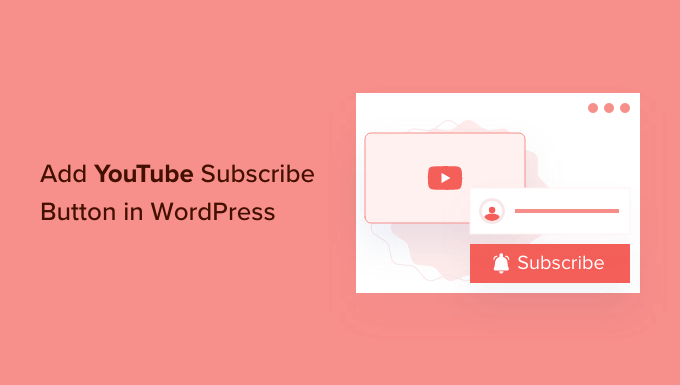
Why Add a YouTube Subscribe Button to Your WordPress Site?
Integrating a YouTube subscribe button into your WordPress website offers significant benefits for both you and your audience. It’s a simple yet powerful way to bridge the gap between your website content and your YouTube channel, fostering a stronger connection and encouraging viewers to become subscribers. Here’s a breakdown of the advantages:
- Increase YouTube Subscribers: Direct visitors from your website to your YouTube channel with a single click. Make subscribing effortless.
- Enhance Brand Visibility: Reinforce your brand presence by showcasing your YouTube channel prominently on your website.
- Drive Traffic to Your YouTube Channel: Turn website traffic into YouTube traffic, boosting views, watch time, and engagement.
- Improve Engagement: Make it easy for your audience to stay updated with your latest video uploads.
- Boost Content Discoverability: A larger subscriber base translates to wider reach and increased visibility on YouTube’s platform.
- Build a Loyal Community: Cultivate a dedicated community of viewers who are invested in your content.
- User Experience: Provide a convenient way for your website visitors to engage with your video content beyond just watching embedded videos.
- Website Aesthetics: A well-placed subscribe button can enhance your website’s design and user interface.
Method 1: Using the Official YouTube Subscribe Button Code (Without a Plugin)
This method involves directly embedding the YouTube subscribe button code into your WordPress website. It’s a straightforward approach that doesn’t require any plugins.
Step 1: Obtain the YouTube Subscribe Button Code
First, you need to generate the subscribe button code from Google’s Developers website.
- Navigate to the Google Developers YouTube Subscribe Button page (search “YouTube Subscribe Button Google Developers”).
- In the configuration section, enter your YouTube channel ID or channel name.
- You can choose the button layout (default or full) and the theme (default or dark).
- The code will be automatically generated in the code preview section. Copy this code.
Step 2: Embed the Code in WordPress
Now that you have the code, you need to embed it into your WordPress site. You can place it in various locations, such as a widget, a post, or a page.
Option A: Embedding in a WordPress Widget
This is a common and convenient way to display the subscribe button in your website’s sidebar or footer.
- Go to your WordPress Dashboard.
- Navigate to Appearance > Widgets.
- Find the “Text” or “Custom HTML” widget. Drag and drop it to the desired widget area (e.g., sidebar or footer).
- Paste the YouTube subscribe button code into the content area of the widget.
- Save the widget.
- Visit your website to see the subscribe button in action.
Option B: Embedding in a WordPress Post or Page
If you want to include the subscribe button within a specific post or page, follow these steps:
- Open the post or page in the WordPress editor.
- If you’re using the Gutenberg editor, add a “Custom HTML” block.
- Paste the YouTube subscribe button code into the HTML block.
- If you’re using the Classic editor, switch to the “Text” tab.
- Paste the YouTube subscribe button code into the desired location in the content.
- Update or publish the post or page.
- View the post or page on your website to see the embedded button.
Step 3: Customizing the Button (Optional)
While the Google Developers page provides basic customization options, you can further customize the button using CSS. However, this requires some knowledge of CSS.
- Inspect the subscribe button element in your browser’s developer tools.
- Identify the CSS classes and IDs associated with the button.
- Add custom CSS rules to your WordPress theme’s stylesheet (or using a custom CSS plugin) to modify the button’s appearance (e.g., size, color, font).
- Be cautious when modifying CSS, as incorrect rules can affect your website’s layout.
Method 2: Using a WordPress Plugin
Several WordPress plugins simplify the process of adding a YouTube subscribe button to your website. These plugins often offer additional features and customization options.
Step 1: Choose and Install a YouTube Subscribe Button Plugin
Browse the WordPress plugin repository for a suitable YouTube subscribe button plugin. Some popular options include:
- YouTube Subscribe Button: A dedicated plugin for adding a simple and clean subscribe button.
- Social Warfare: A social sharing plugin that includes a YouTube subscribe button feature.
- AddToAny Share Buttons: Another social sharing plugin with YouTube subscription options.
To install a plugin:
- Go to your WordPress Dashboard.
- Navigate to Plugins > Add New.
- Search for the desired plugin.
- Click “Install Now” and then “Activate.”
Step 2: Configure the Plugin Settings
Once the plugin is activated, you’ll need to configure its settings. The configuration process varies depending on the plugin you choose.
- Locate the plugin’s settings page (usually found under the “Settings” or “Plugins” menu in your WordPress Dashboard).
- Enter your YouTube channel ID or channel name.
- Customize the button’s appearance, such as the layout, theme, size, and text.
- Choose where you want to display the button (e.g., widgets, posts, pages).
- Save the plugin settings.
Step 3: Display the Subscribe Button
Depending on the plugin, you can display the subscribe button in several ways:
- Using a Widget: The plugin may provide a dedicated widget that you can drag and drop into your website’s widget areas.
- Using Shortcodes: The plugin may offer a shortcode that you can insert into posts, pages, or even theme files to display the button.
- Automatic Placement: Some plugins can automatically insert the button on all posts or pages.
Refer to the plugin’s documentation for specific instructions on how to display the button.
Method 3: Embedding a YouTube Channel Directly (Advanced)
While not strictly just a subscribe button, embedding your entire YouTube channel provides a more immersive experience and encourages subscriptions. This typically involves more advanced coding or specific plugin features.
Step 1: Find an Appropriate Plugin or Theme Feature
Many WordPress themes, particularly those designed for video content creators, include built-in features for embedding YouTube channels. Alternatively, you can use a plugin designed for displaying YouTube feeds.
- Search for plugins like “YouTube Feed,” “Embed YouTube Channel,” or similar keywords.
- Check your theme’s documentation for built-in YouTube channel embedding options.
Step 2: Configure the Plugin or Theme Feature
Configuration will vary greatly based on the method you choose.
- Generally, you’ll need to provide your YouTube channel ID or username.
- You might be able to customize the layout, number of videos displayed, and other aspects of the channel feed.
- Some plugins/themes support live streaming integration.
Step 3: Embed the Channel on Your Site
This often involves using a shortcode provided by the plugin or following the theme’s specific instructions for embedding the channel.
- Insert the shortcode into a post, page, or widget area.
- If the theme has a specific section for displaying your YouTube channel, follow the theme’s documentation.
Important Considerations for Embedding a Channel
- Performance: Embedding a large YouTube feed can impact your website’s loading speed. Optimize the display settings to minimize this impact.
- Responsiveness: Ensure the embedded channel is responsive and displays correctly on different devices.
- Customization: Look for plugins or themes that offer sufficient customization options to match your website’s design.
Best Practices for Placement and Promotion
Regardless of the method you choose, consider these best practices to maximize the effectiveness of your YouTube subscribe button:
- Placement:
- Above the Fold: Place the button in a prominent location that is visible without scrolling.
- Strategic Locations: Consider placing it near your blog’s header, sidebar, at the end of posts/pages, or within your website’s footer.
- Contextual Placement: If you embed a YouTube video on a page, place the subscribe button nearby.
- Visibility:
- Contrast: Use a button color that contrasts with your website’s background to make it stand out.
- Size: Ensure the button is large enough to be easily seen but not so large that it’s intrusive.
- Clear Call to Action: Use clear and concise text that encourages visitors to subscribe (e.g., “Subscribe Now,” “Join Our Community”).
- Promotion:
- Website Banners: Create a banner ad on your website promoting your YouTube channel and including the subscribe button.
- Email Marketing: Include a link to your YouTube channel and a subscribe button in your email newsletters.
- Social Media: Share links to your YouTube channel on your other social media platforms.
- Content Integration: Mention your YouTube channel in your website content and encourage visitors to subscribe.
- Mobile Optimization: Ensure the subscribe button is mobile-friendly and displays correctly on all devices.
- A/B Testing: Experiment with different button placements, colors, and text to see what works best for your audience.
- Analytics: Track the performance of your subscribe button to see how many people are subscribing from your website. This data can help you optimize your strategy.
- Page Load Speed: Avoid using excessive or poorly optimized plugins, and consider lazy-loading YouTube embeds to ensure your site loads quickly.
- How to Create an IDX Real Estate Website Using WordPress
- How to Host a Virtual Event in WordPress
- How to Add a Request to Callback Form in WordPress
- How to Add a Search Toggle Effect in WordPress
- 21 Tips for Using Google Search Console to Grow Website Traffic
- How to Generate and Add QR Codes in WordPress (Easy Tutorial)
- What is the Hello Dolly WordPress Plugin? Should You Delete it?
