How to Allow Users to Post Anonymous Comments in WordPress
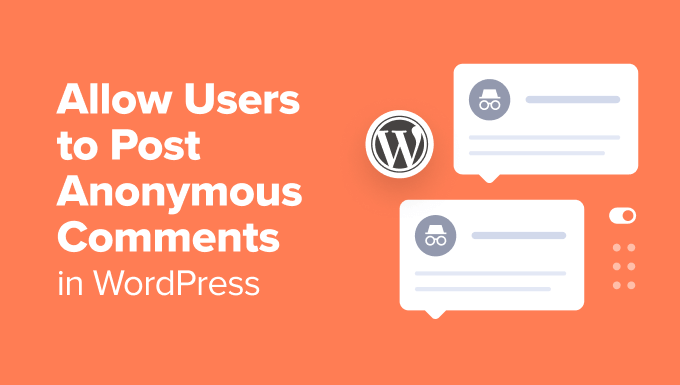
Understanding Anonymous Comments in WordPress
Allowing anonymous comments in WordPress can be a double-edged sword. On one hand, it can foster open discussion and encourage shy or hesitant individuals to share their perspectives without fear of judgment or reprisal. This can be especially valuable in sensitive or controversial topics. On the other hand, anonymity can also embolden trolls, spammers, and those looking to spread misinformation or engage in harassment. Therefore, it’s crucial to weigh the pros and cons carefully before implementing anonymous commenting and to put safeguards in place to mitigate potential downsides.
WordPress’s Default Commenting System
WordPress’s core commenting system inherently supports a form of anonymity, though not complete anonymity. By default, WordPress requires commenters to provide a name and email address, but the name field can technically be anything the user chooses. A user can enter a pseudonym, a fake name, or even leave the name field blank in some cases (depending on your theme’s validation and settings). The email address, while required, is not publicly displayed and is primarily used for administrative purposes, such as comment moderation and notifications.
However, it’s important to note that the user’s IP address is typically logged when they submit a comment. While not publicly visible, this IP address can be accessed by the website administrator and potentially used to identify the commenter’s location or even their internet service provider. Therefore, while WordPress’s default settings allow for a degree of perceived anonymity, it’s not truly anonymous in the strictest sense.
Configuring WordPress for Anonymous Comments (The Basic Approach)
Here’s how to configure WordPress to allow for the most basic form of anonymous commenting using the default settings and some minor adjustments:
- Ensure Commenting is Enabled: Go to “Settings” -> “Discussion” in your WordPress dashboard. Make sure the box labeled “Allow people to post comments on new articles” is checked. This enables commenting globally on your site.
- Adjust Comment Moderation Settings: Within the same “Discussion” settings, review the “Before a comment appears” section. You have two choices here: “Comment must be manually approved” and “Comment author must have a previously approved comment.” The first option provides greater control, as all comments are held for moderation. The second option allows users with a previously approved comment to bypass moderation, which can be convenient but also carries risks.
- Consider Removing Website Field (Optional): By default, the comment form typically includes a field for the commenter’s website. Removing this field can streamline the commenting process and may subtly encourage more participation. To remove it, you’ll need to modify your theme’s `comments.php` file. This requires some basic knowledge of HTML and PHP. Find the relevant code (usually an `` or `
