How to Apply CSS for Specific User Roles in WordPress (Easy Way)
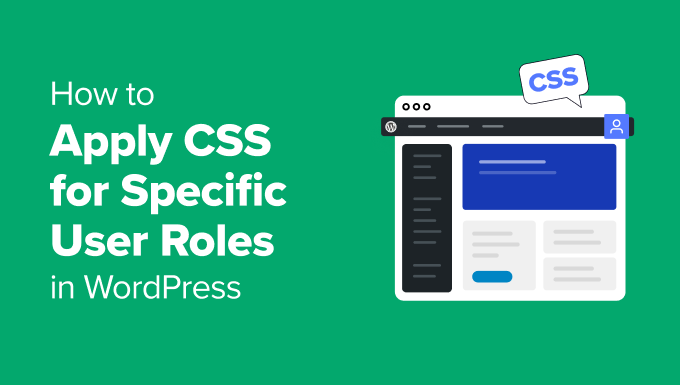
How to Apply CSS for Specific User Roles in WordPress (Easy Way)
WordPress, by default, doesn’t offer a built-in mechanism to apply CSS styles based on user roles. However, customizing the appearance for different user roles can significantly enhance user experience and provide a tailored interface. This article will explore several easy and effective methods to achieve this, focusing on practical techniques that require minimal coding knowledge. We’ll primarily focus on using conditional statements within WordPress theme files and leveraging plugins designed for user role customization.
Understanding WordPress User Roles
Before diving into the techniques, let’s briefly understand the common WordPress user roles. Each role has a different set of capabilities, and we can target these roles to apply specific CSS. The core roles include:
- Administrator: Has full access and control over the entire site.
- Editor: Can manage and publish posts, including those of other users.
- Author: Can write and publish their own posts.
- Contributor: Can write posts but needs approval to publish.
- Subscriber: Can only manage their profile and read content.
Understanding the nuances of each role is crucial for deciding which styles to apply. For example, you might want to provide a distinct dashboard appearance for the Administrator role or simplify the interface for Subscribers.
Method 1: Conditional CSS in Theme Files (functions.php)
This method involves directly adding code to your theme’s `functions.php` file. It’s a straightforward approach that utilizes WordPress’s conditional tags to check the current user’s role and enqueue specific CSS files accordingly.
Step 1: Creating Role-Specific CSS Files
First, create separate CSS files for each user role you want to customize. For example:
- `administrator.css`: Styles specifically for administrators.
- `editor.css`: Styles for editors.
- `subscriber.css`: Styles for subscribers.
Place these CSS files in a designated folder within your theme directory, such as a “css/roles” folder. The file names are arbitrary, but using descriptive names makes it easier to maintain.
Step 2: Adding the Conditional Logic to functions.php
Now, add the following code snippet to your `functions.php` file. Remember to access this file from the WordPress dashboard under Appearance > Theme Editor (or use an FTP client).
“`php
function enqueue_role_specific_css() {
global $current_user;
get_currentuserinfo();
if ( current_user_can( ‘administrator’ ) ) {
wp_enqueue_style( ‘administrator-style’, get_template_directory_uri() . ‘/css/roles/administrator.css’ );
} elseif ( current_user_can( ‘editor’ ) ) {
wp_enqueue_style( ‘editor-style’, get_template_directory_uri() . ‘/css/roles/editor.css’ );
} elseif ( current_user_can( ‘subscriber’ ) ) {
wp_enqueue_style( ‘subscriber-style’, get_template_directory_uri() . ‘/css/roles/subscriber.css’ );
}
// Add more conditions for other roles as needed.
}
add_action( ‘wp_enqueue_scripts’, ‘enqueue_role_specific_css’ );
“`
**Explanation:**
- `enqueue_role_specific_css()`: This is the function that will be executed.
- `global $current_user; get_currentuserinfo();`: This retrieves information about the currently logged-in user.
- `current_user_can( ‘administrator’ )`: This checks if the user has the ‘administrator’ capability. Replace ‘administrator’ with other roles as needed (e.g., ‘editor’, ‘author’, ‘subscriber’).
- `wp_enqueue_style()`: This function registers and enqueues the CSS file.
- `’administrator-style’`: A unique handle for the stylesheet.
- `get_template_directory_uri() . ‘/css/roles/administrator.css’`: The path to your CSS file. Adjust this according to your theme’s directory structure.
- `add_action( ‘wp_enqueue_scripts’, ‘enqueue_role_specific_css’ )`: This hooks the function into the `wp_enqueue_scripts` action, which is the proper way to add scripts and styles in WordPress.
Step 3: Adding Custom CSS Rules
Now, open each CSS file you created (e.g., `administrator.css`, `editor.css`) and add the specific CSS rules you want to apply to that user role. For example, in `administrator.css`, you might add:
“`css
body {
background-color: #f0f0f0; /* Light gray background for administrators */
}
#wpadminbar {
background-color: #333; /* Darker admin bar for administrators */
}
“`
Remember to clear your browser cache to see the changes reflected.
Advantages of this Method:
- Direct Control: You have full control over the CSS and how it’s applied.
- Lightweight: It doesn’t rely on external plugins, minimizing potential bloat.
Disadvantages of this Method:
- Requires Code Editing: You need to be comfortable editing theme files, which can be risky if not done carefully.
- Theme Updates: Theme updates might overwrite your changes. Consider using a child theme to prevent this.
Method 2: Using CSS Classes in the Body Tag
This method involves adding CSS classes to the `
` tag based on the user’s role. You can then target these classes in your theme’s `style.css` file or a custom CSS file.Step 1: Adding Classes to the Body Tag
Add the following code snippet to your theme’s `functions.php` file:
“`php
function add_role_body_class( $classes ) {
global $current_user;
get_currentuserinfo();
foreach( $current_user->roles as $role ) {
$classes[] = ‘role-‘ . $role;
}
return $classes;
}
add_filter( ‘body_class’, ‘add_role_body_class’ );
“`
**Explanation:**
- `add_role_body_class( $classes )`: This function modifies the classes applied to the `` tag.
- `global $current_user; get_currentuserinfo();`: This retrieves information about the currently logged-in user.
- `foreach( $current_user->roles as $role )`: This loops through each of the user’s roles.
- `$classes[] = ‘role-‘ . $role;`: This adds a class to the `$classes` array, prefixed with “role-“. For example, an administrator would have the class `role-administrator`.
- `add_filter( ‘body_class’, ‘add_role_body_class’ )`: This hooks the function into the `body_class` filter, which is used to modify the classes of the `` tag.
Step 2: Adding Custom CSS Rules
Now, open your theme’s `style.css` file (or a custom CSS file enqueued through `functions.php`) and add CSS rules targeting the new classes. For example:
“`css
.role-administrator body {
background-color: #f0f0f0; /* Light gray background for administrators */
}
.role-administrator #wpadminbar {
background-color: #333; /* Darker admin bar for administrators */
}
.role-subscriber body {
font-size: 14px; /* Smaller font size for subscribers */
}
“`
This approach is more flexible as it allows you to use a single CSS file to manage styles for all roles. The specific classes added to the `
` tag make it easy to target individual roles with CSS selectors.Advantages of this Method:
- Centralized CSS: All styles are managed in a single CSS file (or a few well-organized files).
- Flexibility: Easier to target specific elements based on user roles.
Disadvantages of this Method:
- Slightly More Complex: Requires understanding CSS selectors and how they interact with the `` tag.
- Theme Updates: Theme updates might overwrite your changes to `style.css`. Use a child theme to prevent this.
Method 3: Using Plugins for User Role Customization
Several WordPress plugins simplify the process of applying CSS based on user roles. These plugins provide a user-friendly interface to manage styles without directly editing theme files. While relying on plugins adds an external dependency, it can be a worthwhile trade-off for ease of use and management.
Example Plugin: User Role Editor
The “User Role Editor” plugin is a popular choice for managing user roles and capabilities. While its primary function isn’t CSS customization, it can be combined with custom CSS code snippets or other plugins designed for adding custom CSS.
**Using User Role Editor in conjunction with a CSS Customization Plugin:**
1. **Install and Activate User Role Editor:** Find the plugin in the WordPress plugin repository and install it.
2. **Install a CSS Customization Plugin:** Choose a plugin that allows you to add custom CSS to your site. Examples include “Simple Custom CSS” or the built-in WordPress Customizer (Appearance > Customize > Additional CSS).
3. **Add Conditional CSS Using the CSS Customization Plugin:** While the User Role Editor doesn’t directly apply CSS based on roles, it gives you better control over the roles and their capabilities. Using that information, you can add CSS using body classes like in Method 2, and then use the CSS customization plugin to add the actual CSS styles.
**Example using the “Simple Custom CSS” plugin:**
1. Install and activate the “Simple Custom CSS” plugin.
2. Navigate to Appearance > Simple Custom CSS.
3. Add your CSS rules, targeting the role-specific classes added to the `
` tag (as described in Method 2).“`css
.role-administrator body {
background-color: #f0f0f0;
}
“`
**Other potential plugin options:**
Although dedicated plugins specifically designed *only* to add CSS based on user role are uncommon, other plugins might offer this feature as part of a larger suite of features. Always research and choose plugins that are well-maintained, have good reviews, and are compatible with your WordPress version.
Advantages of Using Plugins:
- Ease of Use: Plugins often provide a user-friendly interface for managing CSS rules.
- Reduced Code Editing: Minimizes the need to directly edit theme files.
Disadvantages of Using Plugins:
- Plugin Dependency: Relies on external plugins, which can introduce compatibility issues or performance overhead.
- Potential Bloat: Some plugins might add unnecessary features or code, slowing down your site.
Important Considerations
Regardless of the method you choose, keep the following considerations in mind:
- Child Themes: Always use a child theme when modifying theme files. This prevents your changes from being overwritten during theme updates.
- CSS Specificity: Be aware of CSS specificity when writing your rules. More specific rules will override less specific ones. Use the browser’s developer tools to inspect the CSS and identify any conflicts.
- Caching: Clear your browser cache and any WordPress caching plugins after making changes to CSS files. This ensures that you see the latest versions of your styles.
- Performance: Avoid adding excessive CSS rules, as this can impact page load times. Optimize your CSS by minimizing file sizes and removing unused styles.
- Testing: Thoroughly test your changes on different browsers and devices to ensure that the styles are applied correctly.
- Security: Only install plugins from reputable sources to avoid security vulnerabilities. Keep your plugins updated to the latest versions.
Conclusion
Applying CSS for specific user roles in WordPress can significantly improve the user experience and tailor the interface to different needs. Whether you choose to use conditional statements in your theme files, add CSS classes to the `
` tag, or leverage plugins, the key is to understand the underlying principles and choose the method that best suits your technical skills and project requirements. By following the guidelines and best practices outlined in this article, you can effectively customize the appearance of your WordPress site for different user roles and create a more engaging and user-friendly experience.