How to Automatically Empty Your WordPress Trash (2 Ways)
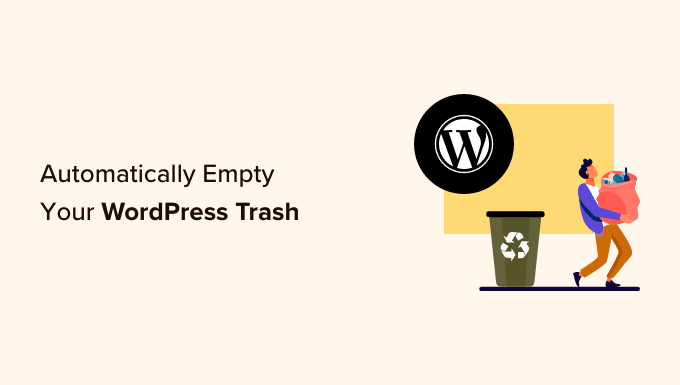
Introduction: Taming Your WordPress Trash
WordPress, like a diligent digital housekeeper, keeps a trash bin for deleted posts, pages, and comments. This is a great safety net, giving you a chance to recover items you might have accidentally removed. However, over time, this trash can accumulate a considerable amount of data, potentially impacting your database size and overall website performance. Leaving the trash unattended is akin to letting digital clutter pile up – not ideal for a streamlined, efficient website.
This article will guide you through two simple methods to automatically empty your WordPress trash, ensuring a cleaner, faster, and more organized WordPress experience. We’ll explore options ranging from editing your `wp-config.php` file to leveraging the power of plugins.
Why Automatically Empty the Trash?
Before diving into the “how-to,” let’s understand why automating this process is beneficial.
- Database Optimization: Deleted items, even in the trash, still occupy space in your database. Regularly emptying the trash helps reduce database bloat, leading to quicker query execution and improved website speed.
- Improved Performance: A smaller database translates to faster backups and restores. This is crucial for website security and disaster recovery.
- Reduced Server Load: A leaner database puts less strain on your server resources, especially important for websites with high traffic volume.
- Cleaner Administration: A perpetually full trash bin can be visually distracting in your WordPress dashboard, making it harder to manage your content effectively.
Method 1: Using the `wp-config.php` File
This method involves directly editing your `wp-config.php` file. This is a powerful technique, but it’s crucial to proceed with caution. A single misplaced character can break your website. Always back up your `wp-config.php` file before making any changes.
Accessing Your `wp-config.php` File
You’ll need to access your website’s files through an FTP client (like FileZilla or Cyberduck) or your hosting provider’s file manager. Locate the `wp-config.php` file in the root directory of your WordPress installation (the same directory where you find folders like `wp-content`, `wp-admin`, and `wp-includes`).
Adding the Code Snippet
Once you’ve located the file, open it in a text editor. Look for the line that says `/* That’s all, stop editing! Happy publishing. */`. We’ll add our code snippet before this line. The code snippet we’ll use controls the frequency at which WordPress automatically empties the trash. The value is in days.
Add the following line of code:
define( 'EMPTY_TRASH_DAYS', 7 );In this example, `7` represents the number of days WordPress will keep items in the trash before automatically deleting them. You can adjust this value to suit your needs. For example, `30` would keep items for 30 days, and `1` would empty the trash every day.
If you want to disable the trash altogether (not recommended), you can set the value to `0`:
define( 'EMPTY_TRASH_DAYS', 0 );Caution: Disabling the trash entirely means that when you delete something, it’s gone permanently. There’s no safety net, so only do this if you’re absolutely certain you don’t need the trash functionality.
Saving and Uploading the File
After adding the code snippet, save the `wp-config.php` file. Then, upload the modified file back to your server, overwriting the original. Be sure your FTP client or file manager shows the upload as successful.
Testing the Configuration
To verify that the changes have taken effect, you can delete a post or page and then check the trash after the specified number of days. Alternatively, you can manually empty the trash from your WordPress dashboard and then delete a new post or page. If the `EMPTY_TRASH_DAYS` constant is correctly configured, the post or page should be automatically deleted from the trash after the specified time.
Method 2: Using a Plugin
For those who prefer not to directly edit code, a plugin offers a user-friendly alternative to automatically emptying the WordPress trash. Several plugins can handle this task effectively. We’ll use “Empty Trash Automatically” as an example, but the general principle applies to other similar plugins.
Installing the Plugin
Navigate to your WordPress dashboard and go to Plugins > Add New. Search for “Empty Trash Automatically” (by Creative Motion) or a similar plugin. Click “Install Now” and then “Activate” the plugin.
Configuring the Plugin
Once activated, the plugin typically adds a settings page under the “Settings” menu in your WordPress dashboard. In the settings, you’ll usually find options to:
- Set the interval for emptying the trash: This allows you to specify how often the trash should be emptied (e.g., daily, weekly, monthly).
- Choose which types of trash to empty: Some plugins allow you to selectively empty the trash for posts, pages, comments, or all of them.
- Receive email notifications: Some plugins can send you an email notification each time the trash is automatically emptied.
Configure the plugin according to your preferences. For example, you might choose to empty the trash weekly for all types of content.
Advantages of Using a Plugin
Using a plugin offers several advantages:
- Ease of Use: No coding required; the plugin provides a user-friendly interface.
- Flexibility: Plugins often offer more granular control over the emptying process, allowing you to customize the behavior to suit your needs.
- Updates: The plugin developer is responsible for keeping the plugin up-to-date and compatible with the latest version of WordPress.
Disadvantages of Using a Plugin
While plugins offer convenience, they also have some potential drawbacks:
- Plugin Bloat: Too many plugins can slow down your website. Choose plugins carefully and only install those that you truly need.
- Security Vulnerabilities: Poorly coded plugins can introduce security vulnerabilities to your website. Always choose plugins from reputable developers with a good track record.
- Compatibility Issues: Plugins can sometimes conflict with each other or with your WordPress theme. Test new plugins thoroughly before activating them on a live website.
Choosing the Right Method
The best method for automatically emptying your WordPress trash depends on your technical comfort level and specific needs.
If you’re comfortable editing code and want a simple, lightweight solution, the `wp-config.php` method is a good choice. Just remember to back up your file beforehand and be very careful when making changes.
If you prefer a user-friendly interface and want more granular control over the emptying process, a plugin is the better option. Be sure to choose a reputable plugin and keep it updated to ensure optimal performance and security.
Conclusion: Keep Your WordPress Site Clean and Efficient
Automatically emptying your WordPress trash is a simple yet effective way to maintain a clean, efficient, and optimized website. By choosing the method that best suits your needs and following the steps outlined in this article, you can ensure that your database remains lean, your website performs optimally, and your administrative dashboard stays clutter-free.
- How to Clear Your Cache in WordPress (Step by Step)
- How to Speed Up WooCommerce Performance (12 Tips)
- How to Minify CSS / JavaScript Files in WordPress (3 Ways)
- 13 Plugins and Tips to Improve WordPress Admin Area
- How to Avoid Enormous Network Payloads in WordPress (8 Expert Tips)
- How to Properly Disable Lazy Load in WordPress (Step by Step)
- How to Clean Up Your WordPress Media Library (3 Easy Ways)
