How to Automatically Post to Threads From WordPress
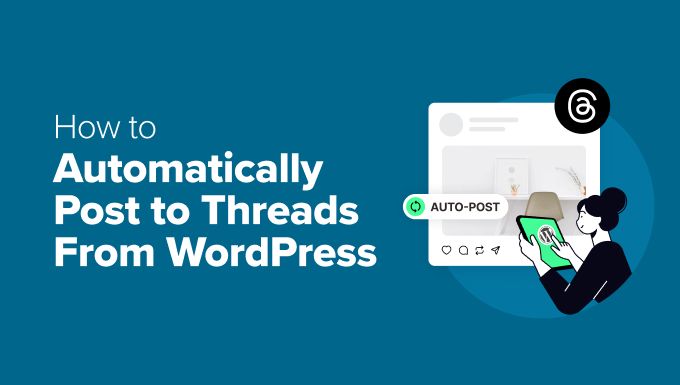
Introduction: Bridging the Gap Between WordPress and Threads
The digital landscape is ever-evolving, with new social media platforms emerging and gaining popularity at a rapid pace. Threads, Instagram’s text-based conversation app, has quickly become a significant player, attracting users seeking a more conversational and less visually-dominated social experience. For WordPress website owners, this presents a valuable opportunity to extend their content reach and engage with a new audience. Manually posting every WordPress update to Threads, however, is time-consuming and inefficient. This article explores how to automate this process, ensuring your WordPress content is seamlessly shared on Threads, maximizing your online presence and engagement.
Why Automate WordPress to Threads Posting?
The benefits of automating your WordPress to Threads posting are numerous. Let’s explore some of the key advantages:
- Time Savings: Manually copying and pasting content from WordPress to Threads is a repetitive and time-consuming task. Automation frees up your valuable time to focus on other crucial aspects of your website and business.
- Increased Reach: By automatically sharing your WordPress content on Threads, you expose your website to a wider audience, potentially attracting new visitors and customers.
- Improved Consistency: Automation ensures that your content is consistently shared on Threads, helping you maintain a regular presence and build a stronger brand identity.
- Enhanced Engagement: Sharing your content on Threads provides opportunities for engaging with your audience in real-time, fostering conversations and building relationships.
- Drive Traffic: Include links back to your WordPress website in your Threads posts to drive traffic and increase website visibility.
- Stay Relevant: Automating your posting to Threads keeps your content in the conversation, ensuring your brand remains relevant and top-of-mind.
Methods for Automating WordPress to Threads Posting
Several methods exist for automating your WordPress to Threads posting, each with its own advantages and disadvantages. These include:
- IFTTT (If This Then That): A popular web-based service that allows you to create applets connecting different services.
- Zapier: Similar to IFTTT, Zapier is a more powerful automation platform with a wider range of integrations and capabilities.
- WordPress Plugins: Dedicated WordPress plugins designed specifically for automating social media posting, including Threads.
We will delve into each of these methods in detail, providing step-by-step instructions and considerations for each.
Method 1: Using IFTTT to Connect WordPress and Threads
IFTTT (If This Then That) is a versatile automation platform that allows you to connect various online services and automate tasks. While a direct Threads integration is not yet available on IFTTT, you can use a workaround involving Instagram to indirectly post to Threads. This workaround relies on the fact that Threads posts can be cross-posted from Instagram.
Step-by-Step Guide:
- Create an IFTTT Account: If you don’t already have one, sign up for a free IFTTT account at ifttt.com.
- Connect WordPress to IFTTT: Search for the “WordPress” service within IFTTT and connect your WordPress website. You’ll need to authorize IFTTT to access your WordPress account.
- Connect Instagram to IFTTT: Search for the “Instagram” service and connect your Instagram account (the same account linked to your Threads profile).
- Create an Applet: Click on “Create” to start building a new applet.
- Set the “If This” Trigger: Choose “WordPress” as the service and select the trigger “Any new post.”
- Set the “Then That” Action: Choose “Instagram” as the service. Here’s where the workaround comes in. Select the “Post a photo with description” action.
- Configure the Action Fields: This is the crucial part. Since you’re not actually posting a photo, you’ll need to use a placeholder image. You can upload a blank image to your IFTTT account or find a publicly available one. In the “Photo URL” field, paste the URL of your placeholder image. In the “Description” field, use IFTTT ingredients to pull the content from your WordPress post. You can use ingredients like “Post title,” “Post content,” “Post URL,” and hashtags. Construct a concise and engaging message suitable for Threads. For example: `New blog post: {{PostTitle}} – {{PostURL}} #WordPress #Blog`
- Review and Activate: Review your applet carefully to ensure all settings are correct. Give it a descriptive name and activate it.
- Enable Cross-posting on Instagram: In your Instagram settings (the account linked to your Threads), enable the option to automatically share posts to Threads.
Considerations:
- Placeholder Image: The reliance on a placeholder image is a limitation. This method will always include the same image, regardless of the content of your WordPress post.
- Character Limit: Threads has a character limit, so ensure your IFTTT applet generates concise posts.
- Instagram Linking: This method requires a functional Instagram account linked to your Threads profile.
- Limited Customization: IFTTT offers limited customization options compared to other methods.
Method 2: Using Zapier to Connect WordPress and Threads
Zapier is a more robust automation platform than IFTTT, offering a wider range of integrations and greater flexibility. Similar to IFTTT, Zapier does not have a direct Threads integration currently. Therefore, you would use the same workaround via Instagram.
Step-by-Step Guide:
- Create a Zapier Account: If you don’t have one, sign up for a Zapier account at zapier.com.
- Connect WordPress to Zapier: Create a new Zap and choose “WordPress” as the trigger app. Select the trigger “New Post.” Connect your WordPress account to Zapier.
- Connect Instagram to Zapier: Choose “Instagram Business” as the action app. Select the action “Create Media.” Connect your Instagram account to Zapier. Note: You need an Instagram Business account for this action.
- Configure the Instagram Action: In the “Image URL” field, enter the URL of your placeholder image (same as with IFTTT). In the “Caption” field, use Zapier’s data mapping feature to pull information from your WordPress post. You can include the post title, a brief excerpt, and the post URL. For instance: `New blog post: {Post Title} – Read more: {Post URL} #WordPress #Blog`
- Test and Publish: Test your Zap to ensure it’s working correctly. Once you’re satisfied, publish your Zap.
- Enable Cross-posting on Instagram: Ensure that cross-posting to Threads is enabled in your Instagram settings.
Considerations:
- Instagram Business Account: This method requires an Instagram Business account, which offers more API access for automation.
- Placeholder Image: The placeholder image limitation remains.
- Zapier Pricing: Zapier offers a free plan with limited Zaps and tasks. Higher-tier plans are required for more complex automations or higher usage.
- Complex Workflows: Zapier allows for more complex workflows than IFTTT, but it can also be more challenging to configure.
Method 3: Using WordPress Plugins for Social Media Automation (Indirect Approach)
While no WordPress plugins currently offer direct integration with Threads due to the lack of a public Threads API, you can use plugins that automate posting to Instagram, and then rely on Instagram’s cross-posting feature.
Popular WordPress Plugins for Social Media Automation:
- Blog2Social: A comprehensive social media automation plugin that supports various platforms, including Instagram.
- Social Auto Poster: Another popular plugin for automatically posting WordPress content to social media.
- Revive Old Posts: This plugin is designed for republishing older content, but it can also be used for automating new post sharing to Instagram.
Step-by-Step Guide (using Blog2Social as an example):
- Install and Activate the Plugin: Install and activate the Blog2Social plugin from the WordPress plugin repository.
- Connect Your Social Media Accounts: Go to the Blog2Social settings and connect your Instagram account (the same one linked to your Threads profile).
- Configure Auto-Posting Settings: Configure the auto-posting settings to automatically share new posts to Instagram. You can customize the post format, hashtags, and other options.
- Use a Placeholder Image or Featured Image: Configure Blog2Social to either use a default placeholder image for all posts or automatically use the featured image from your WordPress post. Using the featured image is generally preferable for visual appeal.
- Enable Cross-posting on Instagram: Ensure cross-posting to Threads is enabled in your Instagram settings.
Considerations:
- Plugin Costs: Many social media automation plugins offer free versions with limited features. Paid versions are often required for more advanced functionality.
- Plugin Compatibility: Ensure that the plugin you choose is compatible with your WordPress version and other installed plugins.
- Reliance on Instagram: This method still relies on Instagram’s cross-posting feature.
- Featured Image Optimization: If you’re using featured images, ensure they are optimized for Instagram’s dimensions and aspect ratio.
Optimizing Your Posts for Threads Engagement
Regardless of the automation method you choose, optimizing your posts for Threads engagement is crucial. Here are some tips:
- Keep it Concise: Threads posts should be short and to the point. Aim for brevity and clarity.
- Use Relevant Hashtags: Include relevant hashtags to increase the visibility of your posts. Research popular hashtags in your niche.
- Ask Questions: Encourage engagement by asking questions related to your content.
- Engage in Conversations: Respond to comments and participate in discussions to build relationships with your audience.
- Use Emojis: Emojis can add personality and visual appeal to your posts.
- Provide Value: Share valuable information and insights that your audience will find useful.
- Track Your Results: Monitor your Threads analytics to see which posts are performing well and adjust your strategy accordingly.
Addressing Potential Challenges and Limitations
While automating your WordPress to Threads posting can be highly beneficial, it’s essential to be aware of potential challenges and limitations:
- Lack of Direct Threads API: The absence of a direct Threads API makes direct integration challenging and relies on workarounds through Instagram.
- Reliance on Instagram: All current methods rely on Instagram’s cross-posting feature, which introduces a dependency on another platform.
- Character Limits: Threads has a character limit, which requires careful consideration when crafting your posts.
- Image Requirements: The need for placeholder images (in IFTTT and Zapier) or featured images can limit customization options.
- Automation Errors: Automation tools can sometimes experience errors or downtime, which can disrupt your posting schedule.
- Maintaining Authenticity: It’s crucial to maintain authenticity in your posts. Avoid sounding too robotic or automated.
Future Developments and Potential Direct Integrations
The future of WordPress to Threads automation is likely to involve direct integrations once Threads releases a public API. This would eliminate the reliance on Instagram and provide more control over the posting process. Keep an eye out for updates from Threads and WordPress plugin developers.
Conclusion: Streamlining Your Social Media Workflow
Automating your WordPress to Threads posting, even with the current workarounds, can significantly streamline your social media workflow, save you time, and expand your reach. By carefully considering the different methods available, optimizing your posts for engagement, and staying informed about future developments, you can effectively leverage Threads to grow your WordPress website and connect with a new audience. Remember to prioritize authenticity and engagement to build meaningful relationships with your followers on Threads.
