How to Automatically Publish from WordPress to Instagram
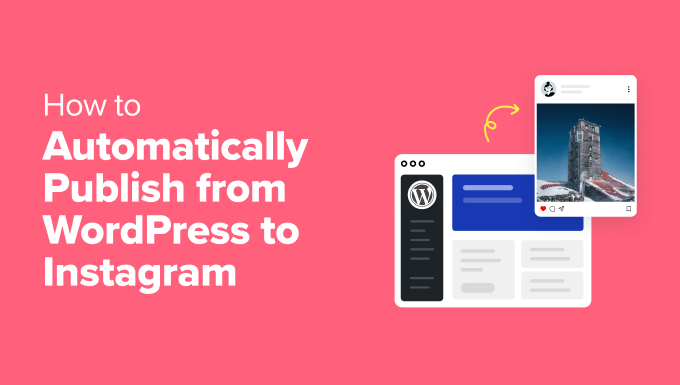
Introduction: Bridging the Gap Between WordPress and Instagram
In today’s digital landscape, a strong social media presence is crucial for success, regardless of whether you’re a blogger, a small business owner, or a large corporation. Instagram, with its visually driven platform, offers an unparalleled opportunity to connect with audiences and build a loyal following. WordPress, on the other hand, remains the dominant force in website content management, empowering users to create and manage their online presence with ease. Connecting these two platforms through automated publishing can significantly streamline your workflow, save time, and ensure consistent branding across all your channels.
This article will delve into the various methods available to automatically publish content from your WordPress website to your Instagram account. We’ll explore the benefits of automation, examine popular plugin options, and provide step-by-step instructions to guide you through the setup process. By the end of this article, you’ll have a comprehensive understanding of how to seamlessly integrate WordPress and Instagram, maximizing your reach and engagement.
Why Automate WordPress to Instagram Publishing?
Manually sharing content from WordPress to Instagram is a time-consuming and often tedious task. Automation offers a multitude of advantages, allowing you to focus on creating high-quality content and engaging with your audience rather than spending hours on repetitive tasks.
Here are some key benefits of automating your WordPress to Instagram publishing:
- Time Savings: Automate the posting process, freeing up valuable time to focus on other aspects of your business or content creation.
- Consistent Branding: Ensure your branding remains consistent across all platforms by automatically sharing content with uniform formatting and messaging.
- Increased Engagement: Reach a wider audience by automatically publishing content when your followers are most active.
Ultimately, automating your WordPress to Instagram publishing strategy empowers you to work smarter, not harder, allowing you to amplify your reach and achieve your marketing goals more efficiently.
Choosing the Right Automation Method: Plugins and Third-Party Tools
Several methods exist for automating the process of publishing content from WordPress to Instagram. These methods generally fall into two main categories: WordPress plugins and third-party automation tools. Each option offers its own set of features, benefits, and drawbacks, so it’s essential to carefully consider your needs and budget when making a decision.
WordPress Plugins: Plugins are software add-ons that extend the functionality of your WordPress website. Many plugins are specifically designed to automate social media posting, including Instagram. These plugins offer a direct integration with your WordPress dashboard, simplifying the setup and management process.
Third-Party Automation Tools: These are external platforms that provide a comprehensive suite of social media management tools, including automated posting, scheduling, analytics, and more. They often offer more advanced features and integrations compared to WordPress plugins but may come with a higher price tag.
When choosing between a plugin and a third-party tool, consider factors such as your technical expertise, budget, desired features, and the complexity of your social media strategy. For simpler automation needs, a WordPress plugin might be sufficient. However, for more advanced features and comprehensive social media management, a third-party tool may be a better choice.
Popular WordPress Plugins for Instagram Automation
Several WordPress plugins are available to facilitate automated publishing to Instagram. Here’s a look at some of the most popular and highly-rated options:
- Blog2Social: A versatile plugin that allows you to automatically publish and schedule posts to various social media platforms, including Instagram. It offers features such as customizable post templates, hashtag management, and link shortening.
- Revive Old Posts: This plugin automatically shares your older blog posts to social media, including Instagram, driving traffic back to your website. It’s a great way to breathe new life into your existing content and keep your social media feeds active.
- Nelio Content: This plugin offers a complete content marketing solution, including editorial calendar, content automation, and social media integration. It allows you to schedule and automatically publish posts to Instagram, ensuring a consistent flow of content.
Before committing to a particular plugin, be sure to research its features, read user reviews, and test its compatibility with your WordPress theme and other plugins. Many plugins offer free trials or limited free versions, allowing you to try them out before making a purchase.
Step-by-Step Guide: Automating with Blog2Social
This section provides a detailed, step-by-step guide on how to automate WordPress to Instagram publishing using the Blog2Social plugin. Blog2Social is a popular and user-friendly plugin that offers a wide range of features for social media automation.
- Install and Activate the Blog2Social Plugin:
- Navigate to your WordPress dashboard and go to Plugins > Add New.
- Search for “Blog2Social” and click “Install Now.”
- Once installed, click “Activate.”
- Connect Your Instagram Account:
- After activating the plugin, you’ll be redirected to the Blog2Social dashboard.
- Click on “Networks” to connect your social media accounts.
- Select “Instagram” and follow the on-screen instructions to authenticate your account. This typically involves logging into your Instagram account and granting Blog2Social access.
- Configure Your Posting Settings:
- Go to “Settings” and configure your default posting settings.
- You can customize the format of your posts, add hashtags, and choose whether to include featured images.
- Configure the image sharing settings if you want the plugin to automatically choose and share images to instagram
- Automate New Posts:
- In the Blog2Social settings, enable the “Auto-Poster” feature.
- This will automatically share new blog posts to your connected Instagram account when they are published.
- Customize Individual Posts:
- When creating a new blog post, you can customize the Instagram post that will be automatically shared.
- In the Blog2Social meta box below the post editor, you can edit the caption, add hashtags, and choose a specific image to share.
By following these steps, you can successfully automate your WordPress to Instagram publishing using Blog2Social, saving time and ensuring a consistent social media presence.
Leveraging IFTTT for WordPress and Instagram Integration
IFTTT (If This Then That) is a web-based service that allows you to create automated connections between different apps and services. It can be used to connect WordPress and Instagram, although the functionality can be limited compared to dedicated WordPress plugins.
Here’s how to use IFTTT to automatically share WordPress posts to Instagram:
- Create an IFTTT Account:
- Visit the IFTTT website and create a free account.
- Connect WordPress and Instagram:
- Search for the “WordPress” and “Instagram” services on IFTTT.
- Connect your WordPress and Instagram accounts by following the on-screen instructions.
- Create an Applet (Recipe):
- Click on “Create” to create a new applet.
- For the “If This,” choose “WordPress” and select the trigger “Any new post.”
- For the “Then That,” choose “Instagram” and select the action “Post a photo with description.”
- Customize Your Applet:
- Customize the applet by adding variables such as the post title, excerpt, and featured image.
- You can also add hashtags and customize the caption.
- Activate Your Applet:
- Once you’ve customized your applet, activate it to start automatically sharing your WordPress posts to Instagram.
While IFTTT offers a simple way to connect WordPress and Instagram, it’s important to note that its functionality is limited. It primarily focuses on sharing new blog posts and may not offer the same level of customization and control as dedicated WordPress plugins. Consider the limitation when choosing a tool.
Best Practices for Automated Instagram Posting
While automation can significantly streamline your workflow, it’s essential to follow best practices to ensure your automated posts are engaging, relevant, and effective.
- Optimize Images for Instagram: Ensure your images are high-quality and optimized for Instagram’s dimensions. Use editing tools to enhance your photos and create visually appealing content.
- Craft Compelling Captions: Write engaging captions that capture the attention of your audience and encourage interaction. Include relevant hashtags to increase visibility and reach.
- Use Relevant Hashtags: Research and use relevant hashtags to reach a wider audience and improve the discoverability of your posts. Consider using a mix of broad and niche hashtags.
Remember that automation is a tool, not a replacement for genuine engagement. Monitor your automated posts, respond to comments and messages, and actively participate in the Instagram community to build a strong and loyal following.
Troubleshooting Common Automation Issues
Despite the best efforts, you may encounter some common issues when automating your WordPress to Instagram publishing. Here’s a troubleshooting guide to help you resolve these problems:
- Connection Errors: If you’re experiencing connection errors between WordPress and Instagram, ensure that you’ve correctly authenticated your accounts and that your API keys are valid. Double-check your login credentials and try reconnecting your accounts.
- Image Upload Failures: If your images are not uploading correctly, check the file size and dimensions. Ensure that the images are compatible with Instagram’s requirements and that you have sufficient storage space.
- Post Formatting Issues: If your posts are not displaying correctly on Instagram, review your posting settings and customize the format of your posts to ensure they are compatible with Instagram’s formatting rules.
If you’re unable to resolve the issue on your own, consult the documentation or support resources provided by the plugin or third-party tool you’re using. Many providers offer extensive FAQs, tutorials, and support forums to help you troubleshoot common problems.
Conclusion: Mastering the Art of Automated Instagram Publishing
Automating your WordPress to Instagram publishing is a powerful strategy for streamlining your workflow, saving time, and maximizing your social media reach. By carefully choosing the right automation method, configuring your settings effectively, and following best practices, you can seamlessly integrate WordPress and Instagram, creating a consistent and engaging online presence.
Remember that automation is a tool to enhance your social media strategy, not replace it. Continuously monitor your automated posts, engage with your audience, and adapt your approach based on performance data. By combining automation with genuine interaction, you can build a thriving Instagram community and achieve your marketing goals.
