How to Automatically Translate WordPress (Easy Methods)
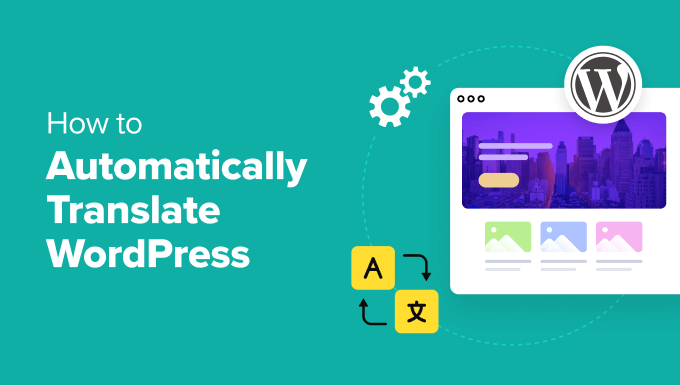
Understanding the Need for Automatic WordPress Translation
In today’s interconnected world, having a website that caters to a global audience is no longer a luxury but a necessity. WordPress, being the most popular content management system (CMS), empowers millions to build and manage their online presence. However, reaching a wider audience requires more than just great content; it demands accessibility in their native language. Automatic WordPress translation offers a streamlined solution to this challenge, making your website accessible to users worldwide without the cumbersome process of manual translation. It expands your reach, improves user experience, boosts SEO, and ultimately, drives growth for your business or organization. This article explores easy and effective methods to automatically translate your WordPress website.
Choosing the Right Automatic Translation Method
Before diving into the “how-to,” it’s crucial to understand the different approaches available for automatic WordPress translation. Each method comes with its own set of pros and cons, impacting factors like accuracy, cost, and ease of implementation.
- Machine Translation Plugins: These plugins leverage machine translation engines (like Google Translate or DeepL) to automatically translate your website content. They offer a quick and relatively inexpensive solution for basic translation needs.
- Translation Management Systems (TMS) with WordPress Integration: TMS platforms provide a more comprehensive translation workflow, often combining machine translation with human review and editing. This approach offers higher accuracy and better control over the translation process, but it usually comes at a higher cost.
- Multilingual WordPress Themes: Some WordPress themes come with built-in multilingual support, allowing you to easily manage translations within the theme’s settings. These themes often integrate with translation plugins for automated translation.
The best method depends on your specific needs, budget, and the level of accuracy you require. If you’re just starting out and need a quick and affordable solution, a machine translation plugin might suffice. However, if you’re targeting a specific market and need high-quality translations, a TMS with human review is a better option.
Using Machine Translation Plugins
Machine translation plugins are the most popular and accessible way to automatically translate a WordPress website. They offer a straightforward setup and integration with various machine translation engines. Here’s a step-by-step guide to using these plugins:
Step 1: Selecting a Suitable Plugin
Several excellent machine translation plugins are available for WordPress. Some of the most popular include:
- Google Website Translator: Offers a simple and free way to integrate Google Translate into your website.
- TranslatePress: A user-friendly plugin that allows you to translate your entire website directly from the front-end. It supports both machine and manual translation.
- Weglot Translate: A cloud-based translation plugin that automatically detects and translates your website content. It offers a free plan for small websites.
- GTranslate: Another popular plugin that uses Google Translate to provide automatic translation. It offers a variety of features, including SEO-friendly translations.
Consider factors like ease of use, pricing, features, and customer support when choosing a plugin. Read reviews and compare different options to find the best fit for your needs.
Step 2: Installation and Activation
Once you’ve chosen a plugin, install and activate it through the WordPress admin panel:
1. Log in to your WordPress admin dashboard.
2. Navigate to “Plugins” > “Add New.”
3. Search for the plugin you’ve chosen (e.g., “TranslatePress”).
4. Click “Install Now” and then “Activate.”
Step 3: Configuration
After activation, you’ll need to configure the plugin settings. This usually involves specifying the original language of your website, selecting the target languages you want to support, and configuring the translation engine.
The configuration process varies depending on the plugin. Here’s a general overview:
* Original Language: Select the primary language of your website content.
* Target Languages: Choose the languages you want to translate your website into. You can select multiple languages.
* Translation Engine: Some plugins allow you to choose between different machine translation engines, such as Google Translate or DeepL.
* API Key: Some plugins require you to obtain an API key from the translation engine provider (e.g., Google Translate API) and enter it in the plugin settings. This allows the plugin to access the translation service.
* Language Switcher: Configure the appearance and placement of the language switcher on your website. This allows users to select their preferred language.
Refer to the plugin’s documentation for detailed instructions on how to configure the settings.
Step 4: Testing and Review
After configuring the plugin, test the translation by visiting your website and switching between different languages. Check the accuracy of the translations and make any necessary adjustments.
While machine translation has improved significantly in recent years, it’s still not perfect. It’s important to review the translated content for errors and inconsistencies. Some plugins allow you to manually edit the translations to improve their accuracy.
Leveraging Translation Management Systems (TMS)
Translation Management Systems (TMS) offer a more sophisticated approach to WordPress translation. They combine machine translation with human review and editing, resulting in higher-quality translations. While more expensive than machine translation plugins, TMS platforms provide better control over the translation process and ensure accuracy.
Step 1: Selecting a TMS Platform
Several TMS platforms offer integration with WordPress. Some popular options include:
- WPML (WordPress Multilingual Plugin): A comprehensive multilingual plugin that integrates with various translation services.
- Transifex: A cloud-based TMS platform that offers a WordPress integration.
- LocalizeJS: A platform that offers automatic and human translation services for websites, including WordPress.
Consider factors like pricing, features, integration with WordPress, and customer support when choosing a TMS platform.
Step 2: Installing the TMS Connector Plugin
Most TMS platforms provide a connector plugin that integrates with WordPress. Install and activate the plugin through the WordPress admin panel:
1. Log in to your WordPress admin dashboard.
2. Navigate to “Plugins” > “Add New.”
3. Search for the connector plugin (e.g., “WPML”).
4. Click “Install Now” and then “Activate.”
Step 3: Connecting to the TMS Platform
After activating the connector plugin, you’ll need to connect it to your TMS platform account. This usually involves entering your API key or account credentials in the plugin settings.
Refer to the TMS platform’s documentation for detailed instructions on how to connect the plugin to your account.
Step 4: Configuring the Translation Workflow
Once connected, you can configure the translation workflow within the TMS platform. This involves specifying the content you want to translate, selecting the target languages, and choosing the translation method (machine translation, human translation, or a combination of both).
Most TMS platforms offer a variety of features to manage the translation process, including:
* Translation Memory: Stores previously translated segments to improve consistency and reduce translation costs.
* Glossary: Defines specific terms and their translations to ensure accuracy and consistency.
* Workflow Management: Automates the translation process, from content extraction to review and publication.
* Quality Assurance: Provides tools to check for errors and inconsistencies in the translated content.
Step 5: Reviewing and Editing Translations
After the content has been translated, you can review and edit the translations within the TMS platform. This ensures that the translations are accurate and meet your quality standards.
Some TMS platforms offer a collaborative editing environment where multiple translators and reviewers can work together on the same project.
Utilizing Multilingual WordPress Themes
Some WordPress themes are designed with multilingual support in mind. These themes often integrate seamlessly with translation plugins or offer built-in features for managing translations.
Step 1: Choosing a Multilingual Theme
When selecting a WordPress theme, look for themes that explicitly advertise multilingual support. These themes typically provide options for:
* Language Switcher: Displays a language switcher on your website, allowing users to select their preferred language.
* Translation Files: Include translation files (.po and .mo files) that can be used to translate the theme’s text.
* RTL Support: Support right-to-left languages, such as Arabic and Hebrew.
* Integration with Translation Plugins: Seamlessly integrate with popular translation plugins like WPML and TranslatePress.
Step 2: Installing and Activating the Theme
Install and activate the multilingual theme through the WordPress admin panel:
1. Log in to your WordPress admin dashboard.
2. Navigate to “Appearance” > “Themes.”
3. Click “Add New.”
4. Search for the multilingual theme you’ve chosen.
5. Click “Install Now” and then “Activate.”
Step 3: Configuring the Theme Settings
After activating the theme, configure the theme settings to enable multilingual support. This usually involves specifying the default language, selecting the target languages, and configuring the language switcher.
Refer to the theme’s documentation for detailed instructions on how to configure the multilingual settings.
Step 4: Translating the Theme’s Text
Multilingual themes typically include translation files (.po and .mo files) that can be used to translate the theme’s text. You can use a translation editor like Poedit to edit these files and translate the theme’s text into different languages.
Alternatively, you can use a translation plugin to translate the theme’s text directly from the WordPress admin panel.
SEO Considerations for Multilingual Websites
When translating your WordPress website, it’s important to consider SEO best practices to ensure that your translated content is properly indexed by search engines.
- Use Hreflang Tags: Implement hreflang tags to tell search engines which language and region your content is targeting. This helps search engines serve the correct version of your website to users based on their language and location.
- Use Separate URLs for Each Language: Create separate URLs for each language version of your website. This can be done using subdomains (e.g., en.example.com, fr.example.com), subdirectories (e.g., example.com/en/, example.com/fr/), or query parameters (e.g., example.com?lang=en, example.com?lang=fr).
- Translate Meta Descriptions and Title Tags: Translate the meta descriptions and title tags for each language version of your website. This helps search engines understand the content of your pages and display relevant results to users.
- Use Local Keywords: Research and use local keywords in your translated content. This helps your website rank higher in search results for users in specific regions.
- Build Local Backlinks: Build backlinks from websites in the target languages. This helps improve your website’s authority and ranking in search results for users in those languages.
Maintaining and Updating Translations
Automatic translation is not a one-time task; it requires ongoing maintenance and updates to ensure accuracy and relevance.
- Regularly Review Translations: Periodically review the translated content on your website to identify and correct any errors or inconsistencies.
- Update Translations When Content Changes: Whenever you update the content on your website, make sure to update the corresponding translations as well.
- Monitor Translation Quality: Monitor the quality of the translations by tracking user feedback and analyzing website analytics.
- Keep Translation Plugins and Themes Updated: Keep your translation plugins and themes updated to ensure compatibility and security.
By following these guidelines, you can effectively maintain and update your WordPress translations, ensuring that your website remains accessible and relevant to a global audience.
- Beginner’s Guide: How to Choose the Right WordPress Plugin
- How to Easily Translate Your WordPress with TranslatePress
- How to Add WordPress Reaction Buttons to Boost Engagement
- How to Add Your Plugin to the WordPress Plugin Directory
- How to Easily Add JavaScript in WordPress Pages or Posts (2 Methods)
- 13 Plugins and Tips to Improve WordPress Admin Area
- How to Display Ad Blocks in Specific Posts in WordPress
