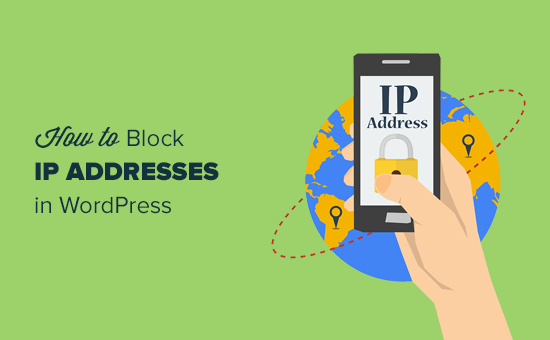How to Block IP Addresses in WordPress (& Why)
WordPress, being the world’s most popular content management system (CMS), is a prime target for malicious activity. One crucial aspect of maintaining a secure and stable WordPress website is knowing how to effectively block IP addresses. This article will guide you through the methods of blocking IP addresses and explain why it’s a vital practice for your website’s security and performance.
Why Block IP Addresses in WordPress?
Blocking IP addresses is a fundamental security measure that helps protect your website from various threats. Here are some key reasons why you should consider implementing IP blocking:
- Prevent brute-force attacks: Hackers often use automated scripts to try different username and password combinations in an attempt to gain unauthorized access to your WordPress admin panel. Blocking the IP addresses of these attackers can significantly reduce the risk of a successful brute-force attack.
- Stop spam comments and trackbacks: Spammers often flood websites with irrelevant or malicious comments and trackbacks. Blocking their IP addresses can help keep your comment sections clean and improve the user experience.
- Mitigate DDoS attacks: Distributed Denial-of-Service (DDoS) attacks aim to overwhelm your server with traffic, making your website inaccessible to legitimate users. Blocking the IP addresses involved in these attacks can help reduce their impact.
- Prevent content scraping: Some individuals or bots may try to copy your website’s content without your permission. Blocking their IP addresses can deter them from scraping your content and potentially harming your SEO.
- Protect against malicious bots: Various malicious bots may try to exploit vulnerabilities in your website or perform other harmful activities. Blocking their IP addresses can help protect your website from these threats.
Methods for Blocking IP Addresses in WordPress
There are several ways to block IP addresses in WordPress, each with its own advantages and disadvantages. We’ll explore the most common and effective methods.
1. Blocking IP Addresses Through Your Hosting Provider
Most hosting providers offer tools within their control panels (such as cPanel, Plesk, or DirectAdmin) that allow you to block IP addresses directly at the server level. This is often the most effective method, as it prevents the blocked IP address from even reaching your WordPress website.
How to Block an IP Address in cPanel:
- Log in to your cPanel account.
- Locate the “Security” section and click on “IP Blocker.”
- Enter the IP address you want to block in the “IP Address or Domain” field.
- Click the “Add” button.
The process is similar in other hosting control panels. Consult your hosting provider’s documentation for specific instructions.
Advantages:
- Highly effective: Blocks IP addresses at the server level, preventing them from reaching your WordPress website.
- Reduces server load: Less traffic to process, improving website performance.
- Simple to implement: User-friendly interface in most hosting control panels.
Disadvantages:
- Requires access to your hosting control panel.
- The interface and process may vary depending on your hosting provider.
2. Blocking IP Addresses Using the .htaccess File
The .htaccess file is a powerful configuration file that allows you to control various aspects of your website’s behavior. You can use it to block IP addresses by adding specific directives to the file.
How to Block an IP Address Using .htaccess:
- Access your website’s files using an FTP client (such as FileZilla) or the file manager provided by your hosting provider.
- Locate the .htaccess file in your website’s root directory (the same directory where your wp-config.php file is located). If the file doesn’t exist, create a new one.
- Open the .htaccess file in a text editor.
- Add the following code to the file, replacing “123.456.789.0” with the IP address you want to block:
<Limit GET POST PUT> order allow,deny deny from 123.456.789.0 allow from all </Limit> - Save the .htaccess file.
You can block multiple IP addresses by adding multiple “deny from” lines, each with a different IP address.
Important Considerations:
- Editing the .htaccess file incorrectly can cause serious problems with your website. Always back up the file before making any changes.
- The code above blocks GET, POST, and PUT requests from the specified IP address. Adjust the “Limit” section if you need to block other types of requests.
Advantages:
- Blocks IP addresses at the server level, similar to blocking through your hosting provider.
- Provides more control over the blocking process.
- Can be used to block IP address ranges or entire networks.
Disadvantages:
- Requires technical knowledge of .htaccess syntax.
- Incorrectly editing the .htaccess file can break your website.
- Can be more complex to manage than using a hosting provider’s IP blocker.
3. Blocking IP Addresses Using WordPress Plugins
Several WordPress plugins are available that allow you to block IP addresses directly from your WordPress admin dashboard. These plugins often provide additional features, such as logging blocked IP addresses and automatically blocking suspicious activity.
Popular WordPress IP Blocking Plugins:
- Wordfence Security: A comprehensive security plugin that includes IP blocking, malware scanning, and firewall protection.
- iThemes Security: Another popular security plugin with IP blocking, brute-force protection, and file change detection.
- All In One WP Security & Firewall: A user-friendly security plugin with IP blocking, firewall rules, and login security features.
- Block Bad Queries (BBQ): focuses specifically on blocking bad requests that are often associated with malicious activity.
How to Block an IP Address Using a WordPress Plugin (Example: Wordfence):
- Install and activate the Wordfence Security plugin.
- Go to Wordfence > Firewall.
- Click on the “Blocking” tab.
- Enter the IP address you want to block in the “Immediately block this IP” field.
- Choose a reason for blocking the IP address.
- Click the “Block” button.
The process is similar for other IP blocking plugins. Refer to the plugin’s documentation for specific instructions.
Advantages:
- Easy to use: Manage IP blocking directly from your WordPress admin dashboard.
- Provides additional security features: Many plugins offer other security features, such as malware scanning and firewall protection.
- Automates the blocking process: Some plugins automatically block IP addresses based on suspicious activity.
Disadvantages:
- Relies on plugin performance: The effectiveness of IP blocking depends on the quality and performance of the plugin.
- May add extra load to your server: Some security plugins can consume significant server resources.
- Potential compatibility issues: Plugins may not always be compatible with all WordPress themes and other plugins.
4. Blocking IP Addresses Through Your Content Delivery Network (CDN)
If you’re using a Content Delivery Network (CDN) like Cloudflare, Sucuri, or KeyCDN, you can also block IP addresses through your CDN’s control panel. This method is particularly effective for mitigating DDoS attacks, as the CDN handles the blocking before traffic even reaches your origin server.
How to Block an IP Address Using Cloudflare:
- Log in to your Cloudflare account.
- Select your website.
- Go to “Security” > “WAF.”
- Click on “Create Rule.”
- Define the rule:
- Rule name: Block Specific IP
- Field: IP Address
- Operator: equals
- Value: (The IP address you want to block)
- Under “Then…”, select “Block.”
- Click “Deploy.”
The steps are similar for other CDNs. Please refer to their documentation for the most accurate instructions.
Advantages:
- Excellent performance: Blocks traffic before it reaches your origin server, saving bandwidth and resources.
- Global network: CDNs have a globally distributed network, allowing them to effectively block malicious traffic from anywhere in the world.
- Advanced security features: CDNs offer a range of security features, including DDoS protection, bot mitigation, and web application firewall (WAF).
Disadvantages:
- Requires using a CDN service.
- May involve additional costs.
- Configuration can be more complex than other methods.
Best Practices for Blocking IP Addresses
Here are some best practices to follow when blocking IP addresses in WordPress:
- Monitor your website traffic: Regularly monitor your website’s traffic logs for suspicious activity, such as repeated failed login attempts, excessive requests from a single IP address, or spam comments.
- Use a combination of methods: For maximum protection, consider using a combination of the methods described above, such as blocking IP addresses at the server level and using a WordPress security plugin.
- Keep your WordPress software up to date: Regularly update your WordPress core, themes, and plugins to patch security vulnerabilities that hackers could exploit.
- Implement a strong password policy: Enforce a strong password policy for all user accounts to prevent brute-force attacks.
- Use two-factor authentication: Enable two-factor authentication for your WordPress admin account to add an extra layer of security.
- Review blocked IP addresses periodically: Periodically review your list of blocked IP addresses to ensure that you’re not blocking legitimate users. Sometimes IP addresses are dynamically assigned.
Conclusion
Blocking IP addresses is a crucial aspect of maintaining a secure and stable WordPress website. By understanding the various methods available and implementing the best practices outlined in this article, you can effectively protect your website from various threats and improve its overall performance. Remember to monitor your website traffic regularly and adapt your security measures as needed to stay ahead of evolving threats.