How to Build a Wedding Website with WordPress (Step by Step)
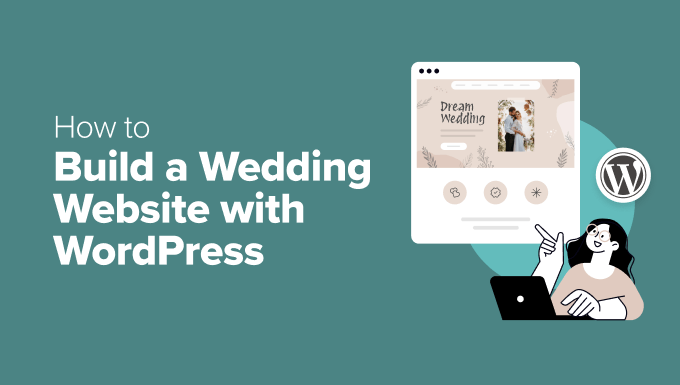
Choosing Your Domain Name and Hosting
The first step in building your wedding website is securing a domain name and web hosting. Your domain name is your website’s address (e.g., www.ourwedding.com), and your web hosting is where your website’s files are stored.
- Domain Name: Choose a domain name that is easy to remember, relevant to your wedding, and ideally ends in .com. Consider variations with your names, a wedding hashtag, or the wedding date. Check for availability before making a final decision.
- Web Hosting: Opt for a reliable web hosting provider that offers WordPress compatibility, sufficient storage space, and adequate bandwidth. Popular choices include Bluehost, SiteGround, DreamHost, and HostGator. Many hosting providers offer one-click WordPress installation, simplifying the setup process. Look for packages that include a free SSL certificate (for secure connections).
Installing WordPress
Once you have your domain name and hosting, you need to install WordPress. Most hosting providers offer a simple, one-click installation process through their control panel (cPanel).
- One-Click Installers: Log in to your hosting account and navigate to the cPanel. Look for a section labeled “WordPress,” “One-Click Installs,” or “Softaculous Apps Installer.”
- Installation Process: Follow the on-screen instructions to install WordPress. You will typically need to choose your domain name, create an administrator username and password, and enter a site title.
- Accessing Your WordPress Dashboard: After the installation is complete, you can access your WordPress dashboard by adding “/wp-admin” to your domain name in your web browser (e.g., www.ourwedding.com/wp-admin).
Selecting a Wedding Theme
The theme determines the visual appearance and overall design of your website. Choose a wedding-specific theme that complements your wedding style and provides the necessary features.
- Browse Themes: In your WordPress dashboard, go to “Appearance” > “Themes” > “Add New.” Use the search bar to find wedding themes, or browse the popular and latest themes.
- Preview Themes: Before installing a theme, preview it to see how it will look with your content.
- Install and Activate: Once you find a theme you like, click “Install” and then “Activate” to make it the active theme for your website.
- Recommended Themes: Some popular wedding themes include Blossom Wedding, Astra, OceanWP (with wedding-specific demos), and Elegant Themes’ Divi. Many free and premium options are available.
Essential Plugins for Your Wedding Website
Plugins extend the functionality of your WordPress website. Install essential plugins to enhance the user experience and provide necessary features.
- Contact Form Plugin (Contact Form 7, WPForms): Allows guests to easily contact you with questions or RSVPs.
- RSVP Plugin (RSVP & Event Management, Event Espresso): Manages guest responses to your wedding invitations.
- Gallery Plugin (Envira Gallery, NextGEN Gallery): Displays your engagement photos and wedding photos beautifully.
- SEO Plugin (Yoast SEO, Rank Math): Optimizes your website for search engines.
- Security Plugin (Wordfence Security, Sucuri Security): Protects your website from malware and other security threats.
- Caching Plugin (W3 Total Cache, WP Super Cache): Improves website loading speed.
- Akismet Anti-Spam: Filters out spam comments.
To install a plugin, go to “Plugins” > “Add New” in your WordPress dashboard, search for the plugin, click “Install Now,” and then “Activate.”
Creating Essential Pages
Your wedding website should include several essential pages to provide guests with all the necessary information.
- Homepage: An introduction to your wedding, including a welcome message, a brief overview of your story, and a prominent photo of you as a couple.
- Our Story: Share the story of how you met, fell in love, and got engaged. Include photos and personal anecdotes.
- Wedding Details: Provide all the important details about your wedding, including the date, time, location (with map), dress code, and any other relevant information.
- Accommodation: List recommended hotels or accommodation options for out-of-town guests. Include links to booking websites and any special rates you have arranged.
- Travel: Provide information on transportation options to and from the wedding venue, including directions, parking information, and public transportation options.
- Registry: Share your wedding registry information, including links to your registries at various stores. You can also include information about alternative gift options, such as donations to a charity.
- RSVP: Integrate your RSVP plugin to allow guests to easily RSVP online.
- Photo Gallery: Display your engagement photos and wedding photos in a visually appealing gallery.
- Contact Us: Provide a contact form for guests to ask questions or send messages.
To create a page, go to “Pages” > “Add New” in your WordPress dashboard. Add a title and content, and then click “Publish.”
Customizing Your Theme
After activating your theme, customize it to match your wedding style and preferences.
- Theme Options: Most themes offer customization options through the WordPress Customizer (Appearance > Customize). You can change colors, fonts, header images, background images, and other elements.
- Logo: Upload your wedding logo (if you have one) or create a text-based logo using the theme’s options.
- Colors: Choose a color palette that reflects your wedding theme.
- Fonts: Select fonts that are easy to read and complement your overall design.
- Widgets: Add widgets to your sidebar or footer to display additional information, such as social media links, upcoming events, or recent posts.
- Menus: Create a navigation menu to allow visitors to easily navigate your website. Go to “Appearance” > “Menus” to create and manage menus. Add your essential pages to the menu.
- Header Image: Customize the header image with a photo that represents your wedding.
- Background Image: Optionally, set a background image for your website. Choose an image that is subtle and does not distract from the content.
Adding Content to Your Pages
Populate your pages with engaging and informative content. Use a combination of text, images, and videos to create a visually appealing and user-friendly experience.
- Text: Write clear, concise, and engaging content that provides guests with all the information they need. Proofread carefully for errors.
- Images: Use high-quality images to enhance your content. Optimize images for web to reduce file size and improve loading speed.
- Videos: Embed videos to share your story, provide instructions, or entertain your guests.
- Formatting: Use headings, subheadings, bullet points, and other formatting elements to make your content easy to read and scan.
- Calls to Action: Include clear calls to action, such as “RSVP Now,” “View Our Registry,” or “Contact Us.”
Setting Up Your RSVP System
A crucial aspect of your wedding website is a functional RSVP system. Choose an RSVP plugin that integrates seamlessly with your website and allows you to manage guest responses efficiently.
- Plugin Installation and Configuration: Install and activate your chosen RSVP plugin. Follow the plugin’s documentation to configure the settings, such as the RSVP deadline, meal options, and dietary restrictions.
- Creating the RSVP Form: Use the plugin’s form builder to create a custom RSVP form. Include fields for guest names, email addresses, attendance confirmation, meal preferences, and any other relevant information.
- Embedding the RSVP Form: Embed the RSVP form on your RSVP page using the plugin’s shortcode or widget.
- Testing the RSVP System: Thoroughly test the RSVP system to ensure it is working correctly. Submit test RSVPs to verify that you are receiving the responses and that the data is being stored correctly.
- Managing Guest Responses: Use the plugin’s dashboard to manage guest responses. You can view and export data, send reminder emails, and track attendance.
Creating a Photo Gallery
Showcase your engagement photos and wedding photos in a beautiful online gallery. Use a gallery plugin to create visually appealing displays.
- Plugin Installation and Configuration: Install and activate your chosen gallery plugin. Configure the plugin’s settings, such as the image size, layout, and lightbox options.
- Creating Galleries: Create separate galleries for your engagement photos and wedding photos.
- Uploading Images: Upload your images to the galleries. Optimize images for web to reduce file size and improve loading speed.
- Adding Captions and Descriptions: Add captions and descriptions to your images to provide context and tell a story.
- Embedding Galleries: Embed the galleries on your Photo Gallery page using the plugin’s shortcode or widget.
Optimizing Your Website for Search Engines (SEO)
Optimize your wedding website for search engines to make it easier for guests to find it online.
- Install an SEO Plugin: Install and activate an SEO plugin such as Yoast SEO or Rank Math.
- Keyword Research: Identify relevant keywords that people might use to search for your wedding website, such as your names, wedding date, and location.
- On-Page Optimization: Optimize your page titles, meta descriptions, headings, and content with your target keywords.
- Image Optimization: Optimize your image file names and alt tags with relevant keywords.
- Mobile Optimization: Ensure your website is mobile-friendly.
- Internal Linking: Link to other relevant pages on your website.
- Submit Your Sitemap to Google Search Console: Submit your website’s sitemap to Google Search Console to help Google crawl and index your website.
Testing and Launching Your Website
Before launching your wedding website, thoroughly test it to ensure everything is working correctly.
- Check for Broken Links: Use a broken link checker to identify and fix any broken links on your website.
- Test Forms: Test all forms to ensure they are working correctly and that you are receiving the submissions.
- Mobile Responsiveness: Test your website on different mobile devices to ensure it is responsive and displays correctly.
- Spelling and Grammar: Proofread all content carefully for spelling and grammar errors.
- Cross-Browser Compatibility: Test your website on different web browsers to ensure it is compatible.
- Website Speed: Check your website’s loading speed and optimize it for faster performance.
- Announce Your Website: Once you are satisfied that your website is working correctly, announce it to your guests. Share the link on your wedding invitations, social media, and email communications.
