How to Change Fonts in Your WordPress Theme (5 Easy Ways)
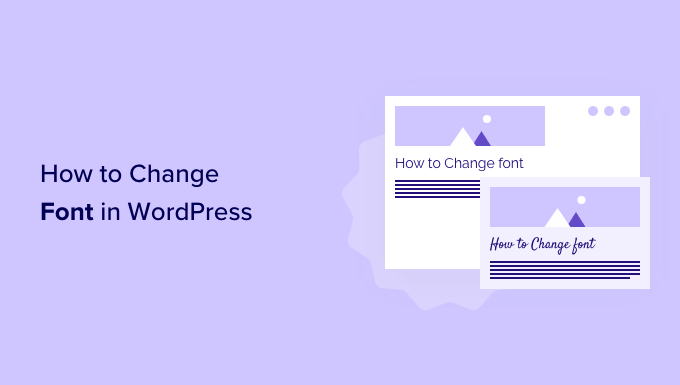
How to Change Fonts in Your WordPress Theme (5 Easy Ways)
Changing fonts is one of the easiest and most impactful ways to customize the look and feel of your WordPress website. Fonts play a crucial role in branding, readability, and overall user experience. Fortunately, WordPress offers several methods to adjust your website’s typography, ranging from simple theme customizer options to more advanced CSS modifications. This guide will walk you through five easy ways to change fonts in your WordPress theme, catering to various skill levels and preferences.
1. Using the WordPress Theme Customizer
The WordPress Theme Customizer is often the quickest and simplest way to change fonts, especially if your theme explicitly supports font customization through this interface.
* **Accessing the Theme Customizer:** Navigate to your WordPress dashboard, then go to Appearance > Customize. This will open the Theme Customizer, allowing you to preview changes live before publishing them.
* **Locating Typography Settings:** Look for a section labeled “Typography,” “Fonts,” or something similar. The exact wording depends on your specific theme. Some themes might have a dedicated “Fonts” tab, while others might integrate font settings within a broader “Design” or “Appearance” section.
* **Exploring Font Options:** Within the typography settings, you’ll usually find options to change the font for headings (H1, H2, H3, etc.), body text, and sometimes specific elements like navigation menus or buttons.
* **Selecting and Previewing Fonts:** The Customizer often provides a dropdown menu or a visual font selector that allows you to browse available fonts. Experiment with different fonts and observe how they affect the appearance of your website in the preview window.
* **Adjusting Font Size and Weight:** In addition to font family, you might also be able to adjust font size, line height, letter spacing, and font weight (e.g., bold, normal, light) within the Customizer. These adjustments can further refine the readability and visual appeal of your text.
* **Publishing Your Changes:** Once you’re satisfied with your font selections, click the “Publish” button at the top of the Customizer to apply the changes to your live website.
The Theme Customizer is ideal for beginners because it’s visually intuitive and doesn’t require any coding knowledge. However, the available font options are limited to what your theme provides. If you need more control or want to use a specific font not included in your theme, you’ll need to explore other methods.
2. Utilizing Theme Options Panels
Many premium WordPress themes (and some free ones) come with comprehensive theme options panels that offer extensive customization features, including font management. These panels are typically more robust than the standard Theme Customizer and provide greater flexibility.
* **Locating the Theme Options Panel:** The location of the theme options panel varies depending on the theme. It’s usually found under Appearance in the WordPress dashboard or as a separate top-level menu item. Consult your theme’s documentation for specific instructions.
* **Navigating to Typography Settings:** Once you’ve found the theme options panel, look for a section dedicated to typography or fonts. This section may be labeled “Typography,” “Fonts,” “Design,” or something similar.
* **Exploring Available Font Options:** Theme options panels often offer a wider range of font choices than the Theme Customizer. You might be able to select from a library of Google Fonts, upload custom fonts, or use system fonts.
* **Customizing Font Properties:** In addition to font family, you’ll likely find options to adjust font size, line height, letter spacing, font weight, text transform (e.g., uppercase, lowercase), and color for various elements on your website.
* **Previewing and Saving Changes:** Some theme options panels provide a live preview feature, allowing you to see the changes you make in real-time. If not, you’ll need to save your changes and then refresh your website to see the updated fonts.
* **Advanced Font Settings:** Some theme options panels may include advanced font settings, such as the ability to apply different fonts to specific pages or posts, or to create custom font schemes for different sections of your website.
Theme options panels offer a good balance between ease of use and customization options. They’re a great choice if you want more control over your website’s typography but don’t want to delve into code.
3. Using a Font Plugin
Several WordPress plugins are specifically designed to simplify font management. These plugins offer a user-friendly interface for browsing and applying fonts to your website without requiring any coding knowledge.
* **Installing a Font Plugin:** Popular font plugins include Easy Google Fonts, Use Any Font, and FontPress. To install a plugin, go to Plugins > Add New in your WordPress dashboard, search for the plugin you want to use, and click “Install Now” followed by “Activate.”
* **Configuring the Plugin:** Once the plugin is activated, navigate to its settings page. This is usually found under Appearance or a separate menu item in the WordPress dashboard.
* **Selecting Fonts:** Font plugins typically offer a wide selection of Google Fonts and may also allow you to upload custom fonts. Browse the available fonts and choose the ones you want to use on your website.
* **Assigning Fonts to Elements:** Most font plugins allow you to assign specific fonts to different HTML elements, such as headings (H1, H2, H3, etc.), body text (p), navigation menus, and other elements. Use the plugin’s settings to specify which font you want to apply to each element.
* **Customizing Font Styles:** Font plugins often provide options to adjust font size, line height, letter spacing, font weight, and other font properties.
* **Previewing and Saving Changes:** Some font plugins offer a live preview feature, while others require you to save your changes and then refresh your website to see the updated fonts.
Font plugins are a convenient way to manage fonts on your WordPress website, especially if your theme doesn’t offer sufficient font customization options. They provide a user-friendly interface for selecting, assigning, and customizing fonts without requiring any coding skills.
4. Adding Custom CSS
For those comfortable with CSS, adding custom CSS is a powerful way to change fonts and fine-tune the typography of your WordPress website. This method offers the most control and flexibility.
* **Accessing the Custom CSS Editor:** WordPress provides a built-in Custom CSS editor in the Theme Customizer. Go to Appearance > Customize and look for a section labeled “Additional CSS.”
* **Identifying the CSS Selectors:** To change the font of a specific element, you need to identify its CSS selector. You can use your browser’s developer tools (right-click on the element and select “Inspect” or “Inspect Element”) to find the appropriate selector. For example, the selector for all H1 headings is `h1`, and the selector for body text is `body`.
* **Writing the CSS Code:** Use the `font-family` property to specify the desired font. You can use system fonts (e.g., `Arial`, `Helvetica`, `Times New Roman`) or Google Fonts. To use a Google Font, you first need to load it into your website (see below).
Here are some examples of CSS code to change fonts:
* To change the font of all H1 headings to Arial:
“`css
h1 {
font-family: Arial, sans-serif;
}
“`
* To change the font of the body text to Open Sans (a Google Font):
“`css
body {
font-family: ‘Open Sans’, sans-serif;
}
“`
* To change the font of a specific class:
“`css
.my-custom-class {
font-family: ‘Roboto’, sans-serif;
}
“`
* **Loading Google Fonts:** To use a Google Font, you need to load it into your website. The easiest way is to link to the Google Fonts stylesheet in the `
` section of your HTML. You can do this by adding the following code to your theme’s `functions.php` file (or using a plugin like “Insert Headers and Footers”): “`php
function add_google_fonts() {
wp_enqueue_style( ‘google-fonts’, ‘https://fonts.googleapis.com/css?family=Open+Sans:400,700&display=swap’, false );
}
add_action( ‘wp_enqueue_scripts’, ‘add_google_fonts’ );
“`
Replace `Open+Sans:400,700` with the name and weights of the Google Font you want to use. The `&display=swap` is important for performance and ensures the text is visible while the font loads.
Alternatively, you can use the `@import` method within your CSS file, but this is generally less efficient than using `wp_enqueue_style`.
* **Adjusting Font Properties:** In addition to `font-family`, you can also use CSS to adjust other font properties, such as `font-size`, `line-height`, `letter-spacing`, `font-weight`, `text-transform`, and `color`.
* **Previewing and Saving Changes:** The Custom CSS editor provides a live preview feature, allowing you to see the changes you make in real-time. Click the “Publish” button to apply the changes to your live website.
Adding custom CSS requires some knowledge of CSS syntax and selectors. However, it offers the most control over your website’s typography and allows you to make highly specific customizations.
5. Editing Theme Files (Advanced)
Editing theme files directly is the most advanced method for changing fonts in WordPress. This approach provides the ultimate flexibility but requires a strong understanding of HTML, CSS, and PHP. **It’s highly recommended to create a child theme before making any direct modifications to your theme files.** This prevents your changes from being overwritten when the theme is updated.
* **Creating a Child Theme:** A child theme inherits the functionality and styling of the parent theme, allowing you to make modifications without affecting the original theme files. Many plugins can assist with creating a child theme.
* **Identifying the Relevant Files:** The specific files you need to edit will depend on how your theme is structured. Common files to look for include `style.css` (for CSS styles), `header.php` (for loading Google Fonts), and template files (e.g., `single.php`, `page.php`, `archive.php`) if you want to apply different fonts to specific pages or posts.
* **Adding Custom CSS:** You can add custom CSS rules directly to your child theme’s `style.css` file to change fonts. Use the same CSS selectors and properties as described in the “Adding Custom CSS” section above.
* **Loading Google Fonts:** To load Google Fonts directly in your theme files, you can add the `` tag to the `
` section of your `header.php` file:“`html “`
Replace `Open+Sans:400,700` with the name and weights of the Google Font you want to use. Remember to include `&display=swap` for performance.
* **Making PHP Modifications (Use with Caution):** In rare cases, you might need to modify PHP code to change fonts. For example, you might need to adjust the way fonts are applied within a specific function or template. However, proceed with extreme caution when editing PHP code, as errors can break your website.
* **Uploading the Modified Files:** After making your changes, save the modified files and upload them to your child theme directory on your web server. You can use an FTP client or the file manager provided by your hosting provider to upload the files.
Editing theme files directly provides the most control over your website’s typography, but it also requires the most technical expertise. Make sure you understand the code you’re modifying and always create a child theme to protect your changes. Always back up your website before making any changes.
