How to Change the Link Color in WordPress (Beginner’s Guide)
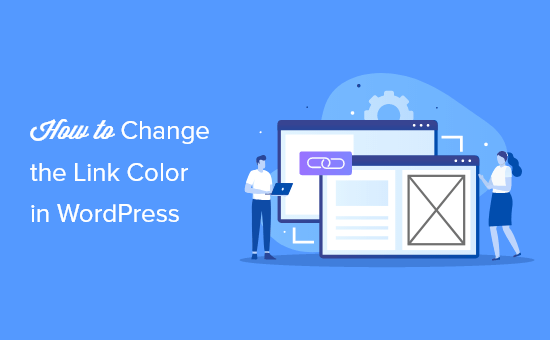
How to Change the Link Color in WordPress: A Beginner’s Guide
Changing the link color in your WordPress website is a fundamental customization that can significantly impact its visual appeal and user experience. The default link color might not always align with your overall design, branding, or accessibility guidelines. This guide will walk you through several methods to change link colors in WordPress, catering to different skill levels and preferences. We’ll cover everything from using the WordPress Customizer and theme settings to utilizing CSS and plugins.
Understanding Link Colors and Their Importance
Before diving into the technical aspects, it’s crucial to understand why link colors are important. Link colors serve several key functions:
- Visual Hierarchy: They distinguish links from surrounding text, making them easily identifiable.
- User Experience: Clear link colors help users navigate your website effortlessly.
- Branding: Consistent link colors contribute to your brand identity and visual coherence.
- Accessibility: Adequate color contrast between the link color and the background is crucial for users with visual impairments.
Consider these factors when choosing link colors for your website. A well-chosen link color improves readability, enhances user engagement, and reinforces your brand identity.
Method 1: Using the WordPress Customizer
The WordPress Customizer offers a user-friendly interface for making real-time changes to your website’s appearance, including link colors. This method is ideal for beginners who want a simple and visual way to customize their site.
Here’s how to change link colors using the Customizer:
- Access the Customizer: From your WordPress dashboard, go to Appearance > Customize.
- Navigate to Colors or Theme Options: The location of the link color settings varies depending on your theme. Look for sections like “Colors,” “Theme Options,” “Typography,” or something similar.
- Identify Link Color Settings: Within the relevant section, search for options related to link colors. You might find settings for:
- Link Color (Normal): The color of the link when it’s not being hovered over or clicked.
- Link Hover Color: The color of the link when a user hovers their mouse cursor over it.
- Link Active Color: The color of the link when it’s being clicked.
- Visited Link Color: The color of the link after it has been clicked (visited).
- Choose Your Colors: Use the color picker or enter hexadecimal color codes to select your desired link colors for each state (normal, hover, active, visited).
- Preview Your Changes: The Customizer provides a live preview of your website, allowing you to see the changes in real-time.
- Save Your Changes: Once you’re satisfied with the link colors, click the “Publish” button to save your changes.
Keep in mind that not all themes offer the same level of customization through the Customizer. Some themes may have limited options or require you to use other methods for more granular control.
Method 2: Theme Options Panel
Some WordPress themes come with their own dedicated options panel, which provides more advanced customization settings than the Customizer. These panels often include specific options for controlling link colors and other design elements.
Here’s how to change link colors using a theme options panel:
- Access the Theme Options Panel: The location of the theme options panel varies depending on your theme. It’s typically found in your WordPress dashboard under Appearance > Theme Options, or sometimes under a separate menu item with the theme’s name.
- Navigate to Color Settings: Within the theme options panel, look for a section related to colors, design, or styling.
- Identify Link Color Options: Similar to the Customizer, you should find options for controlling the link color in different states (normal, hover, active, visited).
- Choose Your Colors: Use the color picker or enter hexadecimal color codes to select your desired link colors.
- Save Your Changes: Click the “Save Changes” or “Update Options” button to save your modifications.
- View Your Website: Visit your website to see the updated link colors.
Theme options panels often provide more fine-grained control over link colors and other design elements compared to the Customizer. However, the specific options available will depend on the theme you’re using.
Method 3: Using CSS (Cascading Style Sheets)
CSS provides the most flexible and powerful way to customize link colors in WordPress. This method involves adding CSS rules to your theme’s stylesheet or using a custom CSS plugin. This method is suited for users who are comfortable working with code.
Here’s how to change link colors using CSS:
- Access the CSS Editor: There are several ways to access the CSS editor:
- WordPress Customizer: Go to Appearance > Customize > Additional CSS. This is the recommended approach for beginners.
- Theme Stylesheet (style.css): This file is located in your theme’s folder. You can access it through Appearance > Theme Editor (be cautious when editing theme files directly, as errors can break your site).
- Child Theme: If you’re making significant CSS changes, it’s best to create a child theme to avoid losing your customizations when the parent theme is updated.
- Write CSS Rules: Use the following CSS selectors to target different link states:
- Normal Link: `a` (targets all links)
- Link Hover: `a:hover` (targets links when hovered over)
- Link Active: `a:active` (targets links when clicked)
- Visited Link: `a:visited` (targets links that have been visited)
Use the `color` property to specify the desired color for each state. For example:
“`css
a {
color: #007bff; /* Blue */
}a:hover {
color: #0056b3; /* Darker Blue */
}a:active {
color: #ff0000; /* Red */
}a:visited {
color: #800080; /* Purple */
}
“`
You can also target specific links within your content area. Assuming your content area has a class of `entry-content`, you could use:“`css
.entry-content a {
color: #28a745; /* Green */
}
“` - Apply Your CSS: Paste the CSS code into the CSS editor (either in the Customizer or in your stylesheet).
- Preview Your Changes: The Customizer will show a live preview of your changes. If you’re editing the stylesheet directly, you may need to clear your browser’s cache to see the updated styles.
- Save Your Changes: Click “Publish” in the Customizer or “Update File” in the Theme Editor to save your changes.
Using CSS allows for highly specific and targeted styling of your links. You can use classes and IDs to target specific links or groups of links on your website.
Method 4: Using a Plugin
Several WordPress plugins can help you customize link colors without writing any code. These plugins provide a user-friendly interface for managing your website’s styling.
Here’s how to change link colors using a plugin:
- Install and Activate a Plugin: Popular options include:
- Simple Custom CSS: This plugin allows you to add custom CSS to your website without modifying your theme files.
- SiteOrigin CSS: A visual CSS editor that makes it easy to customize your website’s appearance.
- Yellow Pencil Visual CSS Style Editor: Another popular visual CSS editor with a wide range of features.
Install and activate your chosen plugin from the WordPress plugin repository (Plugins > Add New).
- Access the Plugin Settings: The plugin settings are typically found in the WordPress dashboard under Appearance or Settings.
- Add Your CSS: Use the plugin’s interface to add your CSS code for customizing link colors. Refer to the CSS code examples provided in Method 3.
- Save Your Changes: Save the changes within the plugin’s settings.
- View Your Website: Visit your website to see the updated link colors.
Plugins can simplify the process of customizing link colors, especially for users who are not comfortable with CSS. However, it’s important to choose a well-maintained and reputable plugin to ensure compatibility and security.
Important Considerations
When changing link colors, keep the following considerations in mind:
- Accessibility: Ensure that the link color provides sufficient contrast against the background color to meet accessibility guidelines (WCAG). A contrast ratio of at least 4.5:1 is recommended for normal text and 3:1 for large text. Tools like WebAIM’s Contrast Checker can help you assess color contrast.
- Brand Consistency: Choose link colors that align with your brand’s color palette and overall design.
- User Experience: Use link colors that are easily recognizable and don’t blend in with the surrounding text. Avoid using colors that are commonly associated with other elements, such as errors or warnings.
- Mobile Responsiveness: Test your link colors on different devices and screen sizes to ensure they look good and are easily tappable on mobile devices.
- Theme Updates: If you’re editing your theme’s stylesheet directly, be aware that your changes may be overwritten when you update the theme. Creating a child theme is the best way to avoid this issue.
- Plugin Compatibility: Ensure that any plugins you use to customize link colors are compatible with your theme and other plugins.
- Specificity: When using CSS, be mindful of CSS specificity. More specific rules will override less specific rules. For example, a rule targeting a specific link class will override a general rule targeting all `a` tags.
Troubleshooting Common Issues
Here are some common issues you might encounter when changing link colors and how to troubleshoot them:
- Link Colors Not Changing:
- CSS Specificity: Make sure your CSS rules are specific enough to override any existing styles.
- Caching: Clear your browser’s cache and any caching plugins you’re using.
- Typos: Double-check your CSS code for typos or syntax errors.
- Theme Conflicts: Ensure that your theme isn’t overriding your custom styles.
- Link Colors Changing Incorrectly:
- Incorrect CSS Selectors: Verify that you’re using the correct CSS selectors to target the desired link states.
- Overlapping Styles: Check for conflicting CSS rules that might be affecting the link colors.
- Plugin Conflicts: Deactivate any plugins that might be interfering with the styling.
- Accessibility Issues:
- Insufficient Contrast: Use a contrast checker to ensure that your link colors meet accessibility guidelines.
- Colorblindness: Consider how your link colors might appear to users with colorblindness.
By following these troubleshooting tips, you can resolve common issues and ensure that your link colors are displayed correctly and are accessible to all users.
Conclusion
Changing link colors in WordPress is a simple yet effective way to customize your website’s appearance and improve user experience. Whether you choose to use the WordPress Customizer, theme options panel, CSS, or a plugin, the key is to understand the different methods and choose the one that best suits your skill level and needs. Remember to consider accessibility, brand consistency, and user experience when selecting your link colors. By following the steps outlined in this guide, you can easily change link colors in WordPress and create a visually appealing and user-friendly website.
- How to Create a Local WordPress Site Using XAMPP
- How to Add a Search Toggle Effect in WordPress
- How to Easily Style Tags in WordPress (With Examples)
- Beginner’s Guide: How to Choose the Right WordPress Plugin
- Beginner’s Guide: How to Use WordPress Block Patterns
- How to Enforce One Category Per Post in WordPress
- How to Add Your Plugin to the WordPress Plugin Directory
