How to Change the WooCommerce Shop Page Title (Quick & Easy)
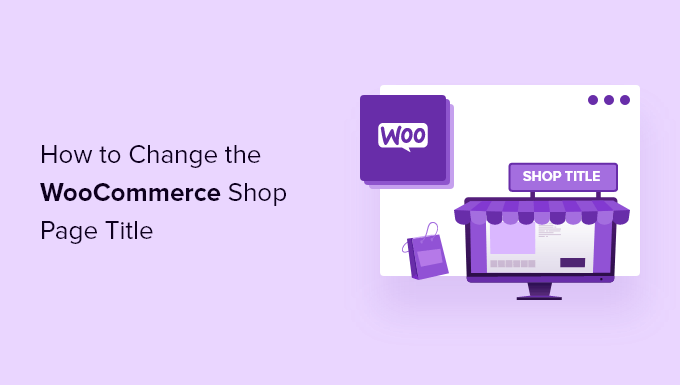
Understanding the WooCommerce Shop Page Title
The WooCommerce shop page is the central hub of your online store, displaying your products to potential customers. By default, this page often uses the title “Shop.” While functional, this generic title might not align with your brand or SEO strategy. Customizing the shop page title can improve user experience, enhance branding, and potentially boost search engine rankings.
Before diving into the methods, let’s understand why changing the title is beneficial:
- Enhanced Branding: A custom title reflects your brand identity more effectively.
- Improved SEO: Tailoring the title with relevant keywords can improve your website’s visibility in search results.
- Better User Experience: A descriptive title helps users understand the page’s purpose at a glance.
- Increased Engagement: A compelling title can encourage users to explore your products further.
Method 1: Using the WordPress Customizer
The WordPress Customizer provides a visual interface for making changes to your website, including the shop page title. This method is generally the easiest and requires no coding knowledge.
Here’s how to change the shop page title using the WordPress Customizer:
- Log in to your WordPress admin dashboard.
- Navigate to “Appearance” > “Customize.”
- Look for a section related to WooCommerce or Page Settings. The exact location may vary depending on your theme.
- Within the WooCommerce or Page Settings, you might find an option specifically for the “Shop Page Title” or “Product Archive Title.”
- If you don’t find a direct option, look for a general “Page Title” or “Header” section.
- Enter your desired title for the shop page in the provided field.
- Preview the changes to ensure they look as expected.
- Click “Publish” to save your changes and make them live.
If your theme doesn’t offer a direct option for changing the shop page title in the Customizer, consider the other methods outlined below.
Method 2: Editing the Shop Page Directly
This method involves editing the actual shop page in WordPress. While straightforward, it requires ensuring the correct page is being modified.
- Log in to your WordPress admin dashboard.
- Go to “Pages” > “All Pages.”
- Locate the page designated as your “Shop” page. This is typically indicated by the WooCommerce icon next to the page title. If you’re unsure which page is the Shop page, refer to Method 5 below.
- Hover over the “Shop” page and click “Edit.”
- Within the page editor, locate the title field at the top of the page.
- Change the title to your desired shop page title.
- Click “Update” to save your changes.
Note: This method might not work correctly if your theme heavily customizes the shop page template. In such cases, the title displayed on the frontend might be controlled by the theme files.
Method 3: Using a Theme’s Options Panel
Many premium WordPress themes come with their own options panels that allow you to customize various aspects of your website, including the shop page title.
- Log in to your WordPress admin dashboard.
- Look for a section in the admin menu related to your theme’s options. This might be labeled with the theme’s name or something like “Theme Options,” “Theme Settings,” or “Customize Theme.”
- Navigate through the options panel to find a section related to WooCommerce or shop settings.
- Within the WooCommerce or shop settings, look for an option to change the “Shop Page Title” or “Product Archive Title.”
- Enter your desired title for the shop page in the provided field.
- Save the changes in the theme options panel.
- Check your shop page to confirm that the title has been updated.
The location and specific wording of the options will vary depending on your theme. Refer to your theme’s documentation for detailed instructions.
Method 4: Using a Code Snippet (functions.php)
For more advanced customization or if other methods don’t work, you can use a code snippet to change the shop page title. This involves adding code to your theme’s `functions.php` file or using a code snippets plugin. **Caution: Editing the `functions.php` file directly can break your site if not done correctly. It’s highly recommended to use a code snippets plugin instead or to create a child theme.**
Here’s the code snippet to change the shop page title:
“`php
add_filter( ‘get_the_archive_title’, ‘custom_shop_page_title’ );
function custom_shop_page_title( $title ) {
if ( is_shop() ) {
$title = ‘Your New Shop Title’; // Replace with your desired title
}
return $title;
}
“`
Here’s how to implement this code:
- **Option 1: Using a Code Snippets Plugin:** Install and activate a plugin like “Code Snippets.”
- Go to “Snippets” > “Add New.”
- Paste the code snippet into the code editor.
- Give the snippet a title (e.g., “Change Shop Page Title”).
- Set the snippet to run “Everywhere.”
- Activate the snippet and save changes.
- **Option 2: Editing the functions.php file (Not Recommended for Beginners):** Navigate to “Appearance” > “Theme Editor.”
- Locate the `functions.php` file for your active theme. **It’s best practice to create a child theme before editing `functions.php` directly.**
- Paste the code snippet at the end of the file, before the closing `?>` tag (if it exists).
- Click “Update File.”
Remember to replace `’Your New Shop Title’` with your desired title.
Method 5: Verifying the Shop Page Setting in WooCommerce
Sometimes, the issue isn’t the title itself, but rather that the correct page isn’t designated as the Shop page in WooCommerce settings.
- Log in to your WordPress admin dashboard.
- Go to “WooCommerce” > “Settings.”
- Click on the “Products” tab.
- Look for the “Shop page” setting.
- Ensure that the correct page is selected as the Shop page. If it’s set to “– Select a page –” or to the wrong page, select the appropriate page from the dropdown menu.
- Save the changes.
After verifying this setting, try the other methods again to change the title.
Method 6: Using a WooCommerce Plugin
Several WooCommerce plugins offer advanced customization options, including the ability to change the shop page title. These plugins often provide a user-friendly interface for making these changes.
- Log in to your WordPress admin dashboard.
- Go to “Plugins” > “Add New.”
- Search for plugins like “WooCommerce Customizer,” “Title Changer for WooCommerce,” or similar.
- Install and activate the plugin of your choice.
- Navigate to the plugin’s settings page (usually found in the WordPress admin menu).
- Look for options to customize the shop page title or product archive title.
- Enter your desired title in the provided field and save the changes.
Read the plugin’s documentation for specific instructions on how to use its features.
Troubleshooting Common Issues
If you’re having trouble changing the shop page title, consider these common issues:
- Caching: Clear your browser cache and any website caching plugins you have installed.
- Theme Compatibility: Ensure that your theme is compatible with WooCommerce and that it doesn’t override the shop page title.
- Plugin Conflicts: Deactivate other plugins one by one to see if any of them are interfering with the shop page title.
- Incorrect Page Designation: Verify that the correct page is set as the Shop page in WooCommerce settings (as described in Method 5).
- Code Errors: If you’re using a code snippet, double-check the code for any errors or typos.
- Theme Updates: Make sure your theme is up-to-date, as older versions may have compatibility issues.
Best Practices for Choosing a Shop Page Title
When choosing a shop page title, keep the following best practices in mind:
- Relevance: The title should accurately reflect the products you sell.
- Keywords: Include relevant keywords that potential customers might use when searching for your products.
- Brand Identity: The title should align with your brand’s tone and personality.
- Conciseness: Keep the title short and easy to read.
- Clarity: The title should be clear and understandable to your target audience.
For example, instead of a generic “Shop” title, you might use “Handmade Jewelry Collection,” “Organic Coffee Beans,” or “Affordable Women’s Fashion.”
Conclusion
Customizing the WooCommerce shop page title is a simple yet effective way to improve branding, SEO, and user experience. By using one of the methods outlined in this article, you can easily change the title to reflect your brand and attract more customers to your online store. Remember to choose a title that is relevant, keyword-rich, and aligned with your brand identity. Always back up your website before making significant changes, and test your changes thoroughly to ensure they work as expected.
