How to Check and Update to the Latest WordPress Version
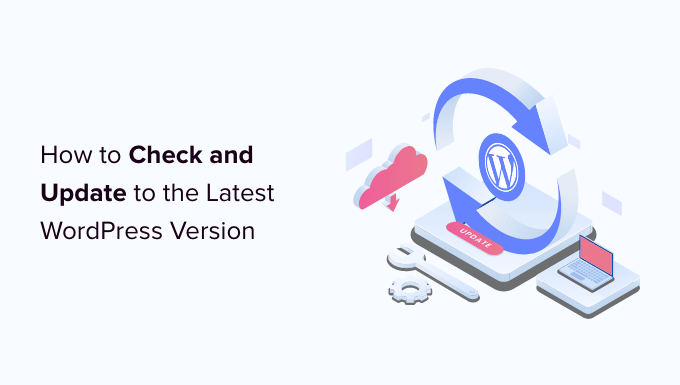
Why Keeping Your WordPress Version Updated is Crucial
WordPress powers a significant portion of the internet, making it a prime target for hackers and malicious actors. An outdated WordPress core, themes, or plugins can leave your website vulnerable to security exploits. Regularly updating to the latest WordPress version is one of the most important steps you can take to protect your site from these threats. Beyond security, updates also frequently include:
- Bug fixes to resolve errors and improve performance.
- New features and enhancements to improve user experience.
- Improved compatibility with the latest technologies and plugins.
Ignoring updates can not only expose your site to security risks but also lead to performance issues, broken functionality, and incompatibility with newer themes and plugins. Think of it like maintaining a car – regular servicing keeps it running smoothly and prevents major problems down the road. Similarly, keeping your WordPress site updated ensures its stability, security, and overall effectiveness.
Checking Your Current WordPress Version
Before updating, it’s essential to know which version of WordPress you’re currently running. There are a few ways to find this information:
Method 1: From the WordPress Dashboard
- Log in to your WordPress dashboard with administrator privileges.
- In the left-hand menu, scroll down to the “Dashboard” section.
- Click on “Updates.”
- The current WordPress version will be displayed at the top of the page. You might see a message indicating that a new version is available.
Method 2: From the At-a-Glance Dashboard Widget
- Log in to your WordPress dashboard.
- In the “Dashboard” section, look for the “At a Glance” widget.
- This widget displays a summary of your site’s information, including the WordPress version.
Method 3: Checking the readme.html File
- Access your WordPress installation files using an FTP client (like FileZilla) or your hosting provider’s file manager.
- Locate the
readme.htmlfile in the root directory of your WordPress installation. - Open the
readme.htmlfile in a web browser or text editor. - The WordPress version number will be displayed at the top of the file.
Preparing for a WordPress Update: A Crucial Step
Before initiating any update, meticulous preparation is paramount. A failed update can lead to website downtime or data loss, so taking preventative measures is key. The following steps will help ensure a smooth and safe update process:
1. Backup Your Website (Files and Database)
This is the single most important step. A complete backup allows you to restore your site to its previous state if anything goes wrong during the update. You can back up your site manually or use a WordPress backup plugin. Consider these options:
- Manual Backup: This involves copying all your WordPress files to your computer via FTP and exporting your WordPress database through phpMyAdmin (accessed through your hosting control panel). While more technical, it gives you complete control.
- Backup Plugins: Plugins like UpdraftPlus, BackupBuddy, and BlogVault automate the backup process. They allow you to schedule regular backups and store them remotely (e.g., on Google Drive, Dropbox, or Amazon S3). Choose a reliable plugin with good reviews and active support.
Ensure your backup includes both your WordPress files (themes, plugins, uploads) and your database (posts, pages, settings). Verify that the backup is complete and restorable before proceeding.
2. Deactivate Plugins (Optional but Recommended)
Plugin conflicts can sometimes cause issues during updates. Deactivating all plugins temporarily can help prevent these conflicts. You can reactivate them one by one after the update to identify any problematic plugins.
- Go to “Plugins” in your WordPress dashboard.
- Select all plugins.
- Choose “Deactivate” from the bulk actions dropdown menu.
- Click “Apply.”
3. Consider Using a Staging Environment
A staging environment is a copy of your live website that you can use for testing and development purposes. Updating your staging site first allows you to identify and resolve any issues before they affect your live site. Many hosting providers offer staging environments as part of their packages. If your hosting provider doesn’t offer a staging environment, you can create one manually or use a plugin like WP Staging.
Updating WordPress: Step-by-Step Instructions
Once you’ve prepared your site, you can proceed with the update. There are two main ways to update WordPress:
Method 1: One-Click Update from the WordPress Dashboard
This is the easiest and most common way to update WordPress.
- Log in to your WordPress dashboard with administrator privileges.
- Go to “Dashboard” -> “Updates.”
- If a new version of WordPress is available, you’ll see a message like “WordPress [version number] is available! Please update now.”
- Click the “Update Now” button.
- WordPress will automatically download and install the latest version. The update process may take a few minutes.
- Once the update is complete, you may be prompted to update your database. If so, click the “Update WordPress Database” button.
Method 2: Manual Update via FTP
This method is more technical and is typically used when the one-click update fails or when you need more control over the update process.
- Download the latest version of WordPress from the official WordPress website (wordpress.org).
- Extract the downloaded ZIP file to your computer.
- Deactivate all plugins on your website.
- Connect to your website via FTP using an FTP client.
- Delete the
wp-adminandwp-includesdirectories from your server. - Upload the new
wp-adminandwp-includesdirectories from the extracted ZIP file to your server. - Upload all the files from the extracted ZIP file (except the
wp-contentdirectory and thewp-config.phpfile) to the root directory of your WordPress installation. Overwrite existing files if prompted. - Open your website in a web browser. You may be prompted to update your database. If so, follow the instructions on the screen.
- Reactivate your plugins.
Post-Update Checks and Troubleshooting
After updating WordPress, it’s crucial to perform some checks to ensure that everything is working correctly.
1. Clear Your Browser and WordPress Cache
Cached data can sometimes cause display issues after an update. Clearing your browser cache and any WordPress caching plugins can resolve these problems.
2. Check Your Website’s Functionality
Navigate through your website and test all the key features, such as forms, contact pages, and e-commerce functionality. Make sure everything is working as expected.
3. Reactivate Plugins and Test for Conflicts
If you deactivated your plugins before the update, reactivate them one by one. After activating each plugin, check your website to ensure that it’s still working correctly. If you encounter any issues, the last activated plugin may be the cause of the problem. In that case, try deactivating the plugin and contacting the plugin developer for support.
4. Review Your Website’s Logs
Check your server error logs and WordPress debug logs for any errors or warnings. These logs can provide valuable information about any issues that may have occurred during or after the update.
Common Update Issues and Solutions
- White Screen of Death (WSOD): This is a common issue that can occur after an update. It’s usually caused by a plugin conflict or a PHP error. Try deactivating all plugins via FTP (by renaming the plugins folder) or increasing your PHP memory limit.
- Database Connection Errors: These errors can occur if there’s a problem with your database connection. Double-check your database credentials in the
wp-config.phpfile and make sure your database server is running. - Theme Issues: Sometimes, updates can cause compatibility issues with your theme. Try switching to a default WordPress theme (like Twenty Twenty-Three) to see if the problem is related to your theme. If so, contact your theme developer for support or consider switching to a different theme.
Automating WordPress Updates
WordPress offers several options for automating updates. While convenient, it’s important to understand the risks and benefits of each option.
Automatic Background Updates for Minor Releases
By default, WordPress automatically installs minor updates (e.g., security patches and bug fixes) in the background. This helps ensure that your site is always protected against the latest threats.
Automatic Updates for Major Releases
You can also enable automatic updates for major WordPress releases. However, this is generally not recommended for production websites, as major updates can sometimes introduce compatibility issues. If you choose to enable automatic updates for major releases, be sure to have a reliable backup system in place.
To configure automatic updates, you can use a plugin like Easy Updates Manager or modify your wp-config.php file. Be cautious when modifying the wp-config.php file, as errors can break your site.
Conclusion
Updating WordPress is an essential task for maintaining the security, stability, and performance of your website. By following the steps outlined in this article, you can ensure a smooth and safe update process. Remember to always back up your website before updating, and don’t hesitate to seek professional help if you encounter any issues. Regular updates are an investment in the long-term health and success of your WordPress site.
- How to Create a Local WordPress Site Using XAMPP
- 11 Things You Should Do When Inheriting a WordPress Site
- How to Add a Search Toggle Effect in WordPress
- How to Easily Style Tags in WordPress (With Examples)
- Beginner’s Guide: How to Use WordPress Block Patterns
- How to Enforce One Category Per Post in WordPress
- How to Add Your Plugin to the WordPress Plugin Directory
