How to Check Domain Expiration Date: Avoid Website Downtime
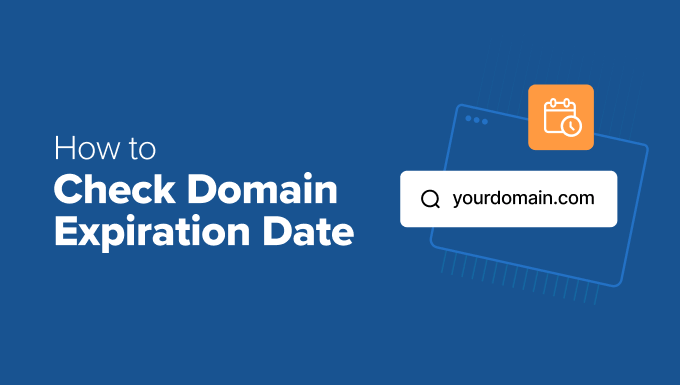
Understanding Domain Expiration and Its Consequences
Every website owner relies on a domain name. It’s the address that users type into their browser to reach your site, and it’s a crucial element of your online presence. But domain names aren’t owned outright; they’re leased for a specific period. When a domain expires, the consequences can be severe, potentially leading to website downtime, lost revenue, and damage to your brand reputation. It’s therefore essential to understand domain expiration and take proactive steps to prevent it from happening.
The expiration date marks the end of your lease agreement with the domain registrar. After this date, if you haven’t renewed the domain, it enters a grace period, which varies depending on the registrar and the domain extension (e.g., .com, .org, .net). During this grace period, you can still renew your domain, often with an additional fee. However, after the grace period, the domain becomes available for public registration. Someone else can purchase it, effectively taking control of your website’s address.
The immediate and most visible consequence of domain expiration is website downtime. Visitors attempting to access your website will encounter errors, such as “server not found” or a generic page indicating the domain is no longer active. This can lead to:
- Lost traffic and potential customers.
- Damage to your brand’s credibility and reputation.
- Loss of revenue from online sales or advertising.
- Negative impact on SEO rankings, as search engines may de-index your site.
Beyond website access, expired domains can also disrupt email services associated with that domain. If your email addresses use your domain name (e.g., yourname@yourdomain.com), you will lose the ability to send and receive emails until the domain is renewed. This can severely impact communication with clients, partners, and employees.
Furthermore, the longer a domain remains expired, the higher the risk of someone else registering it. This could lead to:
- The new owner using the domain for malicious purposes, such as phishing or malware distribution, damaging your brand’s reputation.
- The new owner selling the domain back to you at an inflated price.
- Losing valuable backlinks and SEO equity if the new owner redirects the domain to a different website.
Methods for Checking Domain Expiration Dates
Fortunately, checking your domain expiration date is a relatively simple process. Several methods are available, ranging from using your domain registrar’s control panel to employing online WHOIS lookup tools. Let’s explore these methods in detail:
1. Domain Registrar’s Control Panel
The most reliable and straightforward way to check your domain expiration date is through your domain registrar’s control panel. This is the website where you originally registered your domain and manage its settings.
- Log in to your account on your domain registrar’s website. Popular registrars include GoDaddy, Namecheap, Google Domains, and Bluehost.
- Navigate to the “Domain Management” or “My Domains” section. The exact location of this section may vary depending on the registrar’s interface.
- Locate the specific domain name you want to check.
- The expiration date will typically be displayed prominently next to the domain name or in the domain’s details page.
Within the control panel, you can also often manage auto-renewal settings. Enabling auto-renewal ensures that your domain is automatically renewed before its expiration date, preventing accidental lapse and potential downtime.
2. WHOIS Lookup Tools
WHOIS (Who Is) is a public database that contains information about registered domain names, including the registrant’s contact information, registration date, and expiration date. Several online WHOIS lookup tools allow you to query this database and retrieve domain information.
- Visit a WHOIS lookup website. Some popular options include ICANN Lookup, WHOIS.net, and Whois.com.
- Enter the domain name you want to check into the search field.
- Click the “Search” or “Lookup” button.
- The WHOIS lookup tool will display information about the domain, including the expiration date (often labeled as “Registry Expiry Date” or “Expiration Date”).
Keep in mind that some domain registrars offer privacy protection services that mask the registrant’s personal information in the WHOIS database. However, the expiration date is usually still publicly available.
3. ICANN Lookup
ICANN (Internet Corporation for Assigned Names and Numbers) is the organization responsible for coordinating the global Internet’s domain name system. ICANN provides its own WHOIS lookup tool, which is considered a reliable source for domain information.
- Visit the ICANN Lookup tool at lookup.icann.org.
- Enter the domain name you want to check into the search field.
- Click the “Lookup” button.
- The ICANN Lookup tool will display information about the domain, including the registration and expiration dates.
4. Third-Party Domain Monitoring Services
Several third-party services offer domain monitoring, which automatically tracks your domain’s expiration date and sends you reminders before it expires. These services can be particularly useful for managing multiple domains or if you want an extra layer of protection against accidental expiration.
- Research and choose a domain monitoring service that suits your needs. Some popular options include UptimeRobot, StatusCake, and Pingdom.
- Create an account with the monitoring service and add the domain names you want to track.
- Configure the notification settings to receive email or SMS alerts before the domain expires.
These services often provide additional features, such as website uptime monitoring and SSL certificate expiration tracking, offering a comprehensive solution for website maintenance.
5. Command-Line Tools (for advanced users)
For users comfortable with the command line, tools like `whois` can be used directly to query WHOIS servers and retrieve domain information.
- Open your terminal or command prompt.
- Type the command `whois yourdomain.com` (replace “yourdomain.com” with the actual domain name).
- The command will display detailed information about the domain, including the expiration date.
The `whois` command is typically available on Linux and macOS systems. On Windows, you may need to install a WHOIS client.
Setting Up Reminders and Auto-Renewal
Checking your domain expiration date regularly is a good practice, but it’s even better to set up reminders and enable auto-renewal to ensure that your domain never expires accidentally.
Setting Up Reminders
- Calendar Reminders: Add reminders to your calendar (e.g., Google Calendar, Outlook Calendar) a few months, weeks, and days before the expiration date.
- Registrar Reminders: Most domain registrars send email reminders before a domain expires. Make sure your contact information in your registrar account is up-to-date and that you haven’t accidentally unsubscribed from these reminder emails. Check your spam folder regularly to ensure that these emails aren’t being filtered out.
- Third-Party Monitoring Service Reminders: If you’re using a domain monitoring service, configure it to send you email or SMS alerts well in advance of the expiration date.
Enabling Auto-Renewal
Auto-renewal is the easiest and most effective way to prevent domain expiration. It automatically renews your domain before its expiration date, ensuring uninterrupted website access and email service.
- Log in to your domain registrar’s control panel.
- Navigate to the “Domain Management” or “My Domains” section.
- Locate the specific domain name you want to enable auto-renewal for.
- Look for an option labeled “Auto-Renewal,” “Automatic Renewal,” or similar.
- Enable the auto-renewal option. You may need to provide your payment information if you haven’t already done so.
- Ensure that your payment information is up-to-date and that your credit card or payment method has sufficient funds to cover the renewal fee.
It’s important to regularly review your auto-renewal settings and payment information to ensure that everything is working correctly. Sometimes, auto-renewal can fail due to expired credit cards, insufficient funds, or changes in the registrar’s policies.
Troubleshooting Common Issues
Despite your best efforts, issues can sometimes arise when checking your domain expiration date or renewing your domain. Here are some common issues and how to troubleshoot them:
Incorrect Expiration Date Information
- WHOIS Privacy Protection: If you’re using WHOIS privacy protection, the expiration date displayed in the WHOIS database may be masked or inaccurate. Always rely on your domain registrar’s control panel for the most accurate information.
- DNS Propagation: After renewing your domain, it may take some time for the DNS records to propagate across the internet. During this time, your website may be temporarily inaccessible. This is normal and usually resolves within 24-48 hours.
- Cache Issues: Your browser or DNS resolver may be caching old DNS information, causing it to display an outdated expiration date or website status. Clear your browser cache and flush your DNS resolver cache to ensure that you’re seeing the latest information.
Renewal Failures
- Insufficient Funds: Ensure that your credit card or payment method has sufficient funds to cover the renewal fee.
- Expired Credit Card: Update your payment information with your registrar if your credit card has expired.
- Registrar Errors: Contact your domain registrar’s support team if you encounter any errors or issues while renewing your domain. They can help you troubleshoot the problem and ensure that your domain is renewed successfully.
- Payment Method Restrictions: Some registrars may have restrictions on the types of payment methods they accept. Verify that your payment method is supported by the registrar.
Domain Hijacking
- Secure Your Account: Use a strong, unique password for your domain registrar account and enable two-factor authentication for added security.
- Monitor Your Domain: Regularly monitor your domain’s WHOIS information and DNS records for any unauthorized changes.
- Contact Registrar Immediately: If you suspect that your domain has been hijacked, contact your domain registrar immediately and report the issue. They can help you recover your domain and prevent further damage.
Best Practices for Domain Management
Proactive domain management is crucial for maintaining a stable online presence and avoiding the pitfalls of domain expiration. Here are some best practices to follow:
- Register Domains for Multiple Years: Consider registering your domain for multiple years to reduce the frequency of renewals and potential for accidental expiration.
- Use a Reputable Domain Registrar: Choose a reputable domain registrar with a proven track record of reliability and customer support.
- Keep Contact Information Up-to-Date: Ensure that your contact information in your registrar account is always up-to-date, including your email address, phone number, and postal address.
- Enable Domain Locking: Enable domain locking (also known as registrar lock) to prevent unauthorized transfers of your domain to another registrar.
- Regularly Back Up Your Website: Regularly back up your website files and database to protect against data loss in case of website downtime or other issues.
- Monitor Your Domain’s Reputation: Monitor your domain’s reputation to ensure that it’s not being used for spam or other malicious activities.
By following these best practices, you can minimize the risk of domain expiration and ensure that your website remains accessible and online. Consistent vigilance and proactive management are key to protecting your online investment and maintaining a strong online presence.
