How to Check for WordPress Plugin Conflicts (2 Methods)
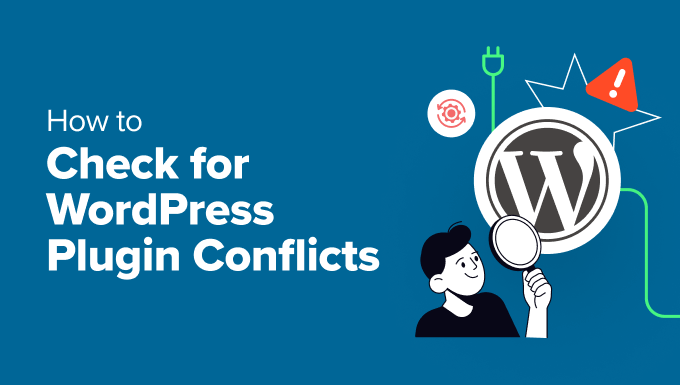
Understanding WordPress Plugin Conflicts
WordPress plugins are powerful tools that extend the functionality of your website. They allow you to add features like contact forms, e-commerce capabilities, SEO optimization, and much more, without having to write code yourself. However, the open and extensible nature of WordPress, combined with the vast ecosystem of plugins from different developers, can sometimes lead to conflicts.
Plugin conflicts occur when two or more plugins try to modify the same part of your WordPress site or use incompatible code, resulting in errors, broken layouts, or unexpected behavior. Identifying and resolving these conflicts is crucial for maintaining a stable and functional website. Symptoms of a plugin conflict can include:
- Website crashes or errors.
- Admin panel malfunction.
- Specific features not working correctly.
- Layout issues and broken styling.
- Slow loading times.
- Unexpected behavior when interacting with the site.
Before diving into the methods for checking plugin conflicts, it’s important to understand the common causes:
- Conflicting code: Plugins might use the same functions or variables, leading to conflicts.
- Incompatible versions: An outdated plugin might not be compatible with the latest version of WordPress or other plugins.
- JavaScript errors: Conflicts in JavaScript code can break functionality on the front end.
- CSS conflicts: Plugins modifying CSS styles can interfere with each other’s appearance.
- Database conflicts: Plugins interacting with the database might overwrite or corrupt data.
Addressing plugin conflicts promptly is vital to maintaining a positive user experience and ensuring the smooth operation of your WordPress site. Failing to address conflicts can lead to data loss, security vulnerabilities, and a damaged reputation.
Method 1: Manual Plugin Deactivation and Reactivation
The manual method is a time-tested approach for identifying plugin conflicts. It involves systematically deactivating and reactivating plugins to isolate the source of the problem. While it might take a bit longer, it’s a reliable way to pinpoint the conflicting plugin(s).
Step 1: Back Up Your Website
Before making any changes to your plugins, it’s absolutely crucial to create a complete backup of your website. This includes both your database and your website files. This backup allows you to quickly restore your site to its previous state if anything goes wrong during the troubleshooting process. You can use a plugin like UpdraftPlus, BackupBuddy, or BlogVault to simplify the backup process. Alternatively, you can manually back up your database using phpMyAdmin and your website files using an FTP client.
Step 2: Deactivate All Plugins
In your WordPress dashboard, navigate to “Plugins” > “Installed Plugins.” Select all plugins and choose “Deactivate” from the bulk actions dropdown. Click “Apply” to deactivate all plugins at once. This will temporarily disable all plugin functionality on your site.
Step 3: Check if the Problem Persists
After deactivating all plugins, revisit the area of your website where you were experiencing the issue. If the problem is resolved, it confirms that a plugin conflict was the cause. If the problem persists, it indicates that the issue might be related to your WordPress theme, core files, or hosting environment. In this case, you might need to investigate further or seek assistance from a WordPress developer or your hosting provider.
Step 4: Reactivate Plugins One by One
Begin reactivating your plugins one at a time. After reactivating each plugin, immediately check the affected area of your website to see if the problem reappears. It’s important to test the functionality of each plugin after activation.
Step 5: Identify the Conflicting Plugin
If the problem reappears after activating a specific plugin, that plugin is likely the source of the conflict. Note down the name of the plugin. In some cases, the conflict might involve two or more plugins, so continue reactivating the remaining plugins and testing your site.
Step 6: Isolate the Conflict
Once you’ve identified a potential conflicting plugin, try activating it alongside other plugins to see if the conflict arises only when it’s combined with a specific plugin. This will help narrow down the source of the conflict and understand the interaction between the conflicting plugins.
Step 7: Find a Solution
Once you’ve identified the conflicting plugin(s), you have a few options:
- Update the plugin: Check if there’s an update available for the conflicting plugin. The update might include a fix for the conflict.
- Replace the plugin: Look for an alternative plugin that provides similar functionality without causing a conflict.
- Contact the plugin developer: Reach out to the plugin developer and report the conflict. They might be able to provide a solution or fix the issue in a future update.
- Hire a developer: If you’re unable to resolve the conflict yourself, consider hiring a WordPress developer to investigate and fix the issue.
Example Scenario:
Let’s say you’re experiencing issues with your website’s contact form not submitting correctly. You deactivate all plugins, and the contact form starts working again. You then reactivate plugins one by one. When you reactivate a plugin called “Fancy Form Builder,” the contact form stops working again. This indicates that “Fancy Form Builder” is likely the cause of the conflict. You would then explore the solutions mentioned above, such as checking for updates or contacting the developer.
Method 2: Using a Staging Environment and Debugging Tools
Using a staging environment and debugging tools provides a more controlled and less disruptive approach to identifying plugin conflicts. A staging environment is a clone of your live website, allowing you to test changes and troubleshoot issues without affecting your live site’s visitors. Debugging tools provide valuable insights into the errors and warnings generated by your website, helping you pinpoint the source of the conflict.
Step 1: Create a Staging Environment
Many web hosting providers offer one-click staging environments. Alternatively, you can create a staging environment manually by copying your website files and database to a subdomain or a separate directory on your server. Popular hosting providers like SiteGround, WP Engine, and Kinsta offer easy-to-use staging environments. Consult your hosting provider’s documentation for instructions on creating a staging environment.
Step 2: Install and Activate Debugging Tools
Several WordPress plugins and tools can help you debug plugin conflicts:
- WP_DEBUG: This is a built-in WordPress debugging tool. To enable it, open your `wp-config.php` file (located in the root directory of your WordPress installation) and change `define(‘WP_DEBUG’, false);` to `define(‘WP_DEBUG’, true);`. You can also define `WP_DEBUG_LOG` to `true` to log errors to a file (`wp-content/debug.log`) and `WP_DEBUG_DISPLAY` to `false` to hide errors from being displayed on the front end.
- Query Monitor: This plugin provides detailed information about database queries, hooks, actions, and template files used on your website. It can help you identify slow queries or inefficient code caused by conflicting plugins.
- Debug Bar: This plugin adds a debug menu to the WordPress admin bar, providing access to various debugging information, including database queries, cache usage, and PHP errors.
- Health Check & Troubleshooting: This official WordPress plugin helps you troubleshoot common problems, including plugin and theme conflicts. It includes a troubleshooting mode that allows you to temporarily disable plugins and switch to a default theme to isolate the source of the issue.
Install and activate one or more of these debugging tools in your staging environment.
Step 3: Reproduce the Issue in the Staging Environment
In your staging environment, try to reproduce the issue you were experiencing on your live website. This will allow you to observe the errors and warnings generated by the debugging tools.
Step 4: Analyze the Debugging Information
Examine the output of the debugging tools. Look for error messages, warnings, or notices that point to specific plugins or functions. The `WP_DEBUG` log file (`wp-content/debug.log`) will contain detailed information about PHP errors and warnings. Query Monitor will highlight slow queries or inefficient code caused by plugins. Debug Bar will provide insights into database queries and PHP errors. The Health Check & Troubleshooting plugin will help you identify conflicting plugins by systematically disabling them.
Step 5: Isolate the Conflicting Plugin
Based on the debugging information, identify the plugin that is causing the error. If the debugging information is unclear, you can use the process of elimination:
- Deactivate all plugins in the staging environment.
- Reactivate plugins one by one, while monitoring the debugging tools for errors.
- When the error reappears, the last activated plugin is likely the source of the conflict.
Step 6: Resolve the Conflict
Once you’ve identified the conflicting plugin, you can explore the same solutions as mentioned in the manual method:
- Update the plugin.
- Replace the plugin.
- Contact the plugin developer.
- Hire a developer.
Step 7: Test the Solution in the Staging Environment
After implementing a solution, thoroughly test your website in the staging environment to ensure that the conflict is resolved and that all functionality is working as expected.
Step 8: Deploy the Solution to the Live Website
Once you’re confident that the solution is working correctly in the staging environment, you can deploy the changes to your live website. This might involve updating the plugin, replacing the plugin, or applying custom code fixes. Remember to back up your live website before making any changes.
Example Scenario:
You’re experiencing slow loading times on your product pages. You create a staging environment and install Query Monitor. You notice that a plugin called “Product Review Enhancer” is generating a large number of slow database queries on the product pages. This indicates that “Product Review Enhancer” is likely contributing to the slow loading times. You would then explore the solutions mentioned above, such as optimizing the plugin’s settings or replacing it with a more efficient alternative.
By using a staging environment and debugging tools, you can effectively identify and resolve plugin conflicts without disrupting your live website and its visitors. This approach provides valuable insights into the inner workings of your WordPress site and allows you to make informed decisions about plugin management.
- WordPress Quick Edit Not Working? Here’s How to Fix It in No Time
- How to Fix Pluggable.php File Errors in WordPress
- How to Fix Image Upload Issue in WordPress (7 Easy Tips)
- 9 Things to Do if Your WordPress Site Keeps Going Down
- How to Easily Enable WordPress Debug Mode to Fix Site Errors
- How to Fix WordPress Posts Returning 404 Error (Step by Step)
- How to Fix the HTTP Image Upload Error in WordPress
