How to Clear Your DNS Cache (Mac, Windows, Chrome)
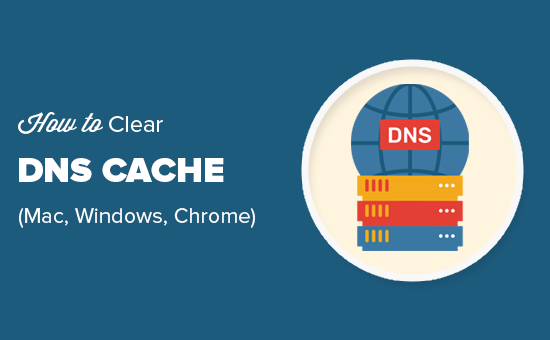
Understanding DNS Cache and Why Clearing It Matters
The Domain Name System (DNS) acts as the internet’s phonebook. When you type a website address (like google.com) into your browser, your computer uses DNS servers to translate that human-readable name into an IP address (like 142.250.185.142), which computers use to locate and connect to the server hosting the website. To speed up this process, your operating system and web browser store recently accessed IP addresses in a local DNS cache.
While a DNS cache generally improves browsing speed, it can sometimes cause problems. Here’s why you might need to clear it:
- Website Errors: If a website has moved servers or updated its IP address, your outdated cached information could prevent you from accessing the correct version, leading to errors like “Server Not Found” or outdated content.
- Security Concerns: Although rare, a corrupted or poisoned DNS cache could redirect you to malicious websites. Clearing your cache can mitigate this risk.
- Privacy: While DNS caching itself isn’t a major privacy concern, clearing it can remove a small trace of your browsing history from your local machine.
- Troubleshooting Network Issues: Clearing the DNS cache is a standard troubleshooting step when experiencing network connectivity problems. It ensures you’re using the most up-to-date information.
Clearing the DNS Cache on macOS
macOS doesn’t have a single “flush DNS cache” button. The specific command you need to use depends on the version of macOS you’re running. Here’s a breakdown for different macOS versions:
macOS Ventura (13) and Later
1. Open Terminal: You can find Terminal in /Applications/Utilities/.
2. Execute the command: `sudo dscacheutil -flushcache; sudo killall -HUP mDNSResponder`
3. Enter your administrator password when prompted. The command will execute silently.
macOS Monterey (12), Big Sur (11), and Catalina (10.15)
1. Open Terminal: Located in /Applications/Utilities/.
2. Execute the command: `sudo dscacheutil -flushcache; sudo killall -HUP mDNSResponder`
3. Enter your administrator password when prompted.
macOS Mojave (10.14)
1. Open Terminal: Found in /Applications/Utilities/.
2. Execute the command: `sudo killall -HUP mDNSResponder`
3. Enter your administrator password.
macOS High Sierra (10.13)
1. Open Terminal: Located in /Applications/Utilities/.
2. Execute the command: `sudo killall -HUP mDNSResponder`
3. Enter your administrator password.
macOS Sierra (10.12), El Capitan (10.11), and Yosemite (10.10)
1. Open Terminal: Access it via /Applications/Utilities/.
2. Execute the command: `sudo dscacheutil -flushcache; sudo killall -HUP mDNSResponder`
3. Provide your administrator password when requested.
macOS Lion (10.7) and Mountain Lion (10.8)
1. Open Terminal: Found in /Applications/Utilities/.
2. Execute the command: `sudo killall -HUP mDNSResponder`
3. Enter your administrator password.
macOS Snow Leopard (10.6)
1. Open Terminal: Located in /Applications/Utilities/.
2. Execute the command: `sudo dscacheutil -flushcache`
3. Enter your administrator password.
4. Then, execute: `sudo lookupd -flushcache`
5. Enter your password again if prompted.
**Explanation of the Commands:**
* `sudo`: This command allows you to execute commands with administrator privileges. You’ll need to enter your administrator password to proceed.
* `dscacheutil -flushcache`: This command is used to flush the DNS cache managed by the Directory Service cache utility. This is the primary DNS cache on macOS.
* `killall -HUP mDNSResponder`: This command restarts the mDNSResponder process, which handles Multicast DNS (mDNS) and DNS Service Discovery (DNS-SD). Restarting it ensures that changes to your DNS settings are properly applied.
* `lookupd -flushcache`: This command was used in older versions of macOS (like Snow Leopard) to flush the DNS cache managed by the lookupd process.
**Important Notes for macOS:**
* You must have administrator privileges to clear the DNS cache.
* The Terminal commands are case-sensitive, so type them carefully.
* After running the command, it’s a good idea to restart your web browser for the changes to take full effect.
* If you’re still experiencing issues, try restarting your computer.
Clearing the DNS Cache on Windows
Windows provides a simpler method for clearing the DNS cache using the command prompt.
1. Open Command Prompt as Administrator:
- Windows 10 & 11: Right-click on the Start button and select “Command Prompt (Admin)” or “Windows Terminal (Admin)”. You can also search for “cmd” in the Start menu, right-click on “Command Prompt” in the search results, and select “Run as administrator.”
- Older versions of Windows: Click Start, then All Programs, then Accessories. Right-click on “Command Prompt” and select “Run as administrator.”
2. Execute the command: `ipconfig /flushdns`
3. Press Enter.
4. A successful flush will typically display the message: “Successfully flushed the DNS Resolver Cache.”
**Explanation of the Command:**
* `ipconfig`: This is a command-line utility used to display and configure network settings.
* `/flushdns`: This option specifically instructs ipconfig to clear the DNS resolver cache.
**Additional Windows Commands (Less Common):**
While `ipconfig /flushdns` is usually sufficient, here are a couple of other commands that can be helpful in specific situations:
* `ipconfig /registerdns`: This command manually registers the computer’s DNS records with the DNS server. It can be useful if your computer’s hostname or IP address has changed.
* `ipconfig /release`: This command releases the computer’s current IP address.
* `ipconfig /renew`: This command requests a new IP address from the DHCP server. These last two commands are generally used when troubleshooting DHCP-related issues, not just DNS issues.
**Important Notes for Windows:**
* You must run the Command Prompt as an administrator to clear the DNS cache.
* After flushing the DNS cache, restart your web browser.
* Consider restarting your computer if problems persist.
Clearing the DNS Cache in Google Chrome
Even after clearing your operating system’s DNS cache, Chrome maintains its own separate DNS cache. This needs to be cleared separately to ensure you’re using the most up-to-date information.
1. Open Google Chrome.
2. Type the following into the address bar: `chrome://net-internals/#dns`
3. Press Enter. This will open Chrome’s Net Internals page focused on DNS.
4. Click the “Clear host cache” button. This will immediately clear Chrome’s DNS cache.
5. (Optional) You can also click on the “Sockets” tab and then click the “Close idle sockets” and “Flush sockets pools” buttons. While this is not strictly related to the DNS cache, it can sometimes help resolve network connectivity issues by closing inactive connections.
**Explanation of Chrome’s DNS Cache:**
Chrome’s DNS cache is separate from the operating system’s DNS cache for several reasons:
* **Isolation:** It isolates Chrome from potential issues caused by the operating system’s DNS resolver.
* **Performance:** Chrome can optimize its own DNS caching behavior for faster browsing.
* **Privacy:** In some cases, Chrome’s DNS settings can be configured to use different DNS servers than the operating system, providing additional privacy options.
**Important Notes for Chrome:**
* Clearing Chrome’s DNS cache is quick and easy using the `chrome://net-internals/#dns` page.
* Restarting Chrome after clearing the cache is generally not necessary, but it can be a good practice to ensure the changes take effect immediately.
* If you’re using other browsers (e.g., Firefox, Safari, Edge), they may also have their own separate DNS caches that need to be cleared. The methods for clearing these caches vary depending on the browser.
Troubleshooting DNS Issues After Clearing the Cache
If you’ve cleared your DNS cache and are still experiencing website access problems, here are some additional troubleshooting steps to consider:
- Verify Your Internet Connection: Ensure that your internet connection is active and stable. Try accessing other websites to confirm.
- Check Your DNS Server Settings:
- Windows: Go to Control Panel > Network and Internet > Network and Sharing Center > Change adapter settings. Right-click on your network adapter and select “Properties”. Select “Internet Protocol Version 4 (TCP/IPv4)” and click “Properties”. Make sure “Obtain DNS server address automatically” is selected, or manually enter preferred and alternate DNS server addresses (e.g., Google Public DNS: 8.8.8.8 and 8.8.4.4).
- macOS: Go to System Preferences > Network. Select your network connection (Wi-Fi or Ethernet) and click “Advanced”. Go to the “DNS” tab. Ensure that your DNS servers are correctly configured. You can add or remove DNS server addresses as needed. Common public DNS servers include Google Public DNS (8.8.8.8 and 8.8.4.4) and Cloudflare DNS (1.1.1.1 and 1.0.0.1).
- Restart Your Router and Modem: Unplug your router and modem from the power outlet, wait for about 30 seconds, and then plug them back in. This can often resolve network connectivity issues.
- Check Your Firewall Settings: Make sure that your firewall is not blocking access to DNS servers.
- Temporarily Disable Antivirus Software: In some cases, antivirus software can interfere with DNS resolution. Try temporarily disabling your antivirus software to see if that resolves the problem. Remember to re-enable it afterwards.
- Contact Your ISP: If you’ve tried all of the above steps and are still having problems, contact your Internet Service Provider (ISP) for assistance. They may be experiencing network issues or have specific configurations that are affecting your DNS resolution.
- Check the Website’s Status: The problem might not be on your end. Check if the website you are trying to access is down for everyone else. There are online tools to check website status.
