How to Connect Constant Contact to WordPress (Step by Step)
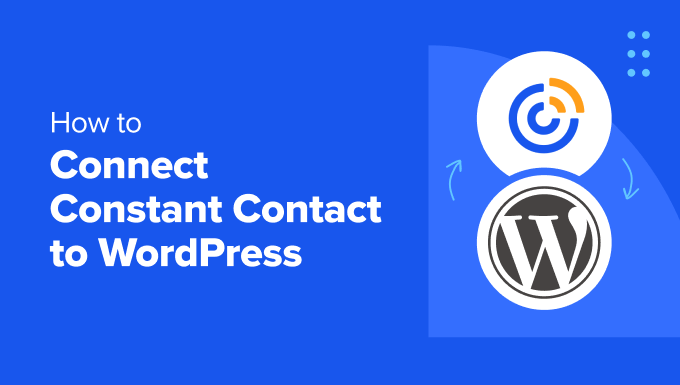
Understanding the Integration: Constant Contact and WordPress
Integrating Constant Contact with WordPress is a powerful way to streamline your email marketing efforts. WordPress, as your website’s content management system (CMS), acts as the hub for attracting visitors and collecting valuable information. Constant Contact, a robust email marketing platform, allows you to nurture those visitors, build relationships, and drive conversions through targeted email campaigns.
This integration bridges the gap between these two platforms, allowing you to:
- Easily collect email addresses through sign-up forms embedded on your website.
- Automatically add new WordPress users or subscribers to your Constant Contact lists.
- Send targeted email campaigns based on user behavior or preferences.
- Track the performance of your email campaigns directly from your WordPress dashboard.
Without this integration, you’d have to manually export data from WordPress and import it into Constant Contact, a time-consuming and error-prone process. The integration automates this data transfer, ensuring your email lists are always up-to-date and your marketing efforts are efficient.
Prerequisites: What You’ll Need
Before you begin the integration process, ensure you have the following:
- A self-hosted WordPress website: This method works best with self-hosted WordPress sites (e.g., yourdomain.com). WordPress.com users with a free or personal plan have limited plugin installation capabilities.
- An active Constant Contact account: You’ll need a valid Constant Contact account. If you don’t have one, you’ll need to sign up for a plan. Constant Contact offers various plans depending on your needs.
- Admin access to your WordPress website: You need administrator privileges to install and activate plugins.
- Basic understanding of WordPress plugins: Familiarity with installing and managing plugins will be helpful.
Step 1: Choosing the Right Constant Contact WordPress Plugin
Several plugins facilitate the integration between Constant Contact and WordPress. Some popular options include:
- Official Constant Contact Forms plugin: This plugin, developed by Constant Contact, is a straightforward option for adding signup forms to your website. It’s generally the most reliable choice.
- OptinMonster: A premium lead generation plugin that integrates with Constant Contact and offers advanced features like exit-intent popups and A/B testing.
- WPForms: A versatile form builder plugin that integrates with Constant Contact and allows you to create various types of forms, including signup forms, contact forms, and more.
- MailOptin: Another powerful lead generation plugin with Constant Contact integration, offering features like email automation and advanced targeting.
For this tutorial, we’ll focus on using the official “Constant Contact Forms” plugin, as it’s the easiest and most direct way to connect your WordPress site with Constant Contact. It’s also free.
Step 2: Installing the Constant Contact Forms Plugin
Follow these steps to install the Constant Contact Forms plugin:
- Log in to your WordPress admin dashboard.
- Navigate to “Plugins” > “Add New.”
- In the search bar, type “Constant Contact Forms.”
- Locate the official Constant Contact Forms plugin (usually the first result).
- Click “Install Now.”
- Once installed, click “Activate.”
Step 3: Connecting Your WordPress Site to Your Constant Contact Account
Now that the plugin is installed and activated, you need to connect it to your Constant Contact account:
- In your WordPress admin dashboard, look for “Constant Contact” in the left-hand menu. Click on it.
- You’ll be prompted to connect your Constant Contact account. Click the “Connect” button.
- You’ll be redirected to Constant Contact, where you’ll be asked to log in to your account.
- After logging in, you’ll be asked to authorize the plugin to access your Constant Contact account. Click “Allow.”
- You’ll be redirected back to your WordPress website, and the plugin should now be connected to your Constant Contact account.
If you encounter any errors during the connection process, double-check your Constant Contact login credentials and ensure you have authorized the plugin’s access.
Step 4: Creating and Customizing Your Signup Form
With the connection established, you can now create and customize your signup form:
- In your WordPress admin dashboard, navigate to “Constant Contact” > “Add New Form.”
- You’ll see a form builder interface.
- Give your form a name (e.g., “Website Signup Form”).
- Select the Constant Contact list you want new subscribers to be added to. You can choose an existing list or create a new one within Constant Contact.
- Customize the form fields. By default, it usually includes “Email Address.” You can add other fields like “First Name,” “Last Name,” etc. Be mindful of collecting only necessary information to respect user privacy.
- Adjust the form’s appearance. The plugin usually offers basic customization options like changing the button text, colors, and fonts.
- Consider adding a checkbox for GDPR compliance, asking users to explicitly consent to receiving emails.
- Click “Save” to save your form.
Step 5: Embedding the Signup Form on Your Website
Once your form is created, you need to embed it on your website:
- After saving your form, you’ll be provided with a shortcode. Copy this shortcode. The shortcode will look something like `[constantcontactapi formid=”123″]`.
- Navigate to the page or post where you want to display the signup form.
- In the WordPress editor, add a “Shortcode” block (if using Gutenberg editor) or insert the shortcode directly into the content area (if using the classic editor).
- Paste the shortcode into the shortcode block or content area.
- Update or publish the page or post.
- Visit the page or post on your website to see the embedded signup form.
Alternatively, you can often use a widget to display the signup form in your sidebar or footer:
- Go to “Appearance” > “Widgets” in your WordPress admin dashboard.
- Look for the “Constant Contact Form” widget.
- Drag and drop the widget to your desired sidebar or footer area.
- Select the form you created from the widget’s dropdown menu.
- Save the widget settings.
- Check your website to see the signup form in the designated area.
Step 6: Testing and Troubleshooting
After embedding the signup form, thoroughly test it to ensure it’s working correctly:
- Visit the page or widget area where the form is displayed.
- Enter a valid email address and any other required information.
- Submit the form.
- Check your Constant Contact account to see if the email address was added to the selected list.
- If you don’t see the new subscriber in your Constant Contact list, check the following:
- Ensure the Constant Contact plugin is properly connected to your account.
- Verify that you selected the correct Constant Contact list when creating the form.
- Check your WordPress theme and plugins for any conflicts that might be interfering with the form.
- Review the Constant Contact plugin’s documentation or support forum for troubleshooting tips.
Step 7: Advanced Customization and Features (Optional)
Depending on the plugin you’re using (especially if you’ve chosen a premium option like OptinMonster or WPForms), you might have access to advanced customization options and features:
- Conditional logic: Display different form fields or content based on user input.
- A/B testing: Test different form variations to optimize conversion rates.
- Exit-intent popups: Display a popup form when a user is about to leave your website.
- Welcome emails: Automatically send a welcome email to new subscribers.
- Segmentation: Segment your Constant Contact lists based on user behavior or preferences.
Explore the plugin’s settings and documentation to learn more about these advanced features and how to implement them.
Step 8: Maintaining Your Integration
To ensure your integration remains functional and effective, consider the following:
- Regularly update the Constant Contact Forms plugin to the latest version.
- Monitor your email list for any errors or inconsistencies.
- Periodically review your signup form and make any necessary adjustments.
- Stay informed about Constant Contact’s and WordPress’s updates and best practices.
By following these steps, you can seamlessly connect Constant Contact to your WordPress website and leverage the power of email marketing to grow your audience and business. Remember to choose the plugin that best suits your needs and take advantage of the available customization options to create effective and engaging signup forms.
