How to Connect Microsoft Outlook to WordPress (Step by Step)
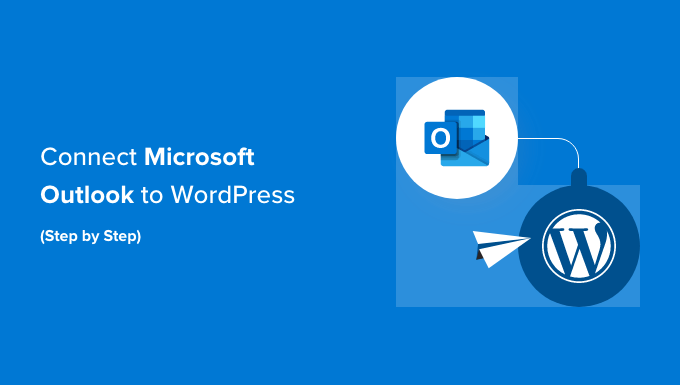
Introduction: Bridging the Gap Between Email and Your Website
Connecting Microsoft Outlook to WordPress might seem like an unusual pairing at first. After all, Outlook is primarily an email client and personal information manager, while WordPress is a content management system (CMS) designed for website creation and management. However, there are several scenarios where integrating these two platforms can significantly improve efficiency and communication. This article will provide a comprehensive, step-by-step guide on how to achieve various levels of integration between Outlook and WordPress.
Why Connect Outlook to WordPress?
Before diving into the how-to, let’s explore some key reasons why you might want to connect Outlook to your WordPress website:
- Form Submission Notifications: Receive instant email notifications in Outlook whenever someone submits a form on your WordPress website (e.g., contact form, registration form, survey).
- E-commerce Order Alerts: Get notified in Outlook whenever a new order is placed on your WooCommerce or other e-commerce WordPress store.
- User Registration Notifications: Receive alerts in Outlook when new users register on your WordPress site.
- Comment Notifications: Be immediately informed about new comments posted on your blog posts.
- Scheduled Content Reminders: Send yourself (or your team) reminders from WordPress to Outlook for upcoming blog posts, events, or marketing campaigns.
- Centralized Communication: Consolidate website-related notifications in your primary email client for easier management.
Method 1: Using the “Contact Form 7” Plugin and Outlook Rules
This method is a common approach for receiving form submissions directly in your Outlook inbox. It leverages the popular “Contact Form 7” plugin, a standard choice for creating contact forms in WordPress.
Step 1: Install and Activate Contact Form 7
- Log in to your WordPress admin dashboard.
- Navigate to “Plugins” -> “Add New.”
- Search for “Contact Form 7.”
- Click “Install Now” and then “Activate.”
Step 2: Configure Your Contact Form
- Go to “Contact” in the WordPress admin menu.
- You can edit the default form or create a new one by clicking “Add New.”
- In the form editor, you’ll see HTML code representing the form fields (name, email, subject, message). Customize these fields as needed.
- In the “Mail” tab, configure the email settings:
- To: Enter the email address of the Outlook account where you want to receive form submissions.
- From: Important: Use a valid email address associated with your domain (e.g., wordpress@yourdomain.com). Using a generic email address like @gmail.com can lead to deliverability issues. If you don’t have a domain-based email, you may need to use an SMTP plugin (explained later) for reliable email delivery.
- Subject: Enter a clear and descriptive subject line (e.g., “New Contact Form Submission from Your Website”).
- Message Body: Customize the message body to include the information submitted through the form. You can use the form tags (e.g., [your-name], [your-email], [your-message]) to dynamically insert the submitted data.
- Click “Save.”
Step 3: Embed the Form on Your Website
- Copy the shortcode provided by Contact Form 7 (it looks like this: [contact-form id=”123″ title=”Contact Form”]).
- Go to the page or post where you want to display the form.
- Paste the shortcode into the content editor.
- Update or publish the page.
Step 4: Create an Outlook Rule to Manage Form Submissions
This step helps you organize and filter form submissions in your Outlook inbox.
- Open Microsoft Outlook.
- Go to “File” -> “Manage Rules & Alerts.”
- Click “New Rule.”
- Under “Start from a blank rule,” select “Apply rule on messages I receive” and click “Next.”
- Under “Which conditions do you want to check?”, select “with specific words in the subject” and/or “with specific words in the sender’s address.”
- In the “Step 2: Edit the rule description” box, click on the underlined “specific words.”
- Enter the subject line you used in the Contact Form 7 “Mail” settings (e.g., “New Contact Form Submission from Your Website”). You can also add the email address you used in the “From” field, but the subject line is usually sufficient. Click “Add” and then “OK.”
- Click “Next.”
- Under “What do you want to do with the message?”, choose the actions you want to perform:
- Move it to a specific folder: This is a common choice to keep form submissions organized. Create a folder in Outlook specifically for website form submissions.
- Display a Desktop Alert: Get a notification when a new form is submitted.
- Play a sound: For immediate alerts.
- Categorize it: Assign a color category for easy identification.
- Click “Next.”
- Add any exceptions to the rule (optional). Click “Next.”
- Give your rule a name (e.g., “Website Form Submissions”).
- Check the “Turn on this rule” box.
- Click “Finish.”
Method 2: Using an SMTP Plugin for Reliable Email Delivery
Sometimes, emails sent from WordPress (including form submissions) may end up in the spam folder or not be delivered at all. This is often due to issues with your hosting server’s email configuration. An SMTP (Simple Mail Transfer Protocol) plugin solves this problem by routing emails through a dedicated SMTP server, ensuring reliable delivery.
Step 1: Choose and Install an SMTP Plugin
Popular SMTP plugins for WordPress include:
- WP Mail SMTP by WPForms: A widely used and beginner-friendly option.
- Easy WP SMTP: Another simple and effective plugin.
- MailPoet: Includes email marketing features in addition to SMTP.
For this example, we’ll use WP Mail SMTP.
- Log in to your WordPress admin dashboard.
- Navigate to “Plugins” -> “Add New.”
- Search for “WP Mail SMTP by WPForms.”
- Click “Install Now” and then “Activate.”
Step 2: Configure the SMTP Plugin
- After activation, you’ll see a setup wizard or a settings page for the plugin.
- The wizard will guide you through the configuration process. The key settings include:
- From Email: Enter the email address you want to use as the sender for all WordPress emails. It’s highly recommended to use an email address associated with your domain (e.g., wordpress@yourdomain.com).
- From Name: Enter a name for the sender (e.g., “Your Website Name”).
- Mailer: Choose the SMTP service you want to use. Options include:
- SMTP.com: A dedicated SMTP service (requires an account and paid subscription).
- Sendinblue: Another popular SMTP and email marketing service (offers a free plan).
- Mailgun: A developer-focused email platform (offers a free tier).
- Gmail: You can use your Gmail account as the SMTP server, but it has limitations on the number of emails you can send per day.
- Other SMTP: Allows you to manually configure the SMTP settings of your hosting provider or another SMTP service. You’ll need the SMTP hostname, port, encryption method (SSL/TLS), and username/password.
- If you choose “Gmail,” you’ll need to authenticate your WordPress site with your Google account. Follow the plugin’s instructions for generating an OAuth 2.0 client ID and secret.
- If you choose “Other SMTP,” obtain the necessary SMTP settings from your hosting provider or SMTP service and enter them into the plugin’s settings page.
- Save the settings.
Step 3: Send a Test Email
- Most SMTP plugins provide a test email feature. Use this to send a test email to your Outlook address to verify that the SMTP configuration is working correctly.
- If the test email is successful, you should receive it in your Outlook inbox. If not, double-check your SMTP settings and consult the plugin’s documentation or support resources.
Step 4: Update Contact Form 7 Settings (If Necessary)
If you were already using Contact Form 7 before configuring the SMTP plugin, you might need to update the “From” address in the Contact Form 7 “Mail” settings to match the “From Email” address you configured in the SMTP plugin. This ensures consistency and improves email deliverability.
Method 3: Using Zapier or IFTTT for Advanced Integrations
Zapier and IFTTT (If This Then That) are powerful automation platforms that allow you to connect different web services and create automated workflows. You can use them to integrate WordPress with Outlook in various ways, such as:
- Automatically adding new WordPress users to an Outlook contact list.
- Creating Outlook calendar events from WordPress events.
- Saving WordPress blog posts to an Outlook email draft.
- Forwarding specific WordPress notifications to Outlook.
Step 1: Create Accounts on Zapier or IFTTT
- Go to Zapier (zapier.com) or IFTTT (ifttt.com) and create a free account.
Step 2: Connect WordPress and Outlook to Zapier or IFTTT
- In Zapier, click “Create Zap” (or “Create” on IFTTT).
- Choose WordPress as the “Trigger” app (the app that starts the automation).
- Choose Outlook as the “Action” app (the app that performs an action).
- You’ll need to connect your WordPress and Outlook accounts to Zapier or IFTTT. Follow the on-screen instructions to authorize the connections. This usually involves logging into your accounts and granting the platform permission to access your data.
Step 3: Configure the Trigger (WordPress)
The trigger is the event in WordPress that starts the automation. Common triggers include:
- New User: Triggers when a new user registers on your WordPress site.
- New Post: Triggers when a new post is published.
- New Comment: Triggers when a new comment is posted.
- New Form Submission (Contact Form 7): Triggers when a form is submitted through Contact Form 7 (requires the Zapier or IFTTT integration for Contact Form 7).
- Select the desired trigger.
- You may need to specify additional details, such as the specific form ID for Contact Form 7 or the category for new posts.
- Zapier or IFTTT will usually ask you to test the trigger to ensure it’s working correctly.
Step 4: Configure the Action (Outlook)
The action is the task that Zapier or IFTTT will perform in Outlook when the trigger occurs. Common actions include:
- Send Email: Sends an email from your Outlook account.
- Create Contact: Creates a new contact in your Outlook contact list.
- Create Event: Creates a new event in your Outlook calendar.
- Select the desired action.
- You’ll need to configure the details of the action, such as the recipient email address, subject line, and body for “Send Email,” or the contact details for “Create Contact.”
- You can use data from the trigger (e.g., the user’s email address, the form submission data) to dynamically populate the action fields. This is where the power of Zapier and IFTTT comes in.
- Test the action to ensure it’s working correctly.
Step 5: Activate the Zap or Applet
- Give your Zap or Applet a name.
- Turn it on.
Now, whenever the trigger event occurs in WordPress, Zapier or IFTTT will automatically perform the configured action in Outlook.
Method 4: Using a Plugin for WooCommerce Order Notifications
If you run an e-commerce store using WooCommerce, you can use plugins specifically designed to send order notifications to Outlook.
Step 1: Find and Install a WooCommerce Order Notification Plugin
Search the WordPress plugin directory for plugins with names like:
- WooCommerce Order Notifications
- WooCommerce Email Notifications
- Order Alert for WooCommerce
Choose a plugin that has good reviews, a recent update date, and is compatible with your version of WooCommerce.
- Log in to your WordPress admin dashboard.
- Navigate to “Plugins” -> “Add New.”
- Search for the plugin name.
- Click “Install Now” and then “Activate.”
Step 2: Configure the Plugin
The configuration process will vary depending on the specific plugin you choose, but generally, you’ll need to:
- Specify the email address(es) where you want to receive order notifications (your Outlook address).
- Customize the subject line and body of the notification emails.
- Choose which order statuses should trigger notifications (e.g., new order, processing, completed, cancelled).
- Configure SMTP settings (if the plugin doesn’t automatically use your existing SMTP configuration).
Step 3: Test the Notifications
Most plugins allow you to send a test order notification to verify that the configuration is working correctly. Place a test order on your WooCommerce store and check your Outlook inbox to ensure that the notification is received.
Troubleshooting Common Issues
Connecting WordPress to Outlook can sometimes present challenges. Here are some common issues and how to address them:
- Emails going to spam: This is often due to issues with your email server configuration. Use an SMTP plugin as described in Method 2 to improve email deliverability. Make sure the “From” address in your WordPress settings matches the domain name of your website.
- Emails not being sent at all: Check your WordPress error logs for any email-related errors. Ensure that your hosting server is configured to send emails. Double-check your SMTP settings.
- Zapier or IFTTT integrations not working: Verify that your WordPress and Outlook accounts are properly connected to Zapier or IFTTT. Test the trigger and action steps individually to identify the source of the problem. Check the Zapier or IFTTT activity logs for errors.
- Contact Form 7 not sending emails: Make sure you’ve configured the “Mail” settings correctly, especially the “To” and “From” addresses. Consider using an SMTP plugin to improve deliverability.
- Outlook rules not working: Double-check that the rule is enabled and that the conditions are correctly configured. Ensure that the subject line or sender’s address matches the emails you’re receiving from WordPress.
