How to Connect Salesforce to Your WordPress Forms
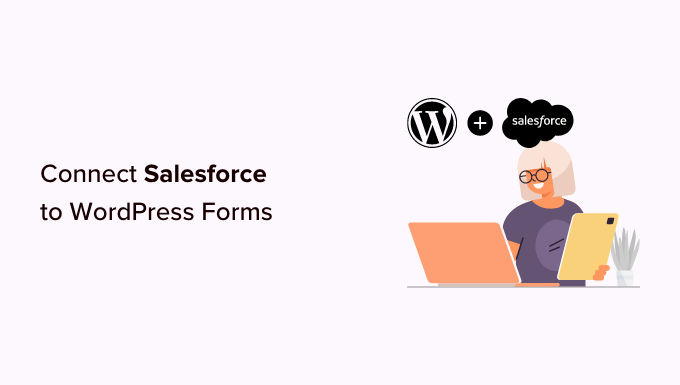
Understanding the Need for Salesforce and WordPress Integration
Salesforce, a leading Customer Relationship Management (CRM) platform, excels at managing and nurturing customer relationships, tracking sales, and providing valuable insights into customer behavior. WordPress, on the other hand, is a powerful and versatile content management system (CMS) that powers a significant portion of the web. Integrating these two platforms can streamline your business processes, improve data management, and enhance customer engagement.
Why connect your WordPress forms to Salesforce? The benefits are numerous:
- Capture leads directly from your website forms into Salesforce.
- Automate data entry, reducing manual errors and saving time.
- Gain a holistic view of your customers by centralizing data in one platform.
- Personalize marketing efforts with richer customer data.
- Improve sales efficiency by providing sales teams with qualified leads.
- Enhance customer service by providing support teams with complete customer information.
- Track the effectiveness of your WordPress forms in generating leads.
Without integration, form submissions often require manual transfer to Salesforce, which is time-consuming, prone to errors, and inefficient. Connecting the two platforms automates this process, ensuring data accuracy and allowing your teams to focus on more strategic activities.
Exploring Different Integration Methods
Several methods exist for connecting Salesforce to your WordPress forms, each with its own advantages and disadvantages. The best approach depends on your technical expertise, budget, and specific requirements.
These methods can be broadly categorized into:
- Plugin-based Integration: This is the most common and often easiest approach, utilizing pre-built WordPress plugins designed specifically for Salesforce integration.
- API Integration (Custom Development): This involves directly using the Salesforce API to connect your WordPress forms. This offers the most flexibility but requires significant coding knowledge.
- Third-Party Integration Platforms: These platforms act as intermediaries, connecting various applications, including WordPress and Salesforce, often using visual interfaces and pre-built connectors.
Let’s examine each method in detail:
Plugin-Based Integration
WordPress plugins provide a user-friendly way to connect your forms to Salesforce without requiring extensive coding knowledge. Several plugins are available, both free and paid, offering different features and levels of customization. Popular options include:
- FormAssembly: A powerful form builder that integrates seamlessly with Salesforce and other CRM systems.
- Gravity Forms Salesforce Add-On: Extends the functionality of the Gravity Forms plugin to include Salesforce integration. (Requires Gravity Forms License)
- WPForms Salesforce Add-On: Extends the functionality of the WPForms plugin to include Salesforce integration. (Requires WPForms License)
- Contact Form 7 (and plugins): While Contact Form 7 doesn’t natively integrate with Salesforce, several third-party plugins extend its functionality to enable integration.
- Salesforce Web-to-Lead for WordPress by SalesForce CRM: A more direct approach focusing specifically on lead generation.
The general process for using a plugin typically involves:
- Installing and activating the plugin.
- Authenticating with your Salesforce account (usually through OAuth).
- Mapping form fields to Salesforce fields.
- Configuring any additional settings, such as lead assignment rules or workflow triggers.
**Advantages of Plugin-Based Integration:**
- Ease of use: No coding required, making it accessible to non-technical users.
- Cost-effective: Many plugins offer free or low-cost options.
- Quick setup: Integration can be configured in a matter of minutes.
**Disadvantages of Plugin-Based Integration:**
- Limited customization: The features and functionalities are limited to what the plugin offers.
- Plugin compatibility issues: Conflicts with other plugins can occur.
- Security concerns: Ensure the plugin is from a reputable source and regularly updated.
API Integration (Custom Development)
Directly integrating with the Salesforce API provides the greatest flexibility and control over the integration process. This approach involves writing custom code to handle form submissions and transmit data to Salesforce. It requires a strong understanding of PHP, the Salesforce API (SOAP or REST), and authentication protocols.
The basic steps involved in API integration are:
- Obtain Salesforce API credentials (Consumer Key and Secret).
- Set up OAuth authentication to authorize your WordPress site to access Salesforce.
- Create custom code to handle form submissions.
- Map form fields to Salesforce fields in your code.
- Use the Salesforce API to create or update records in Salesforce.
- Implement error handling and logging.
**Advantages of API Integration:**
- Maximum flexibility: Customize the integration to meet your specific needs.
- No reliance on third-party plugins: Avoid compatibility issues and security risks associated with plugins.
- Optimized performance: Tailor the integration for optimal performance.
**Disadvantages of API Integration:**
- Requires significant coding knowledge: This is not a viable option for non-technical users.
- Time-consuming: Developing and maintaining custom code can be time-intensive.
- Higher cost: Requires hiring a developer or investing in significant training.
Third-Party Integration Platforms
Third-party integration platforms like Zapier, IFTTT (If This Then That), and Automate.io offer a simplified way to connect WordPress forms to Salesforce without writing code. These platforms act as intermediaries, providing pre-built connectors and visual interfaces for creating automated workflows.
The process typically involves:
- Creating an account on the integration platform.
- Connecting your WordPress account (usually through a plugin or webhook).
- Connecting your Salesforce account.
- Creating a “Zap” or “Automation” to trigger an action in Salesforce when a form is submitted on WordPress.
- Mapping form fields to Salesforce fields using the platform’s visual interface.
**Advantages of Third-Party Integration Platforms:**
- Ease of use: No coding required, making it accessible to non-technical users.
- Wide range of integrations: Connect WordPress and Salesforce with other applications.
- Pre-built connectors: Simplify the integration process with pre-built connectors.
**Disadvantages of Third-Party Integration Platforms:**
- Cost: These platforms typically charge subscription fees based on usage.
- Limited customization: The features and functionalities are limited to what the platform offers.
- Reliance on a third-party service: The integration depends on the reliability and performance of the integration platform.
Step-by-Step Guide: Connecting WordPress Forms to Salesforce using a Plugin (Gravity Forms Example)
This section provides a detailed guide on connecting WordPress forms to Salesforce using the Gravity Forms plugin and its Salesforce Add-On. This is a popular and relatively straightforward method suitable for users with basic WordPress knowledge.
**Prerequisites:**
- A WordPress website.
- The Gravity Forms plugin installed and activated (a paid license is required).
- The Gravity Forms Salesforce Add-On installed and activated.
- A Salesforce account.
**Steps:**
1. **Install and Activate the Gravity Forms Salesforce Add-On:**
- Navigate to the “Plugins” section in your WordPress dashboard.
- Click “Add New” and search for “Gravity Forms Salesforce”.
- Install and activate the add-on. Alternatively, you can download the add-on from your Gravity Forms account and upload it manually.
2. **Connect Gravity Forms to Salesforce (Authentication):**
- Go to “Forms” in your WordPress dashboard and click on “Settings”.
- Click on the “Salesforce” tab.
- Click the “Connect to Salesforce” button.
- You will be redirected to the Salesforce login page.
- Log in to your Salesforce account.
- Grant Gravity Forms permission to access your Salesforce data.
- You will be redirected back to your WordPress site, and the connection should be established.
3. **Create or Edit a Gravity Form:**
- Go to “Forms” in your WordPress dashboard.
- Create a new form or edit an existing one.
- Add the necessary fields to your form (e.g., Name, Email, Phone Number).
4. **Configure the Salesforce Feed:**
- While editing your form, go to “Settings” and click on “Salesforce”.
- Click “Add New” to create a new Salesforce feed.
- Give your feed a descriptive name.
- Select the Salesforce object you want to create (e.g., Lead, Contact).
- Map your form fields to the corresponding Salesforce fields. This is the crucial step where you tell Gravity Forms which form field corresponds to which Salesforce field. For example, map the “Name” field in your form to the “First Name” and “Last Name” fields in Salesforce.
- Configure conditional logic (optional). You can set up rules to only send data to Salesforce under certain conditions. For example, only send data if the user selects a specific option in a dropdown field.
- Configure any additional settings, such as enabling or disabling the feed, or setting up lead assignment rules.
- Save your feed.
5. **Test the Integration:**
- Embed your form on a WordPress page or post.
- Submit the form with test data.
- Log in to your Salesforce account and verify that the data has been successfully created or updated in the specified object.
**Troubleshooting Tips:**
- **Authentication Issues:** Double-check your Salesforce credentials and ensure that Gravity Forms has the necessary permissions to access your Salesforce data.
- **Mapping Errors:** Carefully review your field mappings to ensure that form fields are correctly mapped to Salesforce fields.
- **Conditional Logic:** If you’re using conditional logic, double-check that the conditions are correctly configured.
- **Salesforce API Limits:** Salesforce has API limits, which can prevent data from being sent if the limits are exceeded. Consider optimizing your integration to minimize API calls.
- **Plugin Conflicts:** Deactivate other plugins to see if there are any conflicts with Gravity Forms or the Salesforce Add-On.
- **Error Logs:** Check the Gravity Forms error logs for any error messages that may provide clues about the issue.
Securing Your Salesforce and WordPress Integration
Security is paramount when integrating Salesforce and WordPress, especially when dealing with sensitive customer data. Implementing robust security measures can protect your data from unauthorized access and potential breaches.
Here are some key security considerations:
- **Use HTTPS:** Ensure that your WordPress website and Salesforce instance are using HTTPS to encrypt data transmitted between the two platforms.
- **Secure API Credentials:** Protect your Salesforce API credentials (Consumer Key and Secret) and store them securely. Avoid hardcoding credentials directly into your code. Use environment variables or a secure configuration management system.
- **Limit API Access:** Grant only the necessary permissions to the Salesforce API user that is used for integration. Avoid granting broad administrative privileges.
- **Regularly Update Plugins:** Keep your WordPress plugins, including the Salesforce integration plugin, up to date to patch security vulnerabilities.
- **Strong Passwords:** Use strong, unique passwords for your WordPress and Salesforce accounts.
- **Two-Factor Authentication:** Enable two-factor authentication for your WordPress and Salesforce accounts for added security.
- **Data Validation:** Validate form data on both the client-side (in the browser) and server-side (in WordPress) to prevent malicious input from being sent to Salesforce.
- **Rate Limiting:** Implement rate limiting to prevent excessive API calls, which can be a sign of a brute-force attack.
- **Monitor Logs:** Regularly monitor WordPress and Salesforce logs for any suspicious activity.
- **Data Encryption:** Consider encrypting sensitive data at rest and in transit.
- **Compliance:** Ensure that your integration complies with relevant data privacy regulations, such as GDPR and CCPA.
Optimizing Your Integration for Performance and Scalability
Optimizing your Salesforce and WordPress integration is crucial for ensuring smooth performance and scalability as your business grows. Inefficient integrations can lead to slow form submissions, data synchronization issues, and increased API usage.
Here are some tips for optimizing your integration:
- **Minimize API Calls:** Reduce the number of API calls by batching data updates whenever possible. For example, instead of sending individual API calls for each form field, combine the data into a single API call.
- **Use Webhooks:** Instead of relying on polling to check for new form submissions, use webhooks to receive real-time notifications when a form is submitted. This reduces API usage and improves performance.
- **Asynchronous Processing:** Use asynchronous processing to handle form submissions in the background. This prevents form submissions from blocking the user’s request and improves the user experience.
- **Data Caching:** Cache frequently accessed data to reduce the number of API calls to Salesforce.
- **Optimize Form Fields:** Only include the necessary form fields to minimize the amount of data that needs to be transferred to Salesforce.
- **Use Efficient Queries:** Use efficient queries to retrieve data from Salesforce. Avoid using wildcard queries or retrieving unnecessary fields.
- **Monitor API Usage:** Regularly monitor your Salesforce API usage to identify any potential bottlenecks or areas for optimization.
- **Optimize Your WordPress Database:** Regularly optimize your WordPress database to improve performance.
- **Use a Content Delivery Network (CDN):** Use a CDN to deliver your WordPress content from servers located closer to your users, which can improve website loading times.
- **Load Testing:** Perform load testing to simulate high traffic conditions and identify any performance issues.
