How to Integrate Square Payments in WordPress (Step by Step)
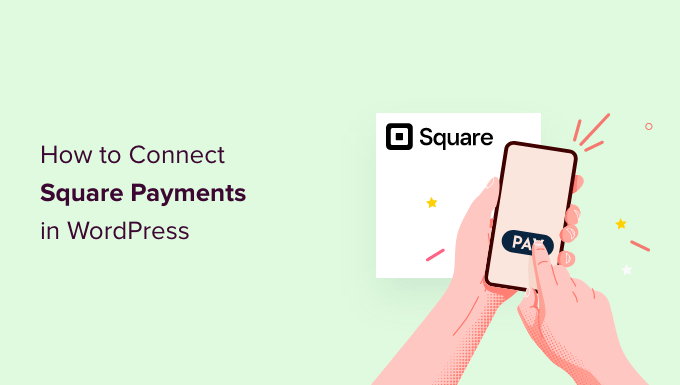
“`html
Introduction to Square Payments and WordPress Integration
WordPress, powering a significant portion of websites globally, provides a flexible platform for businesses of all sizes. Integrating a reliable payment gateway is crucial for any WordPress site looking to sell products or services online. Square Payments offers a user-friendly and secure solution for accepting credit and debit card payments, both online and in person. Integrating Square into your WordPress site allows you to streamline your sales process, manage transactions efficiently, and provide a seamless experience for your customers. This article will provide a step-by-step guide on how to integrate Square Payments into your WordPress website.
Prerequisites Before Integration
Before diving into the integration process, ensure you have the following prerequisites:
- A WordPress website: Your site should be up and running. If you are new to WordPress, you’ll need to install WordPress on a hosting provider.
- A Square account: You need a Square account. If you don’t have one, sign up for a free account at Square’s website.
- SSL certificate: Ensure your WordPress website has an active SSL certificate. This is crucial for secure transactions. Look for the padlock icon in your browser’s address bar. If your site doesn’t have an SSL certificate, contact your hosting provider.
- WordPress Administrator Access: You need administrator privileges on your WordPress website to install and configure plugins.
Choosing the Right Square Payments Plugin
Several WordPress plugins facilitate Square Payments integration. Choosing the right plugin is critical for a smooth integration process and a seamless user experience. Here are some popular options:
- WooCommerce Square: This is the official Square integration for WooCommerce, the leading e-commerce plugin for WordPress. It’s the best option if you’re already using WooCommerce or plan to build an online store.
- WP EasyPay: This plugin allows you to easily add Square payment buttons to your WordPress posts, pages, or sidebars. It’s ideal for accepting donations, selling single products, or collecting payments for services.
- Formidable Forms: While primarily a form builder, Formidable Forms offers a Square integration that allows you to collect payments through forms. This is helpful for customized order forms or subscription sign-ups.
- Gravity Forms: Similar to Formidable Forms, Gravity Forms is a powerful form builder with a Square add-on. This allows you to create sophisticated forms with payment collection capabilities.
For this guide, we will focus on using the WooCommerce Square plugin, as WooCommerce is a widely used e-commerce platform.
Installing and Activating the WooCommerce Square Plugin
This section will guide you through installing and activating the WooCommerce Square plugin.
- Log in to your WordPress admin dashboard.
- Navigate to “Plugins” -> “Add New”.
- In the search bar, type “WooCommerce Square”.
- Locate the official “WooCommerce Square” plugin by WooCommerce.
- Click “Install Now”.
- Once the installation is complete, click “Activate”.
Connecting WooCommerce to Your Square Account
After activating the WooCommerce Square plugin, you need to connect it to your Square account.
- Navigate to “WooCommerce” -> “Settings”.
- Click on the “Payments” tab.
- Locate “Square” in the list of available payment gateways.
- Toggle the switch to enable Square payments.
- Click on “Manage” next to “Square” to configure the settings.
- You will see a button labeled “Connect with Square”. Click this button.
- You will be redirected to the Square website. Log in to your Square account.
- Authorize the connection between WooCommerce and your Square account by granting the requested permissions.
- You will be redirected back to your WooCommerce settings page.
- Confirm that the connection is successful. You should see your Square account information displayed.
Configuring Square Payment Settings in WooCommerce
Now that you have connected your Square account, it’s time to configure the payment settings.
- Enable/Disable: Ensure the “Enable Square” checkbox is checked.
- Title: Customize the payment method title that customers will see during checkout (e.g., “Credit Card (via Square)”).
- Description: Add a brief description of the payment method.
- Square Location: Select the Square location associated with your WooCommerce store. This is important if you have multiple business locations.
- Transaction Type: Choose between “Authorize Only” and “Authorize and Capture”.
- “Authorize Only” allows you to authorize the payment when the order is placed but capture the funds later. This is useful for orders that may require manual fulfillment or adjustments.
- “Authorize and Capture” automatically captures the funds when the order is placed. This is the most common option for immediate payment processing.
- Accepted Card Types: Select the card types you want to accept (e.g., Visa, Mastercard, American Express, Discover).
- Save Card for Future Use: Enable this option to allow customers to securely save their card details for future purchases. This improves the checkout experience for returning customers.
- Sandbox Mode: Enable this mode for testing purposes. It allows you to simulate transactions without using real money. Remember to disable it when you are ready to go live. Square provides test card numbers that you can use in sandbox mode.
- Debug Log: Enable this option to log detailed information about transactions. This can be helpful for troubleshooting any issues.
- Statement Descriptor: This is the description that will appear on your customer’s credit card statement. Keep it short and recognizable.
After configuring the settings, click “Save changes” at the bottom of the page.
Testing Your Square Payments Integration
Before launching your site with Square Payments, thoroughly test the integration to ensure everything works correctly.
- Enable “Sandbox Mode” in the WooCommerce Square settings.
- Add a product to your cart and proceed to checkout.
- Select “Square” as your payment method.
- Use Square’s test credit card numbers (available on the Square developer website) to simulate a successful transaction.
- Verify that the order is placed successfully in your WooCommerce admin dashboard.
- Check the WooCommerce order notes to confirm the transaction details.
- Test with different scenarios, such as declined transactions or errors, to ensure your site handles them gracefully.
- If you have enabled “Authorize Only”, test capturing the payment manually from the WooCommerce order page.
- Once you have thoroughly tested in sandbox mode, disable “Sandbox Mode” to process live transactions.
- Perform a real transaction (with a small amount) to confirm that live payments are processed correctly.
Handling Refunds with Square
WooCommerce Square simplifies the process of issuing refunds.
- In your WordPress admin dashboard, navigate to “WooCommerce” -> “Orders”.
- Locate the order you want to refund.
- Click on the order to view the details.
- Scroll down to the “Order actions” meta box.
- Click the “Refund” button next to the payment details.
- Enter the amount you want to refund. You can refund the full amount or a partial amount.
- Provide a reason for the refund (optional).
- Click the “Refund via Square” button.
- The refund will be processed through Square, and the order status will be updated accordingly.
Troubleshooting Common Integration Issues
Even with careful setup, you may encounter issues during the integration process. Here are some common problems and their solutions:
- Connection Issues:
- Ensure your Square account is active and in good standing.
- Verify that you have granted the necessary permissions to WooCommerce during the connection process.
- Check your website’s SSL certificate to ensure it is valid and properly installed.
- Temporarily deactivate other plugins to rule out any conflicts.
- Payment Errors:
- Double-check your Square API credentials in the WooCommerce settings.
- Ensure that the accepted card types are correctly configured.
- Verify that the customer’s billing address is correct.
- Contact Square support for assistance with specific transaction errors.
- Order Status Issues:
- Review the WooCommerce order notes for any error messages related to the payment.
- Check your Square transaction history to confirm the payment status.
- Ensure that your WooCommerce settings are configured to automatically update order statuses based on payment events.
Consult the WooCommerce Square documentation and Square’s developer resources for more detailed troubleshooting information. If you are still unable to resolve the issue, contact WooCommerce or Square support for assistance.
Securing Your Square Payments Integration
Security is paramount when handling online payments. Here are some best practices to secure your Square Payments integration:
- Keep Your Plugins Up-to-Date: Regularly update your WordPress core, WooCommerce, and the WooCommerce Square plugin to the latest versions to patch any security vulnerabilities.
- Use Strong Passwords: Use strong, unique passwords for your WordPress admin account and your Square account.
- Implement Two-Factor Authentication: Enable two-factor authentication for your WordPress admin account and your Square account to add an extra layer of security.
- Regularly Scan for Malware: Use a reputable security plugin to scan your WordPress website for malware and other security threats.
- Monitor Your Website Activity: Regularly monitor your website activity for any suspicious behavior, such as unauthorized login attempts or unusual transactions.
- Comply with PCI DSS Standards: Ensure that your website and payment processing practices comply with PCI DSS standards to protect customer cardholder data. Square handles most of the PCI compliance requirements, but it’s your responsibility to maintain a secure environment on your website.
Customizing the Checkout Experience
While the WooCommerce Square plugin provides a solid foundation, you can further customize the checkout experience to align with your brand and improve customer satisfaction.
- Customize the Payment Method Title and Description: As mentioned earlier, you can customize the payment method title and description in the WooCommerce settings. Use clear and concise language to inform customers about their payment options.
- Use a Custom Checkout Template: You can use a custom WooCommerce checkout template to modify the layout and design of the checkout page. This allows you to create a more visually appealing and user-friendly checkout experience.
- Add Trust Badges: Display trust badges from reputable security providers to reassure customers that their payment information is safe.
- Offer Multiple Payment Options: Consider offering other payment options in addition to Square, such as PayPal or Apple Pay, to cater to a wider range of customer preferences.
- Optimize for Mobile: Ensure that your checkout page is fully responsive and optimized for mobile devices to provide a seamless experience for mobile users.
Conclusion
Integrating Square Payments into your WordPress website using the WooCommerce Square plugin is a relatively straightforward process that can significantly enhance your online sales capabilities. By following the steps outlined in this guide, you can connect your Square account, configure the payment settings, test the integration, handle refunds, and troubleshoot common issues. Remember to prioritize security and customize the checkout experience to create a seamless and trustworthy payment process for your customers. Implementing these steps will enable you to accept payments securely and efficiently, contributing to the success of your online business.
“`
