How to Customize WooCommerce Login Page (3 Methods)
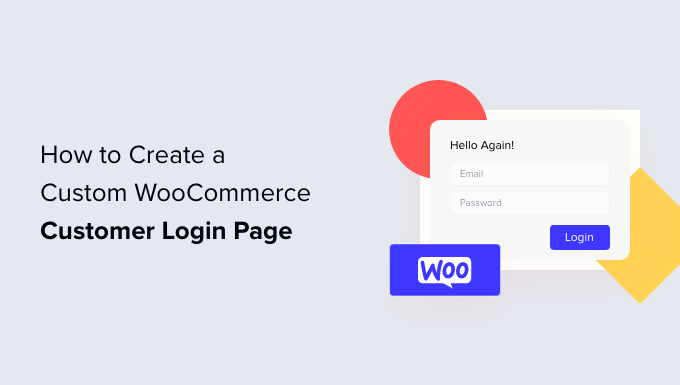
How to Customize Your WooCommerce Login Page (3 Simple Methods)
WooCommerce provides a powerful platform for building online stores. While it offers a wealth of features out-of-the-box, sometimes you need to tailor specific elements to better align with your brand and create a more cohesive user experience. One such element is the login page. A customized login page can improve brand recognition, streamline the user experience, and even enhance security. This article will explore three distinct methods for customizing your WooCommerce login page, ranging from simple plugin solutions to more advanced code-based approaches.
Method 1: Using a Dedicated WooCommerce Login Page Customization Plugin
The simplest and often most efficient way to customize your WooCommerce login page is by using a dedicated plugin. Several excellent plugins are available that offer a range of customization options without requiring any coding knowledge. This approach is ideal for users who are not comfortable working with code or who want a quick and easy solution.
Choosing the Right Plugin
Before diving into the customization process, you’ll need to choose a suitable plugin. Some popular options include:
- WooCommerce Login Page Customizer
- Custom Login Page Customizer
- LoginPress – Custom Login Page Customizer
When selecting a plugin, consider the following factors:
- Features: Does the plugin offer the specific customization options you need, such as background image changes, logo customization, form styling, and text modifications?
- Ease of Use: Is the plugin interface intuitive and easy to navigate? A well-designed plugin will save you time and frustration.
- Reviews and Ratings: Check the plugin’s ratings and reviews to get an idea of its quality and reliability.
- Compatibility: Ensure the plugin is compatible with the latest version of WooCommerce and WordPress.
- Support: Does the plugin developer offer good support in case you encounter any issues?
For this example, we’ll use the “WooCommerce Login Page Customizer” plugin, as it offers a good balance of features and ease of use.
Installing and Activating the Plugin
1. Navigate to your WordPress dashboard.
2. Go to “Plugins” -> “Add New.”
3. Search for “WooCommerce Login Page Customizer.”
4. Click “Install Now” next to the plugin.
5. After the installation is complete, click “Activate.”
Customizing the Login Page Using the Plugin
Once the plugin is activated, you can access the customization settings. Typically, the plugin will add a new menu item under “Appearance” or “WooCommerce” in your WordPress dashboard.
1. Go to “Appearance” -> “Login Customizer” (or the equivalent menu item added by your chosen plugin).
2. You’ll be presented with a visual editor or a set of options to customize different aspects of the login page.
The specific customization options will vary depending on the plugin you’re using, but here are some common elements you can typically customize:
- Background: Change the background color or upload a background image.
- Logo: Upload your own logo to replace the default WordPress logo. You can usually adjust the logo’s size and position.
- Form Styling: Customize the appearance of the login form, including the background color, border color, text color, and button styles.
- Text: Modify the text labels and messages displayed on the login page, such as the “Username” and “Password” labels, and the error messages.
- Footer: Customize the footer text and links.
- CSS: Some plugins allow you to add custom CSS code for more advanced customization.
Experiment with the different options to create a login page that matches your brand and aesthetic. Most plugins offer a live preview, so you can see the changes in real-time before saving them.
Advantages of Using a Plugin
- Ease of Use: No coding knowledge is required.
- Quick Implementation: You can customize your login page in minutes.
- User-Friendly Interface: Plugins provide a visual editor or intuitive options panel.
- Wide Range of Options: Many plugins offer a variety of customization features.
Disadvantages of Using a Plugin
- Plugin Dependency: You’re reliant on the plugin for continued functionality and updates.
- Potential Conflicts: Plugins can sometimes conflict with other plugins or themes.
- Bloat: Some plugins can add unnecessary code to your website, potentially affecting performance.
- Limited Control: You may not have full control over every aspect of the login page design.
Method 2: Customizing the Login Page with CSS
If you’re comfortable with CSS and want more control over the look and feel of your login page, you can use custom CSS to modify its appearance. This method requires some basic knowledge of CSS selectors and properties.
Identifying the CSS Selectors
The first step is to identify the CSS selectors for the elements you want to customize on the login page. You can use your browser’s developer tools (usually accessed by pressing F12) to inspect the HTML structure and CSS styles of the login page.
Common CSS selectors for the login page include:
#login: The main login form container..login h1 a: The WordPress logo link..login form: The login form itself..login form p: The form fields (username, password)..login label: The form field labels..login input[type="text"]: The username input field..login input[type="password"]: The password input field..login input[type="submit"]: The login button.#backtoblog: The “Back to [Your Site Name]” link.#nav: The “Lost your password?” and “Register” links.
Adding Custom CSS
There are several ways to add custom CSS to your WordPress website:
- Using the WordPress Customizer: This is the recommended approach, as it allows you to preview your changes in real-time and ensures that your customizations are preserved even when you update your theme. Go to “Appearance” -> “Customize” -> “Additional CSS” in your WordPress dashboard.
- Editing the Theme’s Stylesheet (style.css): This is not recommended, as your changes will be overwritten when you update your theme. If you choose this method, make sure to create a child theme first.
- Using a CSS Plugin: Several plugins allow you to add custom CSS to your website.
For this example, we’ll use the WordPress Customizer.
1. Go to “Appearance” -> “Customize” -> “Additional CSS” in your WordPress dashboard.
2. In the CSS editor, add your custom CSS code.
Here are some examples of CSS customizations you can make:
- Changing the Background Color:
“`css
body.login {
background-color: #f0f0f1;
}
“` - Changing the Logo:
“`css
.login h1 a {
background-image: url(“your-logo.png”);
width: 320px; /* Adjust width as needed */
height: 80px; /* Adjust height as needed */
background-size: contain;
}
“` - Styling the Login Form:
“`css
.login form {
background-color: #ffffff;
padding: 20px;
border-radius: 5px;
box-shadow: 0 0 10px rgba(0, 0, 0, 0.1);
}
“` - Styling the Login Button:
“`css
.login input[type=”submit”] {
background-color: #007bff;
color: #ffffff;
border: none;
padding: 10px 20px;
border-radius: 5px;
cursor: pointer;
}
.login input[type=”submit”]:hover {
background-color: #0056b3;
}
“`
Remember to replace the example values with your own desired styles. Save your changes and preview the login page to see the results.
Advantages of Using CSS
- More Control: You have full control over the appearance of the login page.
- Lightweight: CSS is a lightweight way to customize your website.
- No Plugin Dependency: You don’t rely on any third-party plugins.
Disadvantages of Using CSS
- Requires CSS Knowledge: You need to have some understanding of CSS.
- Can Be Time-Consuming: It can take time to identify the correct CSS selectors and write the code.
- Potential for Errors: Incorrect CSS code can break the layout of the login page.
Method 3: Customizing the Login Page Programmatically (Using Code)
For the most advanced level of customization, you can modify the login page programmatically by using PHP code. This method requires a good understanding of PHP, WordPress hooks, and the WordPress API.
Creating a Child Theme
Before making any code changes to your theme, it’s essential to create a child theme. A child theme inherits the styles and functionality of the parent theme, but allows you to make modifications without affecting the parent theme files. This ensures that your customizations are preserved when you update the parent theme.
Follow these steps to create a child theme:
1. Create a new folder in the `wp-content/themes/` directory. Name the folder something descriptive, like `your-theme-child`.
2. Create a `style.css` file in the child theme folder.
3. Add the following code to the `style.css` file:
“`css
/*
Theme Name: Your Theme Child
Template: your-theme
*/
@import url(“../your-theme/style.css”);
/* Add your custom CSS here */
“`
Replace `Your Theme Child` with the name of your child theme and `your-theme` with the slug of your parent theme (the name of the parent theme’s folder).
4. Create a `functions.php` file in the child theme folder. This file will contain the PHP code for your customizations.
5. Activate the child theme in your WordPress dashboard by going to “Appearance” -> “Themes.”
Using WordPress Hooks
WordPress uses hooks to allow you to modify the behavior of the platform without directly editing the core files. There are two types of hooks: actions and filters.
- Actions: Allow you to execute code at specific points in the WordPress execution flow.
- Filters: Allow you to modify data before it’s displayed or saved.
To customize the login page programmatically, we’ll primarily use actions. The `login_enqueue_scripts` action is particularly useful for adding custom CSS and JavaScript to the login page. The `login_headerurl` and `login_headertitle` filters allow you to change the URL and title of the logo on the login page.
Customizing the Login Page with PHP
Add the following code to your child theme’s `functions.php` file:
“`php
Create a `login.css` file in your child theme’s directory and add your custom CSS code to it, as described in Method 2.
You can also use other WordPress hooks to further customize the login page. For example, you can use the `login_message` filter to modify the message displayed above the login form.
Advantages of Using Code
- Maximum Control: You have complete control over every aspect of the login page.
- Flexibility: You can implement complex customizations and integrate with other WordPress features.
- Performance: Code-based customizations can be more efficient than using plugins.
Disadvantages of Using Code
- Requires PHP Knowledge: You need to have a good understanding of PHP and WordPress hooks.
- More Complex: This method is more complex than using a plugin or CSS.
- Potential for Errors: Incorrect code can break the login page or even your entire website.
- Maintenance: You’re responsible for maintaining and updating your code.
