‘ ); ?>
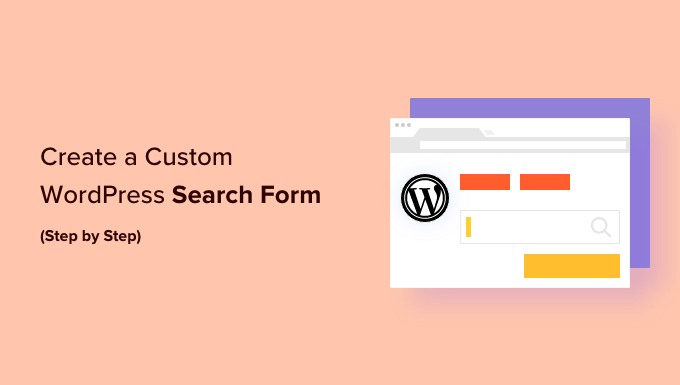
The WordPress search functionality, while functional out-of-the-box, often falls short of providing an optimal user experience. The default search form is basic, and the results page can be cluttered and difficult to navigate. Customizing the search form and results page allows you to tailor the search experience to your website’s specific needs and design, ultimately improving user engagement and satisfaction. This article provides a detailed, step-by-step guide on creating a custom WordPress search form.
The foundation of a custom search experience lies in creating a visually and functionally appealing search form. We’ll start by building a simple form that will later be enhanced.
First, determine how your theme currently displays the search form. Most themes utilize the `get_search_form()` function. Look for this function call within your theme’s template files, such as `header.php`, `sidebar.php`, or `index.php`. The exact location depends on where the search form is displayed in your theme’s layout.
If your theme doesn’t have a `searchform.php` file in its root directory, you’ll need to create one. This file will house the HTML code for your custom search form. If a `searchform.php` exists, edit it directly.
Add the following HTML code to your `searchform.php` file. This provides a fundamental search form structure:
“`html
“`
* Add `autocomplete=”off”` attribute to the input to prevent browser autocomplete interference.
* **Style the suggestions container:** Add CSS rules to style the `search-suggestions` container in your `style.css` file.
Adding a category dropdown to the search form allows users to narrow their search to specific categories.
Add a `
“`html
The default WordPress search results page can be improved to better display search results.
If your theme doesn’t have a `search.php` file, create one in your theme’s root directory. This file will control the layout and display of search results.
Add the following basic structure to your `search.php` file:
“`php
Customizing the Search Results Display
Customize the display of each search result by modifying the `template-parts/content-search.php` file (or creating it if it doesn’t exist). This file typically includes the post title, excerpt, and featured image.
Example `template-parts/content-search.php`:
“`php
‘ ); ?>
“`
Replace `your_theme_` with your theme’s function prefix.
Highlighting the search terms in the search results makes it easier for users to quickly identify relevant content.
Add the following function to your theme’s `functions.php` file:
“`php
function my_theme_highlight_search_terms( $text, $searchTerm ) {
$searchTerm = preg_quote( $searchTerm, ‘/’ );
return preg_replace( ‘/(‘ . $searchTerm . ‘)/i’, ‘1‘, $text );
}
“`
This function highlights the search terms in the given text by wrapping them in a `` with the class `search-highlight`.
Modify the `template-parts/content-search.php` file to apply the highlight function to the post title and excerpt:
“`php
‘, esc_url( get_permalink() ), $highlightedTitle );
?>
“`
Add CSS rules to style the `search-highlight` class in your `style.css` file:
“`css
.search-highlight {
background-color: yellow;
font-weight: bold;
}
“`
After implementing the custom search form and results page, thoroughly test the functionality and make adjustments as needed.
* **Basic Search:** Ensure that the search form submits correctly and displays relevant results based on the search query.
* **Category Filtering:** Verify that the category filtering works as expected and narrows the search results to the selected category.
* **Search Suggestions:** Test the search suggestions feature by typing different search terms and verifying that relevant suggestions are displayed.
* **No Results:** Check that the “No results found” message is displayed correctly when no matching results are found.
* **Accessibility:** Ensure that the search form and results page are accessible to users with disabilities by using proper HTML semantics and ARIA attributes.
* **Mobile Responsiveness:** Verify that the search form and results page are responsive and display correctly on different screen sizes.
* **Adjust Styles:** Adjust the CSS styles to improve the appearance of the search form and results page.
* **Improve Relevance:** Refine the search query to improve the relevance of the search results.
* **Add More Filters:** Add more filters to the search form, such as date range or post type filters, to further narrow the search results.
* **Optimize Performance:** Optimize the search query and database queries to improve the performance of the search functionality.
By following these steps, you can create a custom WordPress search form and results page that meets your website’s specific needs and provides an improved user experience.