How to Create a HIPAA-Compliant Form in WordPress (Easy Way)
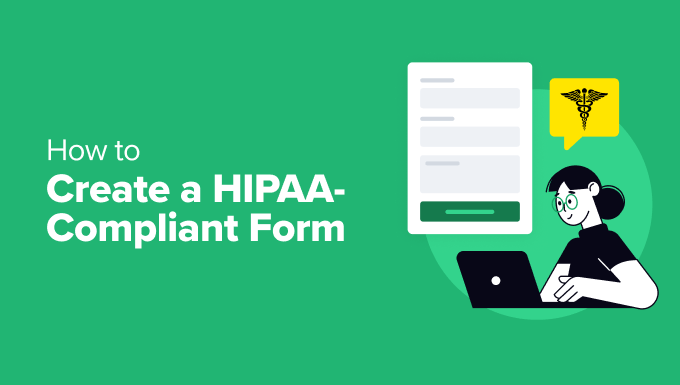
Understanding HIPAA Compliance and WordPress Forms
The Health Insurance Portability and Accountability Act (HIPAA) is a US federal law enacted in 1996 to protect sensitive patient health information (PHI) from being disclosed without the patient’s knowledge or consent. If you are a healthcare provider, a covered entity, or a business associate working with covered entities, and you collect PHI through your WordPress website, you must ensure HIPAA compliance. This includes the forms you use to collect patient data.
Creating a HIPAA-compliant form in WordPress involves more than just adding form fields to a page. It requires careful consideration of data security, access control, audit trails, and business associate agreements (BAAs) with third-party services.
This article outlines a straightforward approach to building HIPAA-compliant forms in WordPress, focusing on utilizing appropriate plugins and security measures. However, it is crucial to consult with a legal professional to ensure complete compliance. This guide serves as an informational resource and should not be considered legal advice.
Key Considerations for HIPAA-Compliant Forms
Before diving into the technical aspects of creating forms, it’s important to understand the key HIPAA requirements that relate to online forms:
- Security: PHI must be protected from unauthorized access and disclosure. This includes encrypting data in transit and at rest.
- Privacy: Patients have the right to access, amend, and control their PHI. Your forms and data handling processes must respect these rights.
- Data Integrity: You must ensure that PHI is accurate and complete. Mechanisms to prevent data corruption are essential.
- Access Control: Access to PHI should be limited to authorized personnel only. Role-based access control is a common practice.
- Audit Trails: You need to maintain records of who has accessed PHI and when. This helps to track potential breaches and ensure accountability.
- Business Associate Agreements (BAAs): If you use third-party services to handle PHI (e.g., form plugins, email marketing platforms), you must have a BAA in place with them.
- Notice of Privacy Practices (NPP): Inform patients about how you collect, use, and protect their PHI. Provide a clear link to your NPP on your forms.
- Data Retention Policies: Establish clear policies on how long you will retain PHI and how you will securely dispose of it when it’s no longer needed.
Choosing the Right Form Plugin
Not all WordPress form plugins are created equal when it comes to HIPAA compliance. Some offer features that make compliance easier, while others lack the necessary security controls. Look for plugins that provide the following:
- Encryption: The ability to encrypt data both in transit (using SSL/TLS) and at rest (in the database).
- Access Control: Features for restricting access to form submissions based on user roles or permissions.
- Audit Logging: Detailed logs of user activity related to form submissions, including who accessed, modified, or deleted data.
- BAA Availability: The plugin developer should be willing to sign a Business Associate Agreement (BAA) with you.
- Data Retention Options: Control over how long form submissions are stored.
Several WordPress form plugins claim HIPAA compatibility. Popular options to investigate include:
- Gravity Forms (with the right add-ons and configurations): Widely used and highly customizable, but requires additional HIPAA-compliant add-ons and meticulous configuration.
- Formidable Forms (with HIPAA Compliance features): Offers dedicated HIPAA compliance features, including encryption and audit logging.
- WPForms (with specific configurations and add-ons): Another popular option that can be configured for HIPAA compliance with careful attention to security settings.
It’s crucial to thoroughly research and test any plugin before using it to collect PHI. Contact the plugin developer to confirm their HIPAA compliance stance and their willingness to sign a BAA. Remember that simply installing a plugin does not guarantee HIPAA compliance; you must configure it correctly and implement other security measures.
Step-by-Step Guide to Creating a HIPAA-Compliant Form
This guide provides a general outline. The specific steps may vary depending on the form plugin you choose. For this example, we will conceptually outline the process based on considerations applicable to most HIPAA-compliant plugins.
Step 1: Install and Configure Your Form Plugin
1. Purchase and Install: Purchase the chosen plugin, install it through the WordPress dashboard (Plugins > Add New), and activate it.
2. Enable SSL: Ensure your WordPress website has an active SSL certificate. This is crucial for encrypting data in transit. Your website URL should start with “https://”.
3. Configure Encryption: Enable encryption within the plugin settings. This might involve generating encryption keys or configuring specific encryption algorithms.
4. Set Access Controls: Define user roles and permissions to restrict access to form submissions. Only authorized personnel should be able to view or modify PHI.
5. Configure Audit Logging: Enable audit logging to track user activity related to form submissions.
6. Set Data Retention Policies: Configure the plugin to automatically delete form submissions after a specified period.
Step 2: Create Your Form
1. Create a New Form: Within the plugin interface, create a new form.
2. Add Required Fields: Add the necessary form fields to collect the required PHI. This might include fields for name, date of birth, address, medical history, etc.
3. Clearly Label Fields: Ensure all form fields are clearly labeled so that patients understand what information they are providing.
4. Consider Conditional Logic: Use conditional logic to show or hide fields based on the user’s input. This can simplify the form and improve the user experience.
5. Implement Validation: Implement form validation to ensure that users enter data in the correct format (e.g., email address, phone number).
6. Add Consent Checkbox: Include a checkbox where patients can explicitly consent to the collection and use of their PHI. Provide a clear link to your Notice of Privacy Practices (NPP). The consent checkbox should be a required field.
Step 3: Secure Form Submission and Storage
1. Enable Encrypted Submissions: Verify that form submissions are encrypted during transmission and storage. The form plugin should handle this automatically if encryption is enabled.
2. Database Security: Secure your WordPress database to protect stored form submissions. This includes using strong passwords, limiting database access, and regularly backing up your database.
3. Limit Email Notifications: Avoid sending PHI in email notifications. Instead, send a notification that a new submission has been received and direct authorized personnel to log in to the WordPress dashboard to view the submission securely. If email notifications with PHI are unavoidable, ensure they are encrypted.
4. Regularly Update Plugins and WordPress: Keep your form plugin and WordPress core up-to-date to patch security vulnerabilities.
Step 4: Embed the Form on Your Website
1. Create a New Page or Post: Create a new page or post on your WordPress website where you want to embed the form.
2. Embed the Form: Use the form plugin’s shortcode or block to embed the form on the page or post.
3. Test the Form: Thoroughly test the form to ensure it functions correctly and that data is being submitted and stored securely.
Step 5: Ongoing Maintenance and Monitoring
1. Regularly Review Audit Logs: Review the audit logs regularly to identify any suspicious activity.
2. Monitor for Security Vulnerabilities: Stay informed about security vulnerabilities in your form plugin and WordPress core.
3. Update Plugins and WordPress: Promptly install updates to patch security vulnerabilities.
4. Review and Update Security Policies: Regularly review and update your security policies to ensure they remain effective.
5. Conduct Security Audits: Consider conducting periodic security audits to identify and address potential vulnerabilities.
Example Fields for a HIPAA-Compliant Patient Intake Form
Here are some example fields commonly included in a patient intake form, keeping in mind HIPAA requirements:
- Patient Information:
- Full Name (Required)
- Date of Birth (Required)
- Address (Required)
- Phone Number (Required)
- Email Address (Required)
- Emergency Contact Name (Required)
- Emergency Contact Phone Number (Required)
- Insurance Information:
- Insurance Company Name
- Policy Number
- Group Number
- Subscriber Name
- Medical History:
- Primary Care Physician Name
- Primary Care Physician Phone Number
- List of Current Medications
- Allergies
- Past Medical Conditions
- Past Surgeries
- Family Medical History
- Reason for Visit:
- Briefly Describe Your Reason for Visiting Today
- Consent and Acknowledgement:
- I have received and reviewed the Notice of Privacy Practices. (Required Checkbox with link to NPP)
- I consent to the collection and use of my PHI as described in the Notice of Privacy Practices. (Required Checkbox)
Important Considerations for Field Selection:
* **Only Collect Necessary Information:** Only collect PHI that is absolutely necessary for providing care.
* **Provide Clear Instructions:** Give clear instructions for each field to ensure patients understand what information they are being asked to provide.
* **Use Secure Field Types:** Utilize appropriate field types (e.g., date picker for date of birth, email field for email address) to improve data accuracy.
* **Consider Data Minimization:** Implement strategies to minimize the amount of PHI collected and stored.
Business Associate Agreements (BAAs)
A Business Associate Agreement (BAA) is a legal contract between a covered entity (e.g., a healthcare provider) and a business associate (e.g., a form plugin provider) that outlines how the business associate will protect PHI in accordance with HIPAA regulations.
Key BAA Requirements:
* **Identify PHI:** The BAA should clearly identify the PHI that the business associate will be handling.
* **Security Measures:** The BAA should specify the security measures the business associate will implement to protect PHI.
* **Permitted Uses and Disclosures:** The BAA should outline the permitted uses and disclosures of PHI by the business associate.
* **Reporting Breaches:** The BAA should require the business associate to report any breaches of PHI to the covered entity.
* **Termination:** The BAA should specify the terms for termination of the agreement.
Obtaining a BAA:
Contact the form plugin provider and request a BAA. Review the BAA carefully to ensure that it adequately protects PHI. Have your legal counsel review the BAA before signing it.
Disclaimer
This article provides general guidance on creating HIPAA-compliant forms in WordPress. However, it is not a substitute for legal advice. HIPAA compliance is a complex issue, and you should consult with a legal professional to ensure that you are meeting all of the requirements. The information provided herein is for informational purposes only and does not create an attorney-client relationship. You should not act or refrain from acting based on information in this article without seeking legal counsel regarding your particular situation. We disclaim all liability for actions taken or not taken based on the information contained in this article.
