How to Create a HubSpot Form in WordPress (2 Easy Methods)
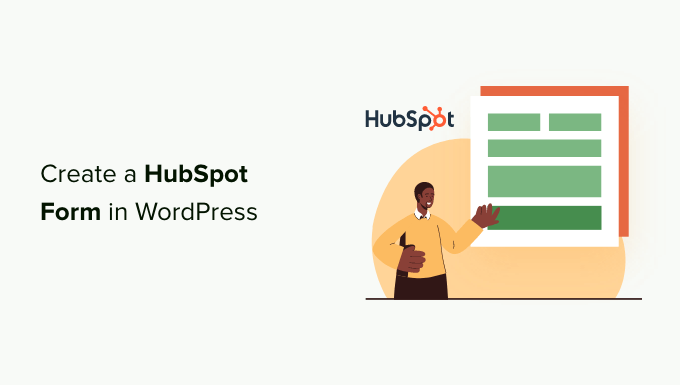
How to Create a HubSpot Form in WordPress (2 Easy Methods)
Integrating HubSpot forms into your WordPress website is a powerful way to capture leads, gather valuable information about your audience, and seamlessly funnel that data directly into your HubSpot CRM. This article will walk you through two straightforward methods to embed HubSpot forms within your WordPress site, allowing you to boost your marketing efforts and streamline your data collection process.
Method 1: Using the HubSpot WordPress Plugin
The HubSpot WordPress plugin provides the most direct and user-friendly method to integrate HubSpot forms into your WordPress site. This plugin handles much of the technical heavy lifting, making it accessible even to those with limited coding experience.
Step 1: Install and Activate the HubSpot WordPress Plugin
The first step is to install and activate the official HubSpot WordPress plugin.
- Navigate to your WordPress dashboard.
- Click on “Plugins” in the left-hand menu, then select “Add New.”
- In the search bar, type “HubSpot.”
- Find the official “HubSpot Marketing & CRM” plugin (make sure it’s by HubSpot).
- Click “Install Now.”
- Once installed, click “Activate.”
Step 2: Connect Your HubSpot Account
After activating the plugin, you’ll need to connect it to your HubSpot account.
- After activation, you should see a HubSpot menu item in your WordPress dashboard. Click on it.
- You’ll be prompted to connect your HubSpot account. Click the “Connect your HubSpot account” button.
- A new window will open, prompting you to log in to your HubSpot account. If you’re already logged in, you may be asked to choose the correct HubSpot account if you have multiple.
- Grant the necessary permissions to the plugin to access your HubSpot account.
- Once connected, you’ll be redirected back to your WordPress dashboard.
Step 3: Embed a HubSpot Form on a Page or Post
With the plugin installed and connected, you can now easily embed your HubSpot forms into your WordPress pages or posts.
- Go to the page or post where you want to embed the form.
- Edit the page or post.
- Within the WordPress editor (either Classic or Gutenberg), add a new block.
- Search for the “HubSpot Form” block.
- Select the “HubSpot Form” block.
- A dropdown menu will appear, displaying all the forms you’ve created in your HubSpot account.
- Choose the form you want to embed.
- The form will now be embedded on your page or post.
- Update or publish the page/post to make the form live on your website.
Step 4: Customize the Form (Optional)
The HubSpot plugin allows for some basic customization of the embedded form within WordPress.
- Click on the HubSpot Form block in your WordPress editor.
- You may see options to adjust the form’s appearance, such as:
- Whether to show the form title.
- Adjustments to spacing and layout.
- For more advanced customization, you’ll need to edit the form directly within your HubSpot account. Changes made in HubSpot will automatically be reflected on your WordPress site.
Advantages of Using the HubSpot WordPress Plugin
- Ease of Use: The plugin simplifies the process of embedding forms, requiring no coding knowledge.
- Direct Integration: It directly connects to your HubSpot account, ensuring seamless data synchronization.
- Automatic Updates: The plugin is regularly updated to maintain compatibility and security.
- Centralized Management: Manage your forms primarily from your HubSpot account. Changes are reflected automatically on your WordPress site.
Disadvantages of Using the HubSpot WordPress Plugin
- Plugin Dependency: Relies on a third-party plugin, which could potentially introduce compatibility issues with other plugins or themes.
- Limited Customization within WordPress: Most advanced customization needs to be done within HubSpot itself.
- Potential for Bloat: Depending on your needs, the plugin might include features you don’t use, potentially adding unnecessary overhead to your site.
Method 2: Embedding the Form Code Manually
For users who prefer more control or want to avoid using a plugin, embedding the HubSpot form code manually is a viable option. This method involves copying the embed code from HubSpot and pasting it directly into your WordPress page or post.
Step 1: Create or Select a Form in HubSpot
First, you need to have a form created in your HubSpot account.
- Log in to your HubSpot account.
- Navigate to “Marketing” > “Forms.”
- Either create a new form or select an existing form you want to embed.
Step 2: Obtain the Embed Code from HubSpot
Once you have your form selected, retrieve the embed code.
- In the form editor, click the “Share” button in the upper right corner.
- A dialog box will appear displaying the embed code for your form.
- Copy the entire embed code. This code typically starts with `
Related Topics by Tag
- How to Add Your WordPress Site in Yandex Webmaster Tools
- How to Add a Request to Callback Form in WordPress
- How to Create a Questionnaire in WordPress (Easy Way)
- How to Embed a Facebook Group Feed in WordPress
- How to Create a Viral Waitlist Landing Page in WordPress
- How to Create Beautiful Coming Soon Pages in WordPress with SeedProd
- How to Generate Leads Through Affiliate Marketing in WordPress
