How to Create a Lead Magnet Optin Form in WordPress (2 Ways)
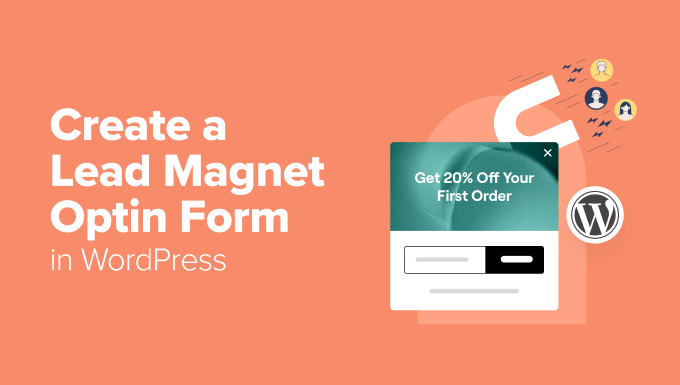
Introduction: Lead Magnets and Optin Forms – The Foundation of List Building
In the digital marketing landscape, building an email list is paramount for sustainable growth. A well-crafted email list provides direct access to your target audience, allowing you to nurture leads, promote products and services, and establish your brand as an authority in your niche. At the heart of effective list building lies the lead magnet and the optin form.
A lead magnet, also known as an ethical bribe, is a valuable resource offered in exchange for a visitor’s email address. It solves a specific problem or provides a tangible benefit to the recipient. Examples of lead magnets include:
- Ebooks
- Checklists
- Templates
- Free trials
- Webinars
- Discount codes
- Case studies
An optin form is the gateway through which visitors submit their email addresses to receive the lead magnet. It’s a crucial element of your website, as it directly influences conversion rates. A well-designed optin form is visually appealing, clearly communicates the value proposition, and makes it easy for visitors to subscribe.
This article will guide you through two different methods of creating lead magnet optin forms in WordPress, empowering you to grow your email list effectively.
Method 1: Using a Dedicated Optin Form Plugin
Optin form plugins are purpose-built tools designed to create and manage optin forms with ease. They offer a range of features, including customizable templates, integration with popular email marketing services, and A/B testing capabilities. Several excellent optin form plugins are available for WordPress. Some popular choices include:
- OptinMonster
- Thrive Leads
- Bloom (Elegant Themes)
- Convert Pro
- MailOptin
For this tutorial, we’ll use OptinMonster, a widely used and highly regarded optin form plugin. While it’s a premium plugin, it offers a comprehensive set of features and a user-friendly interface. Many other plugins will follow a similar structure so even if you don’t use OptinMonster, the principles will remain the same.
Step 1: Install and Activate the Optin Form Plugin
The first step is to install and activate your chosen optin form plugin.
1. Navigate to your WordPress dashboard.
2. Go to “Plugins” -> “Add New”.
3. Search for your desired plugin (e.g., “OptinMonster”).
4. Click “Install Now” and then “Activate”.
Once activated, you’ll typically see a new menu item in your WordPress dashboard dedicated to the plugin.
Step 2: Connect Your Email Marketing Service
Most optin form plugins seamlessly integrate with popular email marketing services such as:
- Mailchimp
- AWeber
- Constant Contact
- GetResponse
- ConvertKit
- Drip
To connect your email marketing service, follow these steps:
1. In the plugin’s dashboard (e.g., OptinMonster), locate the “Integrations” or “Account” section.
2. Choose your email marketing service from the list of available integrations.
3. You’ll typically be prompted to enter your API key or authenticate your account through OAuth. Follow the instructions provided by the plugin to complete the connection.
A successful integration ensures that email addresses collected through your optin forms are automatically added to your email list in your chosen email marketing service.
Step 3: Create Your Optin Form Campaign
Now that your email marketing service is connected, you can create your first optin form campaign.
1. In the plugin’s dashboard, look for options such as “Create Campaign,” “Add New,” or “New Optin.”
2. You’ll be presented with a range of optin form types, including:
- Lightbox popups
- Slide-in forms
- Inline forms (embedded within content)
- Floating bars
- Full-screen welcome mats
3. Choose the optin form type that best suits your website’s design and user experience. For this example, let’s choose a lightbox popup.
4. Select a template from the plugin’s library. Many plugins offer pre-designed templates that you can customize. Choose a template that aligns with your brand and the visual style of your lead magnet.
Step 4: Customize Your Optin Form
Customization is key to creating an effective optin form. Focus on these elements:
1. **Headline:** Craft a compelling headline that clearly communicates the value of your lead magnet. Highlight the benefit that subscribers will receive.
2. **Subheadline:** Use a subheadline to elaborate on the headline and further entice visitors to subscribe.
3. **Description:** Briefly describe the lead magnet and its benefits.
4. **Form Fields:** Keep the form fields minimal. Typically, only an email address is necessary. Asking for more information can decrease conversion rates.
5. **Call to Action (CTA) Button:** Use a clear and action-oriented CTA button text, such as “Download Now,” “Get Your Free Guide,” or “Subscribe and Receive.”
6. **Visuals:** Include an image or graphic of your lead magnet to make it more appealing.
7. **Branding:** Ensure the optin form’s colors, fonts, and overall design align with your brand identity.
8. **Privacy Policy Link:** Add a link to your website’s privacy policy to assure visitors that their email addresses will be handled responsibly.
9. **Thank You Message:** Configure a thank-you message that is displayed after a successful subscription. This can confirm that the visitor’s email address has been added to your list and provide instructions on how to access the lead magnet.
Step 5: Configure Display Rules
Display rules determine when and where your optin form is displayed on your website. Consider these options:
1. **Triggers:** Set triggers to control when the optin form appears. Common triggers include:
- Time Delay: Display the form after a certain amount of time spent on the page.
- Exit Intent: Trigger the form when the visitor is about to leave the page.
- Scroll Depth: Display the form after the visitor has scrolled a certain percentage of the page.
- Click Trigger: Display the form when a specific element (e.g., a button) is clicked.
2. **Page Targeting:** Specify which pages or posts the optin form should be displayed on. You can target specific categories, tags, or URLs.
3. **Device Targeting:** Choose whether to display the form on desktop, mobile, or tablet devices. Optimize the form’s appearance for different screen sizes.
4. **Frequency Settings:** Control how often the optin form is displayed to the same visitor. You can prevent the form from being shown too frequently to avoid annoying users.
Step 6: Test and Publish Your Optin Form
Before publishing your optin form, thoroughly test it to ensure it functions correctly and integrates with your email marketing service.
1. Preview the optin form on different devices and browsers.
2. Submit a test email address to verify that it is added to your email list.
3. Adjust the design and display rules as needed based on your testing.
Once you’re satisfied with the results, publish your optin form to make it live on your website. The plugin will typically provide a code snippet to embed within your content, or simply handle the display automatically based on your rules.
Method 2: Creating a Simple Optin Form with HTML and a Contact Form Plugin
If you prefer a more hands-on approach or want to avoid using a dedicated optin form plugin, you can create a simple optin form using HTML and a contact form plugin. This method provides more control over the form’s design and functionality but requires some technical knowledge.
We will use Contact Form 7, a popular and free contact form plugin for WordPress. You can easily adapt this to any other contact form plugin that supports HTML and form submission.
Step 1: Install and Activate a Contact Form Plugin
Install and activate your chosen contact form plugin.
1. Navigate to your WordPress dashboard.
2. Go to “Plugins” -> “Add New”.
3. Search for your desired plugin (e.g., “Contact Form 7”).
4. Click “Install Now” and then “Activate”.
Step 2: Create a New Contact Form
1. In your WordPress dashboard, go to the menu option for your contact form plugin (e.g., “Contact” -> “Add New” for Contact Form 7).
2. Create a new contact form.
3. In Contact Form 7, the default form usually contains fields for name, email, subject, and message. We’ll simplify this.
Step 3: Customize the Form with HTML for Optin
We’ll remove the unnecessary fields and customize the form with HTML to create a simple optin form. Replace the default form code with the following:
“`html
[acceptance acceptance-146] Subscribe to our newsletter and get your free ebook! [/acceptance]
[submit “Subscribe”]
“`
Explanation:
* `
[acceptance acceptance-146] Subscribe to our newsletter and get your free ebook! [/acceptance]
`: This adds a checkbox that users must accept to subscribe to your newsletter and receive the lead magnet. This is crucial for GDPR compliance and ensuring informed consent. The `acceptance` field requires users to check the box before they can submit the form.
* `[submit “Subscribe”]`: Creates the submit button with the text “Subscribe”.
Important Considerations:
* **Privacy Policy:** You should link to your privacy policy near the optin form. Add HTML to include a link to your privacy policy page.
* **GDPR Compliance:** Ensure your form is GDPR compliant by including a clear consent checkbox and providing a link to your privacy policy. Explain how you will use their data and provide an easy way for them to unsubscribe.
Step 4: Configure the Email Settings
Configure the email settings to ensure that submissions are sent to your desired email address.
1. In the “Mail” tab of your contact form settings, specify the “To” field (your email address where you want to receive the submissions).
2. Configure the “From” field to use the subscriber’s email address (using the `[your-email]` shortcode).
3. Customize the subject and message body to include relevant information, such as the subscriber’s email address.
This step is critical to be able to receive the captured email addresses from the submitted form.
Step 5: Integrate with Your Email Marketing Service
Contact Form 7 doesn’t directly integrate with email marketing services, so you’ll need to use a plugin or custom code to achieve this. Here are a couple of options:
1. **Contact Form 7 Integrations Plugins:** Several plugins are available that bridge the gap between Contact Form 7 and email marketing services. Search for plugins like “Contact Form 7 Mailchimp” or “Contact Form 7 AWeber.” Install and configure the plugin according to its instructions. These plugins will typically allow you to map the email field in your contact form to the corresponding field in your email marketing service.
2. **Custom Code (Webhooks):** For a more advanced approach, you can use webhooks to send data to your email marketing service. Most email marketing services provide a webhook API that allows you to send data to their servers when a new subscriber is added. You would need to write custom PHP code to handle the form submission and send the data to your email marketing service’s webhook endpoint. This method requires programming knowledge.
Step 6: Embed the Form on Your Website
1. Copy the shortcode for your contact form from the contact form plugin settings (e.g., `[contact-form-7 id=”123″ title=”Optin Form”]`).
2. Paste the shortcode into a page or post where you want the optin form to appear.
3. You can also embed the form within a widget area using a text widget.
Step 7: Styling the Form
The default styling of Contact Form 7 is basic. You can customize the appearance of the form using CSS.
1. Add custom CSS to your theme’s stylesheet or use a custom CSS plugin.
2. Target the form elements using CSS selectors (e.g., `input[type=”email”]`, `textarea`, `button`).
3. Apply styles to control the form’s layout, colors, fonts, and overall appearance.
Example CSS:
“`css
.wpcf7-form p {
margin-bottom: 10px;
}
.wpcf7-form input[type=”email”] {
width: 100%;
padding: 10px;
border: 1px solid #ccc;
}
.wpcf7-form input[type=”submit”] {
background-color: #4CAF50;
color: white;
padding: 10px 20px;
border: none;
cursor: pointer;
}
“`
Conclusion
Creating a lead magnet optin form is crucial for building an email list and growing your online business. Whether you choose to use a dedicated optin form plugin or create a simple form with HTML and a contact form plugin, the key is to provide value to your audience and make it easy for them to subscribe. By carefully considering the design, display rules, and integration with your email marketing service, you can create an effective optin form that converts visitors into subscribers and drives business results. Remember to test your optin form thoroughly and continuously optimize it based on your results.
- How to Create a Sticky Floating Navigation Menu in WordPress
- 30 Proven Ways to Make Money Online Blogging with WordPress
- How to Limit Purchase Quantity in WordPress (Step by Step)
- How to Add RSS Sitemap in WordPress (The Easy Way)
- Beginners Guide on How to Add Twitter Cards in WordPress
- How to Add Odd/Even Class to Your Post in WordPress Themes
- How to Create a Client Dashboard in WordPress
