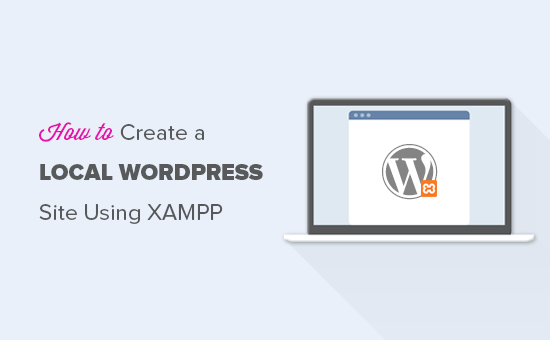Introduction: Why Develop Locally with WordPress and XAMPP?
Developing WordPress websites directly on a live server can be risky. Mistakes can lead to downtime, security vulnerabilities, or a broken website. Developing locally allows you to experiment, test plugins and themes, and make changes without affecting a live site. XAMPP provides a free and easy way to create a local server environment on your computer, making WordPress development safer and more efficient.
This guide will walk you through the process of setting up a local WordPress environment using XAMPP. We’ll cover everything from installing XAMPP to installing WordPress and configuring your local site.
Step 1: Downloading and Installing XAMPP
XAMPP is a free and open-source cross-platform web server solution stack package, consisting mainly of the Apache HTTP Server, MariaDB database, and interpreters for scripts written in the PHP and Perl programming languages.
- Visit the Apache Friends website: https://www.apachefriends.org/index.html
- Choose the XAMPP version compatible with your operating system (Windows, Linux, or macOS).
- Download the installer.
Installation Process
The installation process is generally straightforward, but here are some important points:
- Disable User Account Control (UAC) on Windows: UAC can sometimes interfere with XAMPP’s functionality. Temporarily disabling it during installation is recommended, but remember to re-enable it afterward.
- Choose an Installation Directory: While the default directory is usually fine, consider choosing a location that’s easy to remember and access. Avoid installing it in Program Files if you’re using Windows.
- Select Components: You can usually leave the default components selected. These include Apache, MySQL (MariaDB), PHP, phpMyAdmin, etc., all necessary for running WordPress.
- Follow the on-screen instructions to complete the installation.
Step 2: Starting Apache and MariaDB
Once XAMPP is installed, you need to start the Apache web server and the MariaDB database server.
- Open the XAMPP Control Panel. You can usually find it in your Start Menu (Windows) or Applications folder (macOS).
- Click the “Start” button next to “Apache” and “MySQL (MariaDB)”.
- Allow access through your firewall if prompted.
- Wait for both services to turn green, indicating they are running.
If either service fails to start, check the error logs for clues. Common issues include port conflicts with other applications (like Skype or other web servers). If you find a port conflict, you can change the port that Apache or MySQL uses in the XAMPP configuration files.
Step 3: Creating a Database for WordPress
WordPress needs a database to store its content, settings, and other data. We’ll use phpMyAdmin, a web-based database management tool included with XAMPP, to create the database.
- Open your web browser and go to http://localhost/phpmyadmin/.
- Click on the “Databases” tab.
- Enter a name for your database in the “Create database” field. Choose a descriptive name like “wordpress_local” or “my_wordpress_site”.
- Select “utf8_general_ci” or “utf8mb4_general_ci” as the collation. These collations support a wide range of characters and are recommended for WordPress.
- Click the “Create” button.
Note the database name, as you’ll need it later during the WordPress installation process.
Step 4: Downloading and Installing WordPress
Now that we have XAMPP set up and a database created, we can download and install WordPress.
- Go to the official WordPress website: https://wordpress.org/download/
- Download the latest version of WordPress.
- Extract the downloaded .zip file to a folder.
Moving the WordPress Files
The next step is to move the extracted WordPress files to the XAMPP’s `htdocs` directory. This directory serves as the root directory for your local web server.
- Locate the `htdocs` directory within your XAMPP installation folder (e.g., `C:xampphtdocs` on Windows).
- Create a new folder inside the `htdocs` directory for your WordPress site. Choose a name that will represent your local site (e.g., “mywebsite”, “localsite”).
- Move all the files and folders from the extracted WordPress folder into the newly created folder within `htdocs`.
Step 5: Configuring WordPress
With the WordPress files in place, we can now start the WordPress installation process through a web browser.
- Open your web browser and go to `http://localhost/your_folder_name/`, replacing “your_folder_name” with the name of the folder you created in the `htdocs` directory (e.g., `http://localhost/mywebsite/`).
- You will be greeted with the WordPress setup screen.
- Select your language and click “Continue”.
- On the next screen, you’ll see a message stating that you need the following information: database name, database username, database password, database host, and table prefix. Click “Let’s go!”.
Database Information
Fill in the database information:
- Database Name: Enter the name of the database you created in phpMyAdmin (e.g., “wordpress_local”).
- Username: Enter “root”. This is the default username for the MariaDB database in XAMPP.
- Password: Leave the password field blank. By default, the root user in XAMPP doesn’t have a password.
- Database Host: Enter “localhost”.
- Table Prefix: You can leave the default value (“wp_”) or change it for security reasons.
Click “Submit”. If everything is correct, you will see a “Alright, sparky! You’ve made it through this part of the installation” message.
- Click “Run the installation”.
Website Information
On the next screen, you’ll need to provide information about your website:
- Site Title: Enter a name for your website.
- Username: Choose a strong username for your WordPress administrator account.
- Password: Choose a strong password for your WordPress administrator account. Use a combination of uppercase and lowercase letters, numbers, and symbols.
- Your Email: Enter your email address. This is used for password recovery and notifications.
- Search Engine Visibility: Check the box to discourage search engines from indexing your site while it’s under development. You can uncheck this box later when you’re ready to launch your site.
Click “Install WordPress”.
Step 6: Accessing Your Local WordPress Site
After the installation is complete, you will see a success message. You can then log in to your WordPress dashboard by clicking the “Log In” button.
- Enter the username and password you created during the installation process.
- Click “Log In”.
You will be taken to the WordPress dashboard, where you can start customizing your site, installing themes and plugins, and creating content.
To access your local WordPress site, simply open your web browser and go to `http://localhost/your_folder_name/`. To access the WordPress dashboard, go to `http://localhost/your_folder_name/wp-admin/`.
Troubleshooting Common Issues
Here are some common issues you might encounter and how to troubleshoot them:
- “Error establishing a database connection”: This usually means there’s a problem with your database credentials or the database server is not running. Double-check your database name, username, password, and host. Make sure the MariaDB service is running in the XAMPP Control Panel.
- “Port 80 is in use by another program”: This means another application is already using port 80, which is the default port for HTTP traffic. You can try closing the other application or changing the port that Apache uses in the XAMPP configuration files.
- “The requested URL was not found on this server”: This usually means that the URL you’re trying to access is incorrect. Double-check the folder name in the URL.
- Slow loading times: Local development should be fast. If your site is loading slowly, try disabling plugins or themes that you’re not using. Also ensure your computer meets the minimum system requirements for running XAMPP and WordPress.
Conclusion: Benefits of Local WordPress Development
Creating a local WordPress site using XAMPP is an excellent way to develop and test websites safely and efficiently. It allows you to experiment with different themes and plugins, make changes without affecting a live site, and improve your WordPress development workflow.
By following the steps outlined in this guide, you can easily set up a local WordPress environment and start building amazing websites.