How to Easily Create a Multilingual Sitemap in WordPress
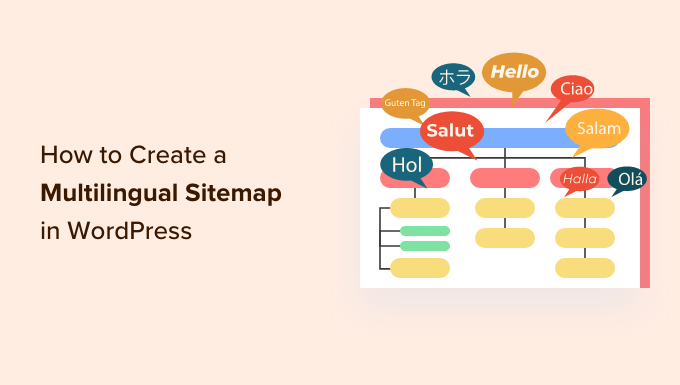
Understanding Multilingual Sitemaps and Their Importance
A multilingual sitemap is a critical component of any website that caters to a global audience. It’s essentially a roadmap for search engine crawlers, guiding them to discover and index all versions of your content in different languages. Think of it as a translator’s guide for Google and other search engines, making sure they understand the relationship between your English page and its Spanish, French, or German equivalent.
Without a properly configured multilingual sitemap, you risk:
- Search engines failing to recognize all language versions of your pages.
- Incorrect language versions being served to users based on their location or language settings.
- Reduced visibility in search results for your target languages.
- Potential duplication penalties if search engines perceive different language versions as duplicate content.
By implementing a multilingual sitemap, you explicitly tell search engines:
- All the languages your website supports.
- The relationship between pages in different languages (e.g., “This Spanish page is the equivalent of this English page”).
- Which language is the default or canonical version of your content.
This clarity leads to improved search engine ranking, better user experience, and ultimately, increased traffic and conversions. Search engines like Google prioritize websites that clearly define their multilingual structure.
Choosing the Right Method: Plugins vs. Manual Creation
You have two main approaches to creating a multilingual sitemap in WordPress: using a dedicated plugin or manually crafting one. Each approach has its pros and cons.
**Plugins:**
Several WordPress plugins are designed to simplify multilingual website management, and most of them offer built-in sitemap generation features. Popular options include:
- **WPML (WordPress Multilingual Plugin):** A comprehensive and widely used plugin with robust translation management and sitemap generation capabilities.
- **Polylang:** A free and user-friendly plugin that integrates well with Yoast SEO and other popular SEO plugins, offering sitemap functionality.
- **TranslatePress:** A translation plugin focused on ease of use, with a visual translation interface and sitemap support.
- **MultilingualPress:** A unique plugin that creates separate WordPress sites for each language, connected through a network. This offers excellent performance but can be more complex to manage.
**Pros of using a plugin:**
- **Ease of use:** Plugins automate the process, requiring minimal technical knowledge.
- **Automatic updates:** The sitemap is automatically updated whenever you add or modify content.
- **Integration with translation workflows:** Plugins often integrate translation management features, streamlining the entire process.
- **Schema markup support:** Many plugins automatically add hreflang tags to your pages, which are essential for indicating language relationships to search engines.
**Cons of using a plugin:**
- **Potential for bloat:** Some plugins can add unnecessary code to your website, affecting performance.
- **Cost:** Premium plugins often come with a subscription fee.
- **Compatibility issues:** Conflicts with other plugins can occur.
**Manual Creation:**
Creating a multilingual sitemap manually involves coding it yourself or using a sitemap generator and then manually editing it to include language variations.
**Pros of manual creation:**
- **Complete control:** You have full control over the sitemap’s structure and content.
- **No plugin dependencies:** You avoid potential plugin conflicts or performance issues.
- **Cost-effective:** No subscription fees are involved.
**Cons of manual creation:**
- **Technical expertise required:** You need to be comfortable with XML and understanding of multilingual SEO principles.
- **Time-consuming:** Manually creating and updating the sitemap can be a significant time investment.
- **Prone to errors:** It’s easy to make mistakes when manually editing XML code, which can negatively impact your SEO.
- **Lack of automation:** You’ll need to manually update the sitemap whenever you add or modify content, which is not scalable.
For most users, especially those without advanced technical skills, using a plugin is the recommended approach. It simplifies the process, automates updates, and ensures that your sitemap is properly formatted and includes the necessary hreflang tags. If you are a developer comfortable with XML and SEO, manual sitemap creation may be an option.
Step-by-Step Guide: Creating a Multilingual Sitemap with WPML
WPML is a popular and powerful plugin for creating multilingual websites in WordPress. Here’s how to create a multilingual sitemap using WPML:
**1. Install and Activate WPML:**
* Purchase and download the WPML plugin from the WPML website.
* In your WordPress dashboard, go to Plugins > Add New.
* Click “Upload Plugin” and select the WPML zip file.
* Install and activate the plugin.
* Follow the on-screen instructions to configure WPML, including selecting your default language and the languages you want to support.
**2. Translate Your Content:**
* WPML provides various methods for translating your content, including:
* **Manual Translation:** Translate content directly within the WordPress editor.
* **Professional Translation:** Send content to a professional translation service through WPML.
* **Automatic Translation:** Use automatic translation engines like Google Translate or Microsoft Translator (requires a separate subscription).
* Ensure that all your pages, posts, and other content are translated into the desired languages.
**3. Configure WPML’s Sitemap Feature:**
* WPML usually integrates seamlessly with existing SEO plugins like Yoast SEO and Rank Math. If you are using either of these plugins, their sitemap functionalities will be automatically extended to include your multilingual content.
* To verify:
* If you use Yoast SEO, navigate to Yoast SEO > General and make sure XML Sitemaps are enabled. WPML will automatically append the language code to the sitemap URLs (e.g., `sitemap_index.xml`, `sitemap_index_es.xml`, `sitemap_index_fr.xml`).
* If you use Rank Math, navigate to Rank Math > Sitemap Settings and make sure that the Sitemap is enabled. WPML will automatically manage language-specific sitemaps within Rank Math.
* If you’re not using an SEO plugin with built-in sitemap generation, WPML can create a basic sitemap. In older versions of WPML, you might find a sitemap option directly within WPML’s settings. However, using an SEO plugin is highly recommended for a comprehensive SEO strategy.
**4. Verify Your Sitemap:**
* Access your sitemap by adding `sitemap_index.xml` to your domain name (e.g., `yourdomain.com/sitemap_index.xml`).
* You should see a list of sitemaps, one for each language you have configured in WPML.
* Click on each sitemap to verify that it contains the correct URLs for your translated pages and posts.
**5. Submit Your Sitemap to Search Engines:**
* Log in to Google Search Console and Bing Webmaster Tools.
* Submit your `sitemap_index.xml` URL to both search engines.
* This will help search engines discover and index your multilingual content more effectively.
**WPML and Hreflang Tags:**
WPML automatically adds hreflang tags to your pages. These tags are essential for telling search engines which language and region each page is targeting. You can verify the hreflang tags by viewing the source code of your pages. Make sure the tags are correctly pointing to the corresponding language versions of your content.
Alternative: Creating a Multilingual Sitemap with Polylang
Polylang is a free alternative to WPML that also offers multilingual sitemap functionality. Here’s how to use it:
**1. Install and Activate Polylang:**
* In your WordPress dashboard, go to Plugins > Add New.
* Search for “Polylang” and install the plugin.
* Activate the plugin.
* Follow the on-screen instructions to configure Polylang, including selecting your languages.
**2. Translate Your Content:**
* Polylang allows you to translate your content directly within the WordPress editor.
* When editing a page or post, you’ll see a “Languages” meta box where you can associate the current content with a specific language and link it to its translations.
* Ensure that all your pages, posts, and other content are translated into the desired languages and properly linked.
**3. Integrate with an SEO Plugin (Recommended):**
* Polylang itself doesn’t generate sitemaps. It relies on integration with SEO plugins like Yoast SEO or Rank Math.
* Install and activate either Yoast SEO or Rank Math.
* In Yoast SEO, ensure that XML Sitemaps are enabled (Yoast SEO > General).
* In Rank Math, ensure that the Sitemap is enabled (Rank Math > Sitemap Settings).
* Polylang will automatically extend the sitemap functionality of your chosen SEO plugin to include your multilingual content.
**4. Verify Your Sitemap:**
* Access your sitemap by adding `sitemap_index.xml` to your domain name (e.g., `yourdomain.com/sitemap_index.xml`).
* You should see a list of sitemaps, one for each language you have configured in Polylang.
* Click on each sitemap to verify that it contains the correct URLs for your translated pages and posts.
**5. Submit Your Sitemap to Search Engines:**
* Log in to Google Search Console and Bing Webmaster Tools.
* Submit your `sitemap_index.xml` URL to both search engines.
**Polylang and Hreflang Tags:**
Polylang automatically adds hreflang tags to your pages. Verify the hreflang tags by viewing the source code of your pages to ensure they correctly point to the corresponding language versions of your content.
Manual Sitemap Creation (Advanced Users)
If you prefer to create your multilingual sitemap manually, you’ll need to understand XML formatting and hreflang tags. Here’s a basic outline of the process:
**1. Create an XML Sitemap File:**
* Create a new text file and save it as `sitemap.xml` (or `sitemap_index.xml` for the index file).
**2. Define the XML Structure:**
* The sitemap file should start with the following XML declaration:
“`xml
“`
**3. Add Sitemap Entries for Each Language:**
* For each language, create a `
“`xml
“`
**4. Create Language-Specific Sitemap Files:**
* For each language, create a separate XML file (e.g., `sitemap_en.xml`, `sitemap_es.xml`).
* Each file should contain the following XML structure:
“`xml
“`
**5. Add URL Entries with Hreflang Tags:**
* For each URL, create a `
“`xml
“`
* **Explanation:**
* `
* `
* `
* `hreflang=”x-default”`: Specifies the default language for users whose language preferences don’t match any of the available languages.
**6. Upload the Sitemap Files:**
* Upload the `sitemap.xml` (or `sitemap_index.xml`) and all the language-specific sitemap files to the root directory of your website.
**7. Submit the Sitemap to Search Engines:**
* Log in to Google Search Console and Bing Webmaster Tools.
* Submit your `sitemap.xml` (or `sitemap_index.xml`) URL to both search engines.
**Important Considerations:**
* **Hreflang Tag Accuracy:** Ensure that the hreflang tags are accurate and point to the correct language versions of your content.
* **X-Default Tag:** Use the `x-default` hreflang tag to specify the default language for users whose language preferences don’t match any of the available languages.
* **Sitemap Size Limit:** Each sitemap file should not exceed 50MB in size or contain more than 50,000 URLs. If you have more URLs, you’ll need to create multiple sitemap files.
* **Dynamic Updates:** Manually updating the sitemap can be time-consuming. Consider using a script or tool to automate the process.
Manually creating a multilingual sitemap is a complex task that requires a thorough understanding of XML, hreflang tags, and SEO principles. It’s generally recommended to use a plugin for easier and more efficient management.
Testing and Validating Your Multilingual Sitemap
After creating your multilingual sitemap, it’s crucial to test and validate it to ensure it’s properly formatted and includes the correct information. Here are some methods for testing your sitemap:
**1. Manual Inspection:**
* Open your sitemap in a web browser.
* Verify that the XML structure is correct and that there are no errors.
* Click on the links to ensure that they point to the correct pages in different languages.
* View the source code of your pages and verify that the hreflang tags are present and correctly configured.
**2. Sitemap Validator Tools:**
* Use online sitemap validator tools to check your sitemap for errors. Some popular options include:
* XML-Sitemaps.com Sitemap Validator
* Sitemaplint.com
* These tools will identify any syntax errors, missing tags, or other issues that could prevent search engines from properly processing your sitemap.
**3. Google Search Console:**
* Log in to Google Search Console.
* Go to “Sitemaps” under the “Index” section.
* Submit your sitemap URL.
* Google Search Console will report any errors it encounters while processing your sitemap.
* Monitor the “Coverage” report to see which pages have been indexed and if there are any crawling issues.
**4. Bing Webmaster Tools:**
* Log in to Bing Webmaster Tools.
* Go to “Sitemaps”.
* Submit your sitemap URL.
* Bing Webmaster Tools will also provide feedback on the status of your sitemap and any errors it finds.
**Common Sitemap Errors:**
* **Invalid XML:** The XML structure is incorrect, or there are syntax errors.
* **Invalid URL:** The URLs are not properly formatted or contain invalid characters.
* **Missing or Incorrect Hreflang Tags:** The hreflang tags are missing, incorrectly formatted, or point to the wrong language versions of your pages.
* **Sitemap Too Large:** The sitemap file exceeds 50MB in size or contains more than 50,000 URLs.
* **Blocked by Robots.txt:** The sitemap file is blocked by your `robots.txt` file.
* **HTTP Errors:** The URLs in your sitemap return HTTP errors (e.g., 404 Not Found).
By thoroughly testing and validating your multilingual sitemap, you can ensure that search engines can properly discover and index your translated content, leading to improved search engine visibility and a better user experience for your global audience. Remember to re-validate your sitemap periodically, especially after making changes to your website’s structure or content.
- How to Add the Ultimate SEO Dashboard in WordPress
- 11 Things You Should Do When Inheriting a WordPress Site
- How to Add Schema Markup in WordPress and WooCommerce
- How to Get a Google Featured Snippet with Your WordPress Site
- How to Improve Your 404 Page Template in WordPress (2 Ways)
- How to Avoid Duplicate Post Display With Multiple Loops in WordPress
- How to Add Your WordPress Site to Google Search Console
