How to Create a Nonprofit Website in WordPress (Step by Step)
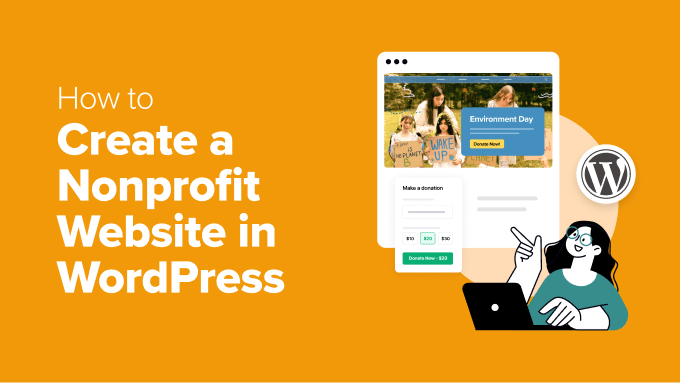
Understanding the Importance of a Website for Your Nonprofit
A strong online presence is critical for any nonprofit organization. Your website serves as your digital headquarters, a central hub for information, engagement, and fundraising. It’s the first impression many potential donors, volunteers, and beneficiaries will have of your organization. A well-designed and informative website can:
- Increase awareness of your mission and impact.
- Attract new donors and volunteers.
- Provide a platform for online donations.
- Share important updates and news.
- Build trust and credibility.
- Connect with your community.
Choosing WordPress as Your Website Platform
WordPress is a popular and powerful content management system (CMS) ideal for nonprofits. Its key advantages include:
- Cost-Effective: WordPress itself is free and open-source. While you’ll need to pay for hosting and potentially premium themes and plugins, the initial setup costs are relatively low.
- User-Friendly: WordPress has a relatively intuitive interface, making it easy to create and manage content without extensive technical skills.
- Customizable: WordPress offers thousands of themes and plugins, allowing you to tailor your website to your specific needs and branding.
- SEO-Friendly: WordPress is designed to be search engine friendly, which can help your website rank higher in search results and attract more visitors.
- Scalable: WordPress can handle websites of all sizes, from small informational sites to large, complex platforms.
- Large Community Support: WordPress has a vast and active community, providing ample support, resources, and documentation.
Step-by-Step Guide to Creating Your Nonprofit Website with WordPress
This guide provides a comprehensive, step-by-step walkthrough of creating a functional and engaging website for your nonprofit using WordPress.
Step 1: Choosing a Domain Name and Web Hosting
Your domain name is your website’s address on the internet (e.g., yournonprofit.org). Web hosting is the service that stores your website’s files and makes them accessible to visitors.
Choosing a Domain Name:
- Keep it short, memorable, and easy to spell.
- Reflect your organization’s name or mission.
- Consider using a .org domain extension (especially for nonprofits).
- Check domain name availability through a registrar like GoDaddy, Namecheap, or Google Domains.
Choosing a Web Hosting Provider:
Look for a hosting provider that offers:
- WordPress-specific hosting plans (often optimized for performance).
- Reliable uptime (aim for at least 99.9% uptime).
- Good customer support.
- Scalability (the ability to upgrade your hosting plan as your website grows).
- SSL certificate (essential for security and trust).
- Consider these popular hosting providers: Bluehost, SiteGround, DreamHost, GreenGeeks (eco-friendly).
After choosing a domain name and hosting provider, sign up for a hosting plan and connect your domain name to your hosting account. Your hosting provider will typically provide instructions for this process.
Step 2: Installing WordPress
Most hosting providers offer a one-click WordPress installation. Here’s a general outline:
- Log in to your hosting account control panel (cPanel or similar).
- Locate the WordPress installation tool (often found under “Software” or “One-Click Installs”).
- Follow the on-screen instructions to install WordPress. You’ll need to provide a website title, username, password, and email address.
Once the installation is complete, you can access your WordPress dashboard by visiting your domain name followed by “/wp-admin” (e.g., yournonprofit.org/wp-admin).
Step 3: Selecting a WordPress Theme
Your WordPress theme controls the visual appearance of your website. Choose a theme that is:
- Responsive: Adapts to different screen sizes (desktops, tablets, smartphones).
- Mobile-Friendly: Prioritizes the mobile experience.
- Accessible: Meets accessibility standards (WCAG) to ensure usability for everyone, including people with disabilities.
- Customizable: Allows you to easily change colors, fonts, and other design elements.
- Lightweight: Loads quickly to improve user experience and SEO.
- Compatible: Works well with the plugins you plan to use.
Finding a Theme:
- WordPress Theme Directory: Browse free themes at wordpress.org/themes.
- Premium Theme Marketplaces: Explore premium themes on ThemeForest, StudioPress, or Elegant Themes.
- Nonprofit-Specific Themes: Search for themes specifically designed for nonprofits, often offering features like donation forms and event calendars.
Installing a Theme:
- Log in to your WordPress dashboard.
- Go to Appearance > Themes.
- Click “Add New.”
- Search for a theme or upload a theme file (if you purchased a premium theme).
- Click “Install” and then “Activate.”
Step 4: Installing Essential WordPress Plugins
Plugins extend the functionality of your WordPress website. Here are some essential plugins for nonprofits:
- Contact Form Plugin (e.g., Contact Form 7, WPForms, Gravity Forms): Allows visitors to easily contact you through a contact form.
- Donation Plugin (e.g., GiveWP, Charitable, Donorbox): Enables online donations and recurring giving.
- SEO Plugin (e.g., Yoast SEO, Rank Math): Helps you optimize your website for search engines.
- Security Plugin (e.g., Wordfence Security, Sucuri Security): Protects your website from malware and hacking attempts.
- Caching Plugin (e.g., WP Super Cache, W3 Total Cache): Improves website speed by caching static content.
- Social Media Plugin (e.g., Social Warfare, AddToAny): Makes it easy for visitors to share your content on social media.
- Email Marketing Plugin (e.g., Mailchimp for WordPress, Constant Contact Forms): Integrates your website with your email marketing service.
- Accessibility Plugin (e.g., Accessibility Suite, One Click Accessibility): helps ensure website accessibility.
Installing a Plugin:
- Log in to your WordPress dashboard.
- Go to Plugins > Add New.
- Search for a plugin or upload a plugin file.
- Click “Install Now” and then “Activate.”
Step 5: Creating Essential Pages
Every nonprofit website should have these core pages:
- Homepage: Your website’s front door. Include a clear mission statement, compelling visuals, and calls to action.
- About Us: Tell your organization’s story, history, and values. Highlight your team and board members.
- Our Mission: Clearly state your organization’s mission and goals.
- Programs: Describe the programs and services you offer. Include testimonials or case studies.
- Get Involved: Outline ways people can support your organization, such as donating, volunteering, or attending events.
- Donate: A dedicated page for online donations. Make it easy for visitors to donate with clear instructions and secure payment processing.
- News/Blog: Share updates, stories, and news about your organization.
- Events: Promote upcoming events and activities.
- Contact Us: Provide contact information, a contact form, and a map to your location (if applicable).
Creating a Page:
- Log in to your WordPress dashboard.
- Go to Pages > Add New.
- Enter a title for your page.
- Add content using the WordPress editor (Gutenberg or a page builder plugin).
- Click “Publish.”
Step 6: Creating and Organizing Your Website’s Content
Compelling content is crucial for attracting and engaging visitors.
- Write Clear and Concise Content: Use simple language and avoid jargon.
- Use High-Quality Images and Videos: Visuals can enhance your message and make your website more appealing. Ensure you have the rights to use the images.
- Tell Stories: Share stories of people who have been impacted by your organization’s work.
- Use Strong Calls to Action: Encourage visitors to take specific actions, such as donating, volunteering, or signing up for your email list.
- Optimize Your Content for SEO: Use relevant keywords and phrases in your content, page titles, and meta descriptions.
- Keep Your Content Up-to-Date: Regularly update your website with fresh and relevant content.
Organizing Your Content:
- Use a Clear Navigation Menu: Make it easy for visitors to find what they’re looking for.
- Organize Your Content into Categories and Tags: This helps visitors find related content.
- Use Headings and Subheadings: Break up your content and make it easier to read.
- Use Bullet Points and Lists: Present information in a clear and organized manner.
Step 7: Setting Up Online Donations
A seamless online donation process is essential for fundraising.
- Choose a Donation Plugin: Select a plugin that meets your needs and integrates with your payment gateway.
- Set Up a Payment Gateway: Popular payment gateways include PayPal, Stripe, and Authorize.net. You’ll need to create an account with a payment gateway and connect it to your donation plugin.
- Create a Donation Form: Design a user-friendly donation form that collects the necessary information from donors (name, email address, donation amount, payment method).
- Offer Recurring Donation Options: Encourage recurring donations by offering donors the option to set up monthly or annual contributions.
- Thank Donors: Send automated thank-you emails to donors after they make a donation.
- Ensure Security: Make sure your donation form and payment gateway are secure and PCI compliant.
Step 8: Optimizing Your Website for Search Engines (SEO)
SEO helps your website rank higher in search results, making it easier for people to find you online.
- Keyword Research: Identify the keywords and phrases that people use to search for nonprofits like yours.
- On-Page Optimization: Optimize your website’s content and structure for search engines. This includes:
- Using relevant keywords in your page titles, meta descriptions, and headings.
- Creating high-quality content that is informative and engaging.
- Using internal links to connect different pages on your website.
- Optimizing your images with alt text.
- Off-Page Optimization: Build backlinks from other websites to your website. This can include:
- Guest blogging on other websites.
- Submitting your website to online directories.
- Participating in social media.
- Use an SEO Plugin: Plugins like Yoast SEO or Rank Math can help you optimize your website for search engines.
- Monitor Your SEO Performance: Track your website’s ranking in search results and make adjustments as needed. Google Analytics and Google Search Console are valuable tools.
Step 9: Promoting Your Website
Once your website is live, it’s important to promote it to your target audience.
- Social Media Marketing: Share your website’s content on social media platforms.
- Email Marketing: Send email newsletters to your subscribers with updates, news, and donation requests.
- Search Engine Marketing (SEM): Use paid advertising to drive traffic to your website.
- Traditional Marketing: Include your website address on your print materials, such as brochures and flyers.
- Partnerships: Collaborate with other organizations to promote your website.
Step 10: Maintaining and Updating Your Website
Website maintenance is an ongoing process.
- Keep WordPress, Themes, and Plugins Updated: Regularly update WordPress, your theme, and your plugins to ensure security and compatibility.
- Back Up Your Website Regularly: Back up your website on a regular basis so you can restore it in case of a problem.
- Monitor Your Website’s Performance: Use Google Analytics to track your website’s traffic, user behavior, and other metrics.
- Check for Broken Links: Regularly check for broken links and fix them.
- Respond to Comments and Inquiries: Respond to comments and inquiries promptly and professionally.
- Update Content Regularly: Keep your website’s content fresh and relevant by updating it regularly.
- Test Your Website on Different Devices and Browsers: Make sure your website looks and functions properly on different devices and browsers.
