How to Create a Services Section in WordPress (2 Easy Ways)
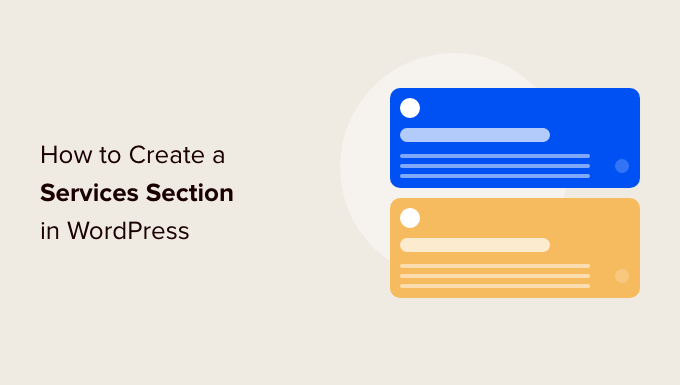
## How to Create a Services Section in WordPress (2 Easy Ways)
Creating a compelling services section on your WordPress website is crucial for showcasing what you offer and attracting potential clients. A well-designed services section clearly communicates the value you provide and encourages visitors to take the next step, whether it’s contacting you for a quote, scheduling a consultation, or making a purchase. Fortunately, WordPress offers several easy ways to create an effective services section. This article will explore two popular methods: using the Block Editor (Gutenberg) and utilizing a dedicated services plugin.
## Method 1: Building a Services Section with the Block Editor (Gutenberg)
The Block Editor, also known as Gutenberg, is WordPress’s default content editor. Its block-based system allows you to build visually appealing pages without needing coding knowledge. This method is ideal for users who want a simple, customizable, and free solution for showcasing their services.
### Planning Your Services Section
Before diving into the technical aspect, it’s essential to plan the structure and content of your services section. Consider the following:
* **What are your core services?** Identify the key services you want to highlight.
* **What are the benefits of each service?** Focus on the value you provide to your clients.
* **What images or icons will you use?** Visuals enhance engagement and understanding.
* **What is your call to action (CTA)?** Encourage visitors to take the next step.
### Creating a New Page or Using an Existing One
First, decide whether you want to create a new page specifically for your services or add the section to an existing page, such as your homepage or “About Us” page.
* **Creating a new page:** Go to “Pages” > “Add New” in your WordPress dashboard. Give your page a relevant title, such as “Our Services” or “Services.”
* **Using an existing page:** Navigate to “Pages” and select the page you want to edit.
### Adding a Heading and Introductory Text
Start by adding a clear and concise heading that introduces your services.
1. Click the “+” icon to add a block.
2. Search for and select the “Heading” block.
3. Enter your heading, such as “Our Comprehensive Services.”
4. Adjust the heading level (H2, H3, etc.) as needed.
Next, add a paragraph of introductory text that provides an overview of your services and their benefits.
1. Click the “+” icon to add another block.
2. Search for and select the “Paragraph” block.
3. Write a brief description of your services. Focus on the value you offer and the problems you solve for your clients.
### Structuring Your Services with Columns
To organize your services visually, use the “Columns” block. This allows you to display your services in a neat and structured layout.
1. Click the “+” icon to add a block.
2. Search for and select the “Columns” block.
3. Choose the number of columns you want (e.g., two, three, or four) based on the number of services you offer.
### Adding Individual Service Blocks
Within each column, you’ll add blocks to represent each service. A common structure for each service block includes:
1. **Image or Icon:** Use an image or icon that represents the service. Use the “Image” or “Icon” block.
2. **Service Title:** Use a “Heading” block to display the name of the service.
3. **Service Description:** Use a “Paragraph” block to describe the service in detail. Highlight the key benefits and features.
4. **Call to Action (CTA) Button:** Use a “Button” block to encourage visitors to take the next step, such as “Learn More,” “Get a Quote,” or “Contact Us.”
**Detailed Steps for Adding a Service Block:**
1. **Image/Icon:**
* Within a column, click the “+” icon to add a block.
* Search for “Image” or if your theme provides an “Icon” block search for that.
* Upload an image from your media library or your computer, or select an icon.
2. **Service Title:**
* Below the image/icon, click the “+” icon to add a block.
* Search for “Heading” and select it.
* Enter the name of the service.
* Adjust the heading level (H3 or H4) for visual hierarchy.
3. **Service Description:**
* Below the service title, click the “+” icon to add a block.
* Search for “Paragraph” and select it.
* Write a detailed description of the service. Use bullet points (created with the List block) to highlight key features or benefits.
4. **Call to Action (CTA) Button:**
* Below the service description, click the “+” icon to add a block.
* Search for “Button” and select it.
* Customize the button text (e.g., “Learn More,” “Get a Quote,” “Contact Us”).
* Link the button to a relevant page or contact form.
Repeat these steps for each service you want to showcase, placing each service block within a separate column.
### Customizing the Appearance
The Block Editor allows you to customize the appearance of your services section to match your website’s design.
* **Colors:** Adjust the background color, text color, and button color using the block settings.
* **Typography:** Change the font family, font size, and font weight of your headings and text.
* **Spacing:** Add padding and margins to create visual separation between blocks.
* **Borders:** Add borders to images, columns, or individual service blocks for a more defined look.
Experiment with different styles to find a design that complements your brand and effectively showcases your services.
### Mobile Responsiveness
Ensure that your services section looks good on all devices, including desktops, tablets, and smartphones. The Block Editor automatically adjusts the layout for different screen sizes, but it’s a good idea to preview your page on various devices to ensure everything looks as intended. You can adjust the column settings to stack on smaller screens, improving the mobile user experience.
### Example using Block Editor
Imagine you are creating a services section for a web design agency. You might structure it like this:
**Heading:** Our Web Design Services
**Introductory Text:** We offer a full suite of web design services to help businesses of all sizes create a strong online presence. From custom website design to SEO optimization, we’ve got you covered.
**Columns (3 Columns)**
* **Column 1:**
* Image: A logo of your business
* Heading: Website Design
* Paragraph: We create stunning and user-friendly websites that reflect your brand and achieve your business goals. We use the latest design trends and technologies to deliver exceptional results.
* Button: View Portfolio (linked to your portfolio page)
* **Column 2:**
* Image: A picture of a computer
* Heading: E-commerce Solutions
* Paragraph: We build secure and scalable e-commerce platforms that allow you to sell your products and services online. We handle everything from product setup to payment gateway integration.
* Button: Request a Quote (linked to a contact form)
* **Column 3:**
* Image: A picture of the internet
* Heading: SEO Optimization
* Paragraph: We optimize your website to rank higher in search engine results, driving more organic traffic and leads. Our SEO services include keyword research, on-page optimization, and link building.
* Button: Learn More (linked to an SEO services page)
This example demonstrates how you can use the Block Editor to create a visually appealing and informative services section. Remember to customize the content and design to match your specific needs and brand.
## Method 2: Utilizing a Services Plugin
For more advanced features and specialized layouts, consider using a dedicated WordPress services plugin. These plugins often provide pre-designed templates, custom post types for services, and advanced customization options. While many are premium, there are also excellent free options available.
### Selecting a Plugin
Here are a few popular WordPress services plugins:
* **Services by WebFactory:** A simple and free plugin for creating a basic services section.
* **Easy Service Listing:** A lightweight plugin that allows you to create a service listing page.
* **Jetpack:** A powerful plugin with various features, including a “Testimonials” custom post type that can be adapted for services.
* **Elementor (with Elementor Pro):** While primarily a page builder, Elementor Pro includes widgets and features specifically designed for creating services sections.
The choice of plugin depends on your specific needs and budget. For this example, we’ll focus on general steps applicable to most services plugins, as the exact interface will vary.
### Installing and Activating the Plugin
1. Go to “Plugins” > “Add New” in your WordPress dashboard.
2. Search for the plugin you want to install (e.g., “Services by WebFactory”).
3. Click “Install Now” and then “Activate.”
### Configuring the Plugin
Most services plugins will add a new menu item to your WordPress dashboard (e.g., “Services,” “Service Listings”). Click on this menu item to access the plugin’s settings and configuration options.
### Adding Your Services
The plugin will typically provide a way to add individual services. This usually involves creating a new “Service” post or item.
1. Click on the “Add New” button (or similar).
2. Enter the title of your service.
3. Write a detailed description of the service in the content editor.
4. Add a featured image or icon that represents the service.
5. Some plugins may allow you to categorize your services or add custom fields for pricing, duration, etc.
### Displaying Your Services
Once you’ve added your services, the plugin will provide a way to display them on your website. This might involve:
* **Shortcodes:** The plugin may provide a shortcode that you can insert into a page or post to display a list of your services.
* **Widgets:** The plugin may offer a widget that you can add to your sidebar or footer to showcase your services.
* **Custom Templates:** Some plugins allow you to create custom templates for your services pages.
Consult the plugin’s documentation for specific instructions on how to display your services.
### Customizing the Appearance
Most services plugins offer customization options to control the appearance of your services section. This might include:
* **Layout options:** Choose from different layouts, such as grid, list, or carousel.
* **Color schemes:** Select a color scheme that matches your website’s design.
* **Font styles:** Customize the font family, font size, and font weight of your headings and text.
* **Button styles:** Customize the appearance of your call-to-action buttons.
Refer to the plugin’s documentation for details on available customization options.
### Example using a Services Plugin
Although the interface will change depending on the particular plugin, the general steps involved will be similar to the following example. This assumes you installed a fictional “EasyServices” plugin.
1. **Install & Activate:** After you install the EasyServices plugin, you’ll see a new menu item called “Services” in your WordPress admin dashboard.
2. **Add a Service:** Click on “Services” then “Add New”.
* **Title:** Website Audit
* **Description:** Our Website Audit service provides a comprehensive analysis of your website’s performance, identifying areas for improvement in SEO, user experience, and conversion rates. You’ll receive a detailed report with actionable recommendations.
* **Featured Image:** Upload a relevant image like a screenshot of a website analytics dashboard.
* **Category:** SEO Services
* **Price:** $299
3. **Add another Service:** Click on “Services” then “Add New”.
* **Title:** Content Creation
* **Description:** We create high-quality, engaging content that attracts and retains your target audience. Our services include blog posts, articles, website copy, and social media updates.
* **Featured Image:** Upload a relevant image such as someone writing on a laptop.
* **Category:** Marketing Services
* **Price:** Varies based on project
4. **Display on a Page:** The EasyServices plugin might provide a shortcode like `[easyservices]` to display your services. You would then create a new WordPress page (Pages > Add New), add the shortcode to the page content, and publish the page.
5. **Customize:** The plugin’s settings page might offer options to change the number of columns, the order services are displayed in, and the color scheme.
This example shows how a Services plugin streamlines the process of creating and displaying a service listing. Remember to check the plugin’s specific documentation for all available options and settings.
## Choosing the Right Method
Both the Block Editor and services plugins offer effective ways to create a services section in WordPress.
* **Block Editor:** Ideal for users who want a simple, free, and customizable solution. It provides flexibility in design and layout.
* **Services Plugin:** Suitable for users who need more advanced features, pre-designed templates, and specialized functionality.
Consider your budget, technical skills, and specific needs when choosing the method that’s right for you. Whichever method you choose, remember to focus on clearly communicating the value you offer and making it easy for visitors to take the next step. By following these steps, you can create a compelling services section that helps you attract new clients and grow your business.
