How to Create a Shopping Cart in WordPress with BigCommerce
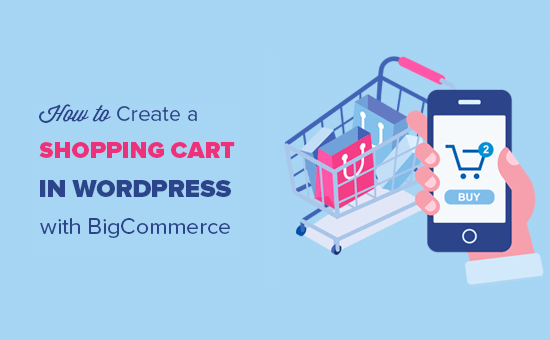
Introduction: WordPress and BigCommerce – A Powerful E-commerce Combination
WordPress, renowned for its content management prowess, offers flexibility and control over website design and content. However, it often lacks the robust e-commerce functionality that dedicated platforms provide. BigCommerce, on the other hand, is a powerful, scalable e-commerce platform known for its comprehensive features, security, and built-in marketing tools. Integrating BigCommerce into a WordPress site allows you to leverage the strengths of both platforms: WordPress for content and design, and BigCommerce for a sophisticated shopping cart and checkout experience. This article will guide you through the process of creating a shopping cart in WordPress using BigCommerce.
Understanding the Benefits of Using BigCommerce with WordPress
Before diving into the integration process, it’s essential to understand the benefits this combination offers:
- Scalability: BigCommerce can handle large product catalogs and high transaction volumes without impacting website performance.
- Advanced E-commerce Features: BigCommerce offers built-in features like multi-channel selling, advanced SEO tools, and robust reporting.
- Secure Payment Processing: BigCommerce provides secure payment gateway integrations, ensuring safe and reliable transactions.
- Reduced Server Load: Because the shopping cart and checkout process are handled by BigCommerce, it reduces the load on your WordPress server, improving website speed and stability.
- Centralized Inventory Management: Manage your products, inventory, and orders from a single BigCommerce dashboard.
- Improved Customer Experience: Offer a seamless and professional shopping experience with BigCommerce’s optimized checkout process.
Prerequisites: What You Need Before You Start
Before integrating BigCommerce into your WordPress site, ensure you have the following:
- A WordPress Website: A fully functional WordPress website with administrative access.
- A BigCommerce Account: A BigCommerce account (you can start with a free trial).
- BigCommerce WordPress Plugin: The BigCommerce for WordPress plugin installed and activated on your WordPress site.
- Basic Understanding of WordPress: Familiarity with WordPress administration, including installing plugins and navigating the dashboard.
Step-by-Step Guide: Integrating BigCommerce into WordPress
Here’s a detailed, step-by-step guide to integrating BigCommerce into your WordPress site:
Step 1: Install and Activate the BigCommerce for WordPress Plugin
1. Log into your WordPress admin dashboard.
2. Navigate to “Plugins” > “Add New”.
3. Search for “BigCommerce for WordPress”.
4. Click “Install Now”.
5. After installation, click “Activate”.
Step 2: Connect Your WordPress Site to Your BigCommerce Store
1. After activating the plugin, you’ll see a BigCommerce menu item in your WordPress admin dashboard. Click on it.
2. You’ll be prompted to connect your BigCommerce store. Click the “Connect to BigCommerce” button.
3. You’ll be redirected to the BigCommerce website. If you’re not already logged in, log in to your BigCommerce account.
4. Authorize the BigCommerce app to connect to your WordPress site. This allows the plugin to access your product catalog and other store information.
5. You’ll be redirected back to your WordPress site. You should now see a confirmation message indicating that your BigCommerce store is connected.
Step 3: Configure the Plugin Settings
The BigCommerce for WordPress plugin offers several configuration options to customize the integration:
- Product Display: Choose how you want to display products on your WordPress site. You can display individual products, product categories, or create custom product grids.
- Cart and Checkout: Configure the cart and checkout experience. You can choose to redirect users to the BigCommerce checkout page or embed the BigCommerce cart within your WordPress site (depending on the plugin version and features).
- Product Synchronization: The plugin automatically synchronizes your product catalog from BigCommerce to WordPress. Configure the synchronization settings to control how often products are updated.
- SEO Settings: Optimize your product pages for search engines. The plugin allows you to use BigCommerce product data to generate SEO-friendly titles and descriptions.
To access these settings:
1. Navigate to “BigCommerce” > “Settings” in your WordPress admin dashboard.
2. Review each tab (General, Products, Cart, SEO) and configure the settings according to your preferences.
3. Save your changes.
Step 4: Displaying Products on Your WordPress Pages
The BigCommerce for WordPress plugin provides various ways to display products on your WordPress pages and posts:
- Using Shortcodes: You can use shortcodes to embed individual products, product categories, or product grids anywhere on your site.
- Using Gutenberg Blocks: The plugin integrates with the Gutenberg block editor, allowing you to add BigCommerce product blocks to your pages.
- Using Widgets: The plugin may provide widgets for displaying featured products or recent products in your sidebar or footer.
Using Shortcodes:
1. Navigate to the page or post where you want to display products.
2. Insert a shortcode using the following format: `[bigcommerce_product id=”PRODUCT_ID”]` (replace `PRODUCT_ID` with the actual product ID from your BigCommerce store).
3. For displaying product categories, use: `[bigcommerce_category id=”CATEGORY_ID”]`.
4. For displaying product grids, you might use a shortcode like: `[bigcommerce_products limit=”10″ columns=”3″]`. Refer to the plugin documentation for specific shortcode options.
5. Save and preview your page.
Using Gutenberg Blocks:
1. Open the page or post in the Gutenberg editor.
2. Click the “+” icon to add a new block.
3. Search for “BigCommerce” or browse the available blocks.
4. Choose the appropriate BigCommerce block (e.g., “BigCommerce Product”, “BigCommerce Category”).
5. Configure the block settings in the right-hand sidebar. This might involve selecting a product or category from a dropdown menu.
6. Preview and publish your page.
Step 5: Customizing the Appearance of Your Product Displays
While the BigCommerce for WordPress plugin handles the functionality of the shopping cart and checkout, you can customize the appearance of your product displays to match your WordPress theme. This often involves using CSS to style the product listings, buttons, and other elements.
1. Inspect the HTML: Use your browser’s developer tools to inspect the HTML code generated by the BigCommerce plugin. This will help you identify the CSS classes and IDs you need to target.
2. Add Custom CSS: Add your custom CSS rules to your WordPress theme’s stylesheet or use a custom CSS plugin. Avoid directly modifying the plugin files, as your changes will be overwritten when the plugin is updated.
3. Consider Using a Child Theme: If you plan to make significant changes to your theme’s styling, it’s recommended to create a child theme. This protects your customizations from being overwritten when you update your parent theme.
Example CSS Customization:
Let’s say you want to change the color of the “Add to Cart” button:
“`css
.bigcommerce-add-to-cart-button {
background-color: #007bff; /* Example blue color */
color: white;
border: none;
padding: 10px 20px;
cursor: pointer;
}
.bigcommerce-add-to-cart-button:hover {
background-color: #0056b3; /* Darker blue on hover */
}
“`
Add this CSS to your theme’s stylesheet or a custom CSS plugin. Adjust the colors and other properties to match your brand.
Step 6: Testing and Optimization
After completing the integration and customization, it’s crucial to test your shopping cart functionality thoroughly:
- Add Products to Cart: Test adding products to the cart from different pages on your site.
- Review the Cart: Ensure the cart displays the correct products, quantities, and prices.
- Proceed to Checkout: Go through the entire checkout process to verify that the payment gateway is working correctly and that orders are being processed successfully.
- Mobile Responsiveness: Test your website on different devices (desktops, tablets, smartphones) to ensure it’s responsive and provides a good user experience on all screen sizes.
- Page Load Speed: Monitor your website’s page load speed. Optimize images and leverage caching to improve performance.
Advanced Considerations
Beyond the basic integration, consider these advanced options:
Multi-Channel Selling
BigCommerce offers built-in multi-channel selling capabilities. You can connect your BigCommerce store to other marketplaces like Amazon, eBay, and Facebook. This allows you to manage your products and orders from a single dashboard and reach a wider audience.
Advanced SEO
Take advantage of BigCommerce’s SEO features to improve your website’s search engine ranking. Optimize your product titles, descriptions, and image alt tags. Use BigCommerce’s built-in SEO tools to generate sitemaps and manage redirects. The BigCommerce for WordPress plugin can help you integrate these SEO elements into your WordPress site.
Analytics and Reporting
BigCommerce provides detailed analytics and reporting tools to track your sales, customer behavior, and marketing performance. Use this data to identify trends, optimize your marketing campaigns, and improve your conversion rates. You can also integrate Google Analytics with your BigCommerce store for more comprehensive tracking.
Custom Development
If you need more advanced customization, you can hire a developer to create custom integrations and features for your BigCommerce store and WordPress site. This might involve creating custom themes, developing custom plugins, or integrating with third-party services.
Troubleshooting Common Issues
Here are some common issues you might encounter and how to troubleshoot them:
- Plugin Installation Errors: Ensure your WordPress version is compatible with the BigCommerce for WordPress plugin. Check your server’s PHP version and memory limits.
- Connection Problems: Verify that your BigCommerce API credentials are correct. Check your firewall settings to ensure that your WordPress site can communicate with the BigCommerce API.
- Product Synchronization Issues: Check the plugin’s synchronization settings. Make sure your product data in BigCommerce is accurate and complete. Clear your WordPress cache.
- Display Problems: Inspect the HTML code of your product displays and use CSS to customize the appearance. Check for conflicts with your WordPress theme or other plugins.
- Checkout Errors: Verify that your payment gateway is properly configured in BigCommerce. Check your SSL certificate to ensure that your website is secure. Review the BigCommerce system logs for error messages.
Conclusion
Integrating BigCommerce into your WordPress site provides a powerful e-commerce solution that combines the flexibility of WordPress with the robust features of BigCommerce. By following the steps outlined in this article, you can create a professional and scalable online store that meets the needs of your business. Remember to test your implementation thoroughly and continuously optimize your website for performance and user experience.
