How to Create AMP Forms in WordPress (The Easy Way)
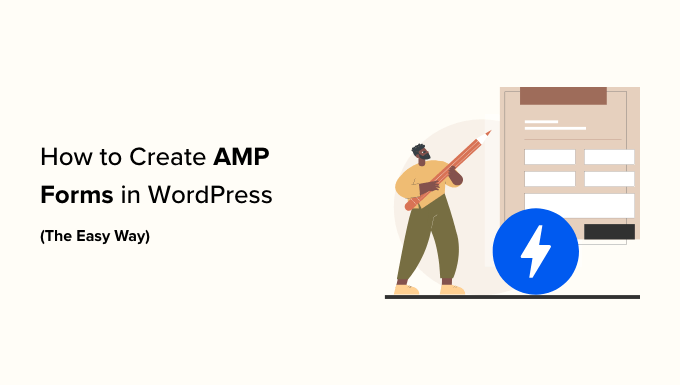
Introduction to AMP Forms and WordPress
Accelerated Mobile Pages (AMP) is an open-source HTML framework developed by Google, designed to provide a faster and more streamlined mobile web experience. AMP achieves this speed boost by restricting certain HTML, CSS, and JavaScript features, forcing developers to adhere to a specific set of guidelines. While AMP is primarily associated with content-heavy websites like news publications and blogs, it can also benefit sites that utilize forms, like contact forms, lead generation forms, and survey forms.
Traditional forms often rely heavily on JavaScript for validation, submission handling, and dynamic behavior. However, AMP’s restrictions on JavaScript can make implementing forms challenging. Fortunately, AMP provides its own form component (`
Integrating AMP forms into your WordPress website might seem daunting at first, but with the right tools and techniques, it’s quite achievable. This article will guide you through the process of creating and implementing AMP forms in WordPress the easy way, leveraging plugins and understanding the core principles.
Understanding the AMP Form Component
The `
* **`action`**: Specifies the URL where the form data will be submitted. This is typically a server-side script or API endpoint that processes the form data. This attribute is mandatory.
* **`method`**: Defines the HTTP method used to submit the form data. It can be either `GET` or `POST`. The default is `GET`.
* **`target`**: Determines how the form submission is handled. It can be `_blank` (opens the response in a new tab), `_top` (replaces the current top-level browsing context), or `_self` (replaces the current browsing context).
* **`enctype`**: Specifies the media type used to encode the form data when `method=”POST”`. Common values include `application/x-www-form-urlencoded` (default), `multipart/form-data` (for file uploads), and `text/plain`.
* **`on`**: This attribute allows you to specify actions that occur when specific events are triggered, such as form submission, validation, or error handling.
* **`custom-validation-reporting`**: If you want to implement custom validation using JavaScript (though highly discouraged in AMP), this attribute can be used to define the method for reporting validation errors.
Within the ` “` * **`action` attribute**: Replace `YOUR_SERVER_ENDPOINT` with the URL of your server-side script that will process the form data. This script could be written in PHP, Python, or any other server-side language. ``` 6. **Validating Your AMP Page**: After implementing the form and CSS, validate your AMP page using the AMP validator. You can access the validator through your browser's developer tools (right-click on the page and select "Inspect," then navigate to the "AMP" tab) or use the online AMP validator provided by Google. Address any validation errors before making the page live. * **Test Form Submission**: Ensure that the form submits data to your server-side script correctly. Verify that the data is being processed as expected. Creating AMP forms in WordPress requires a slightly different approach compared to traditional web development. By understanding the principles of AMP and leveraging the `
* **`target` attribute**: `_blank` opens the response in a new tab. You can adjust this based on your preference.
* **`on` attribute**: `submit-success:myForm.reset;submit-error:submit-error` handles the display of success and error messages after form submission.
* **`input type=”hidden”`**: The hidden input field `amp` with value `1` can be used to identify AMP form submissions on your server-side script.
* **Styling (CSS)**: You’ll need to add CSS to style the form elements. You can either add inline CSS (using the `Testing and Troubleshooting Your AMP Form
* **Check Email Delivery**: If your form sends emails, verify that the emails are being delivered to the intended recipients and that the email content is accurate.
* **Monitor Error Logs**: Check your server's error logs for any PHP errors or other issues that might be related to the form submission process.
* **AMP Validation**: Regularly validate your AMP pages to ensure that they remain AMP-compliant.
* **Browser Compatibility**: Test your AMP form in different browsers to ensure that it functions correctly across different platforms.Conclusion
