How to Create an Author Website in WordPress (Step by Step)
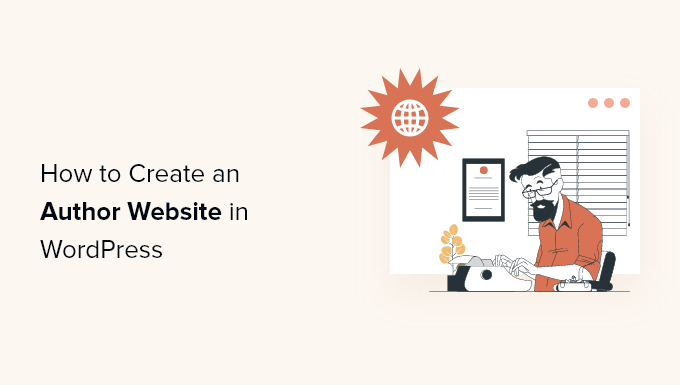
Setting the Stage: Why Authors Need a Website
Every author, whether traditionally published or self-published, needs a dedicated website. It’s your digital storefront, your central hub, and your platform to connect directly with readers. A website allows you to:
- Establish a professional online presence.
- Showcase your books and writing.
- Build an email list for marketing.
- Share news, events, and blog posts.
- Control your brand and online narrative.
- Sell books directly (if desired).
- Provide readers with a central point of contact.
WordPress is an excellent choice for author websites due to its flexibility, ease of use, and vast ecosystem of themes and plugins. This guide will walk you through creating an effective author website using WordPress, step by step.
Step 1: Choosing a Domain Name and Hosting Provider
Your domain name is your website address (e.g., yourname.com). Choose something memorable, easy to spell, and relevant to your author brand. Consider using your name, a pen name, or a keyword related to your genre.
Your hosting provider is where your website files are stored. Choose a reputable provider that offers reliable uptime, good customer support, and affordable pricing. Here are some popular options:
- Bluehost
- SiteGround
- HostGator
- DreamHost
- WP Engine (for more advanced users)
Most hosting providers offer one-click WordPress installation, making the setup process incredibly simple.
**Here’s what to consider when choosing a domain and hosting:**
* **Availability:** Ensure the domain name you want is available.
* **Relevance:** The domain name should reflect your author brand.
* **Pricing:** Compare hosting plans and domain registration costs.
* **Uptime:** Look for a hosting provider with high uptime guarantees.
* **Customer support:** Choose a provider with responsive and helpful support.
* **WordPress compatibility:** Ensure the hosting plan is optimized for WordPress.
**The Domain Name Game:**
* **Keep it Short:** Shorter is usually better.
* **Make it Memorable:** Easy to remember and type.
* **Brandable:** Reflects your author brand.
* **.com is King (Usually):** .com is still the most recognized extension.
* **Check for Trademarks:** Ensure your chosen name doesn’t infringe on existing trademarks.
Once you’ve chosen a domain name and hosting provider, purchase your domain and sign up for a hosting plan. Your hosting provider will guide you through the WordPress installation process.
Step 2: Installing WordPress
Most hosting providers offer a one-click WordPress installation through their control panel (usually cPanel). Look for an option like “WordPress Installer,” “Quick Install,” or “Softaculous.”
The installer will typically ask you for the following information:
- **Domain Name:** Select the domain you purchased.
- **Site Name:** Your website’s title (e.g., “Jane Doe – Author”).
- **Site Description:** A brief description of your website (e.g., “Official website of bestselling author Jane Doe”).
- **Admin Username:** Choose a strong username (avoid using “admin”).
- **Admin Password:** Create a strong and unique password.
- **Admin Email:** Use a valid email address.
After entering this information, the installer will automatically install WordPress on your server. You’ll receive login credentials for your WordPress dashboard.
**Manual Installation (If Needed):**
If your hosting provider doesn’t offer a one-click installer, you can install WordPress manually. This involves downloading the latest version of WordPress from WordPress.org, creating a database in your hosting control panel, and uploading the WordPress files to your server using an FTP client. Detailed instructions for manual installation are available on the WordPress website. However, the one-click install is generally recommended for beginners.
Step 3: Choosing a Theme
A WordPress theme controls the visual appearance of your website. There are thousands of free and premium themes available. For an author website, look for a theme that is:
- **Clean and Professional:** Avoid cluttered or overly complex designs.
- **Responsive:** Works well on all devices (desktops, tablets, and smartphones).
- **Easy to Customize:** Allows you to easily change colors, fonts, and layouts.
- **Optimized for Speed:** Loads quickly for a better user experience.
- **Compatible with Plugins:** Works well with popular WordPress plugins.
**Recommended Themes for Authors:**
* **Astra:** A lightweight and highly customizable theme.
* **GeneratePress:** Another fast and flexible theme.
* **OceanWP:** A versatile theme with many customization options.
* **Divi:** A drag-and-drop theme builder (more advanced).
* **Author Pro (StudioPress):** A premium theme specifically designed for authors.
**Installing a Theme:**
1. Log in to your WordPress dashboard (yourdomain.com/wp-admin).
2. Go to **Appearance > Themes**.
3. Click **Add New**.
4. You can search for free themes in the WordPress repository or upload a premium theme you purchased.
5. Once you’ve found a theme you like, click **Install** and then **Activate**.
**Customizing Your Theme:**
Most themes offer customization options through the WordPress Customizer (Appearance > Customize). Here, you can change your site title, tagline, colors, fonts, header image, and more.
Step 4: Installing Essential Plugins
Plugins extend the functionality of your WordPress website. Here are some essential plugins for authors:
- **Yoast SEO or Rank Math:** For search engine optimization (SEO).
- **Akismet Anti-Spam:** To prevent spam comments.
- **Contact Form 7 or WPForms:** To create contact forms.
- **Mailchimp for WordPress or ConvertKit:** To integrate with your email marketing provider.
- **Elementor or Beaver Builder (Optional):** For drag-and-drop page building.
- **WooCommerce (Optional):** To sell books directly on your website.
- **Social Warfare or Social Snap:** For social sharing buttons.
- **UpdraftPlus or BackWPup:** For backing up your website.
**Installing a Plugin:**
1. Log in to your WordPress dashboard.
2. Go to **Plugins > Add New**.
3. Search for the plugin you want to install.
4. Click **Install Now** and then **Activate**.
**Configuring Plugins:**
Each plugin has its own settings page where you can configure its options. Refer to the plugin’s documentation for detailed instructions.
Step 5: Creating Essential Pages
Every author website should have the following essential pages:
- **Homepage:** Your website’s front page. This should be engaging and informative, showcasing your books, bio, and latest news.
- **About:** Tell your readers about yourself, your writing journey, and your inspiration. Include a professional author photo.
- **Books:** Create a dedicated page for each of your books. Include cover images, descriptions, reviews, and purchase links.
- **Blog:** Share your thoughts on writing, your genre, or anything else that interests your readers. Regular blogging can improve your SEO and engagement.
- **Contact:** Provide a contact form for readers to reach you.
- **News/Events:** Keep readers updated on your latest news, book releases, events, and appearances.
**Creating a Page:**
1. Log in to your WordPress dashboard.
2. Go to **Pages > Add New**.
3. Enter a title for your page.
4. Add your content using the WordPress editor.
5. Click **Publish**.
**Designing Your Homepage:**
Your homepage is the most important page on your website. Consider using a page builder plugin like Elementor or Beaver Builder to create a visually appealing and informative homepage. Include:
* A large, eye-catching header image.
* A brief introduction to yourself and your books.
* Cover images of your latest books.
* Excerpts from your books.
* Testimonials or reviews.
* A call to action (e.g., “Sign up for my newsletter”).
Step 6: Setting Up Your Blog
Blogging is a great way to connect with readers, share your thoughts, and improve your website’s SEO.
**Creating Blog Posts:**
1. Log in to your WordPress dashboard.
2. Go to **Posts > Add New**.
3. Enter a title for your post.
4. Add your content using the WordPress editor.
5. Add categories and tags to organize your posts.
6. Click **Publish**.
**Blog Post Ideas for Authors:**
* Behind-the-scenes insights into your writing process.
* Character profiles.
* World-building details.
* Research you did for your books.
* Book reviews.
* Interviews with other authors.
* Writing tips.
* News about your upcoming releases.
**Optimizing Your Blog for SEO:**
* Use relevant keywords in your post titles and content.
* Optimize your images with alt text.
* Use headings and subheadings to break up your text.
* Link to other relevant pages on your website.
* Promote your blog posts on social media.
Step 7: Building Your Email List
Building an email list is crucial for author marketing. It allows you to connect directly with your readers and promote your books, events, and other news.
**Integrating with an Email Marketing Provider:**
Choose an email marketing provider like Mailchimp, ConvertKit, or AWeber. These services provide tools for creating email signup forms, managing your email list, and sending newsletters.
**Creating a Signup Form:**
Use a plugin like Mailchimp for WordPress or ConvertKit to create an email signup form and embed it on your website. Place the signup form in prominent locations, such as your homepage, sidebar, and footer.
**Offering an Incentive:**
Offer an incentive to encourage readers to sign up for your email list. This could be a free ebook, a short story, a chapter excerpt, or a discount code.
**Email Marketing Best Practices:**
* Send regular newsletters to keep your readers engaged.
* Personalize your emails.
* Provide valuable content.
* Make it easy for readers to unsubscribe.
Step 8: Optimizing for SEO
Search engine optimization (SEO) helps your website rank higher in search engine results pages (SERPs). This can drive more traffic to your website and help you reach a wider audience.
**Using SEO Plugins:**
Install an SEO plugin like Yoast SEO or Rank Math. These plugins provide tools for optimizing your website’s content, meta descriptions, and other SEO elements.
**Keyword Research:**
Identify the keywords that your target audience is using to search for books like yours. Use these keywords in your website’s content, page titles, and meta descriptions.
**On-Page SEO:**
* Optimize your page titles and meta descriptions.
* Use headings and subheadings to break up your text.
* Optimize your images with alt text.
* Link to other relevant pages on your website.
* Ensure your website is mobile-friendly.
**Off-Page SEO:**
* Build backlinks from other reputable websites.
* Promote your website on social media.
* Participate in online communities.
Step 9: Website Security and Maintenance
Protecting your website from security threats and performing regular maintenance are essential for ensuring its long-term health and stability.
**Security Measures:**
* Use a strong username and password.
* Install a security plugin like Wordfence or Sucuri.
* Keep your WordPress core, themes, and plugins up to date.
* Use a secure hosting provider.
* Enable two-factor authentication.
* Regularly scan your website for malware.
**Maintenance Tasks:**
* Back up your website regularly.
* Update your WordPress core, themes, and plugins.
* Delete unused themes and plugins.
* Optimize your database.
* Monitor your website’s performance.
* Fix broken links.
By following these steps, you can create a professional and effective author website that helps you connect with readers, promote your books, and build your author brand.
- How to Create a Sticky Floating Navigation Menu in WordPress
- 30 Proven Ways to Make Money Online Blogging with WordPress
- How to Limit Purchase Quantity in WordPress (Step by Step)
- How to Add RSS Sitemap in WordPress (The Easy Way)
- Beginners Guide on How to Add Twitter Cards in WordPress
- How to Add Odd/Even Class to Your Post in WordPress Themes
- How to Create a Client Dashboard in WordPress
