How to Create an Auto Loan / Car Payment Calculator in WordPress
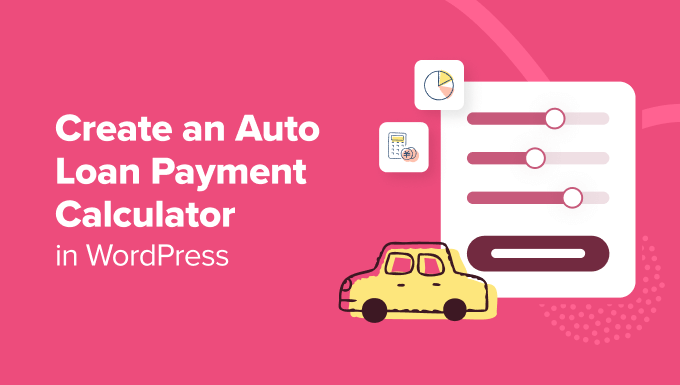
Introduction: Why Build a Car Payment Calculator in WordPress?
Having a car payment calculator directly on your WordPress website offers numerous benefits for both you and your website visitors. For dealerships or automotive businesses, it provides a valuable lead generation tool, allowing potential customers to explore financing options and get an estimated monthly payment before even contacting you. This pre-qualification process can streamline sales and improve customer engagement.
For individuals who blog about personal finance or provide automotive advice, a car payment calculator adds value to your content. It makes your website a practical resource, attracting a wider audience and establishing you as an authority in the field. Moreover, a well-designed calculator can improve user experience, making your site more interactive and engaging.
This article will guide you through the process of creating a functional and visually appealing car payment calculator within your WordPress environment. We will explore different approaches, ranging from simple plugin-based solutions to more complex custom coding methods, ensuring you can implement a calculator that perfectly suits your needs and technical expertise.
Choosing the Right Method: Plugin vs. Custom Code
There are primarily two approaches to creating a car payment calculator in WordPress: using a plugin or building a custom solution with code. Each has its advantages and disadvantages.
Using a WordPress Plugin
* **Pros:**
* Ease of Implementation: Plugins are generally easy to install and configure, requiring minimal coding knowledge.
* Pre-built Functionality: Most plugins come with all the necessary features, such as input fields, calculation logic, and display options.
* Regular Updates: Reputable plugin developers provide regular updates, ensuring compatibility with the latest WordPress versions and security patches.
* Cost-Effective: Many plugins offer free versions with basic functionality, while premium versions provide more advanced features.
* **Cons:**
* Limited Customization: Plugins may not offer the level of customization you need to match your website’s design or specific requirements.
* Potential Conflicts: Installing too many plugins can lead to conflicts and slow down your website.
* Dependence on Third-Party Developers: You are reliant on the plugin developer for support and updates.
Custom Coding
* **Pros:**
* Complete Customization: You have full control over the design and functionality of the calculator.
* Optimized Performance: Custom code can be optimized for speed and efficiency, minimizing the impact on your website’s performance.
* Unique Features: You can implement unique features that are not available in plugins.
* No Dependency on Third-Party Developers: You are responsible for maintaining and updating the code, but you have complete control.
* **Cons:**
* Requires Coding Knowledge: You need to be proficient in HTML, CSS, JavaScript, and potentially PHP.
* More Time-Consuming: Developing a custom calculator from scratch takes significantly more time and effort.
* Increased Maintenance: You are responsible for debugging and updating the code to ensure compatibility and security.
If you lack coding experience or need a quick solution, a plugin is the recommended choice. If you require a highly customized calculator and possess the necessary coding skills, a custom solution offers greater flexibility.
Creating a Car Payment Calculator Using a Plugin
Several WordPress plugins can help you create a car payment calculator. We’ll explore a popular option and demonstrate how to configure it.
Example: Using the “Car Loan Calculator” Plugin
1. **Installation:**
* Go to your WordPress dashboard and navigate to “Plugins” -> “Add New.”
* Search for “Car Loan Calculator.”
* Find a reputable plugin with good reviews and a high number of active installations (e.g., “Car Loan Calculator” by Calculatorsuite).
* Click “Install Now” and then “Activate.”
2. **Configuration:**
* After activation, a new menu item related to the plugin will appear in your WordPress dashboard (often labeled “Calculators” or similar).
* Navigate to the plugin’s settings page.
* You will typically find options to customize the following:
* **Label Customization:** Change the labels for the input fields (e.g., “Vehicle Price,” “Down Payment,” “Interest Rate,” “Loan Term”).
* **Currency Symbol:** Select the appropriate currency symbol (e.g., $, €, £).
* **Interest Rate Format:** Specify the format for entering the interest rate (e.g., decimal or percentage).
* **Display Options:** Configure how the calculator and results are displayed on your website. This might include styling options, placement of the calculator elements, and formatting of the calculated payment.
* **Advanced Settings:** Some plugins offer advanced settings, such as the ability to include additional fees (e.g., taxes, registration fees) or customize the calculation logic.
* Save your changes.
3. **Embedding the Calculator on a Page or Post:**
* Most car loan calculator plugins provide a shortcode. This shortcode is a small snippet of text that you can insert into any WordPress page or post to display the calculator.
* Copy the shortcode from the plugin’s settings page (it usually looks something like `[car_loan_calculator]` or `[calculatorsuite_carloan]`).
* Open the page or post where you want to display the calculator.
* Paste the shortcode into the content area.
* Update or publish the page/post.
* Visit the page on your website to see the calculator in action.
Customizing the Plugin’s Appearance
While plugins offer convenience, their default appearance might not always match your website’s design. Some plugins allow you to customize the appearance through their settings page, but if more extensive customization is needed, you might need to use CSS.
1. **Inspect Element:** Use your browser’s developer tools (usually accessed by right-clicking on an element and selecting “Inspect” or “Inspect Element”) to identify the CSS classes and IDs associated with the calculator’s elements.
2. **Custom CSS:**
* Go to “Appearance” -> “Customize” in your WordPress dashboard.
* Select “Additional CSS.”
* Add your custom CSS rules to override the plugin’s default styling. For example:
“`css
.calculator-container {
background-color: #f0f0f0;
padding: 20px;
border-radius: 5px;
}
.calculator-input {
width: 100%;
margin-bottom: 10px;
padding: 8px;
border: 1px solid #ccc;
}
.calculator-button {
background-color: #007bff;
color: white;
padding: 10px 20px;
border: none;
border-radius: 5px;
cursor: pointer;
}
“`
3. **Save and Publish:** Save your changes in the Customizer. Your custom CSS will now override the plugin’s default styling.
Building a Custom Car Payment Calculator with Code
If you need a high degree of customization and are comfortable with coding, you can create a car payment calculator from scratch. This involves HTML for the structure, CSS for styling, and JavaScript for the calculation logic.
Step 1: Creating the HTML Structure
The HTML structure defines the input fields and the display area for the calculated payment.
“`html
“`
Step 2: Adding CSS Styling
The CSS styles the calculator to match your website’s design.
“`css
#car-loan-calculator {
width: 300px;
margin: 0 auto;
padding: 20px;
border: 1px solid #ccc;
border-radius: 5px;
}
label {
display: block;
margin-bottom: 5px;
}
input[type=”number”] {
width: 100%;
padding: 8px;
margin-bottom: 10px;
border: 1px solid #ddd;
border-radius: 4px;
box-sizing: border-box;
}
button {
background-color: #4CAF50;
color: white;
padding: 10px 15px;
border: none;
border-radius: 4px;
cursor: pointer;
}
button:hover {
background-color: #3e8e41;
}
#monthly-payment {
margin-top: 15px;
font-weight: bold;
}
“`
Step 3: Implementing the Calculation Logic with JavaScript
The JavaScript code calculates the monthly payment based on the user’s input.
“`javascript
document.addEventListener(‘DOMContentLoaded’, function() {
const calculateButton = document.getElementById(‘calculate-button’);
calculateButton.addEventListener(‘click’, function() {
const vehiclePrice = parseFloat(document.getElementById(‘vehicle-price’).value);
const downPayment = parseFloat(document.getElementById(‘down-payment’).value);
const interestRate = parseFloat(document.getElementById(‘interest-rate’).value) / 100 / 12; // Monthly interest rate
const loanTerm = parseInt(document.getElementById(‘loan-term’).value);
if (isNaN(vehiclePrice) || isNaN(downPayment) || isNaN(interestRate) || isNaN(loanTerm)) {
alert(‘Please enter valid numbers.’);
return;
}
const loanAmount = vehiclePrice – downPayment;
const monthlyPayment = (loanAmount * interestRate) / (1 – Math.pow(1 + interestRate, -loanTerm));
document.getElementById(‘monthly-payment’).textContent = ‘Monthly Payment: $’ + monthlyPayment.toFixed(2);
});
});
“`
Step 4: Integrating the Code into WordPress
There are several ways to integrate the code into WordPress.
1. **Directly into a Page or Post:**
* Switch to the “Text” or “Code” editor in your WordPress page/post editor.
* Paste the HTML code.
* Wrap the CSS code in `
