How to Create an Online Portfolio Website in WordPress
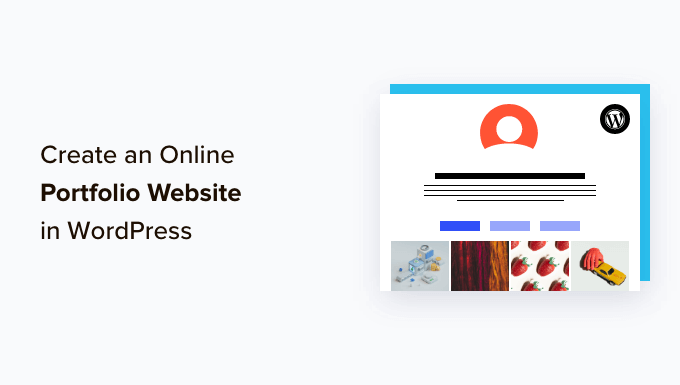
Introduction: Showcasing Your Work to the World
In today’s digital age, having a strong online presence is crucial, especially for creatives and professionals looking to showcase their skills and projects. An online portfolio website serves as your virtual resume, allowing potential clients, employers, or collaborators to easily view your work and learn about your experience. WordPress, a versatile and user-friendly content management system (CMS), offers an excellent platform for building a professional and visually appealing portfolio website. This article will guide you through the process of creating an online portfolio website using WordPress, from choosing a domain name to customizing your site’s design.
Choosing a Domain Name and Web Hosting
The first step in creating your online portfolio is selecting a domain name and securing web hosting. Your domain name is your website’s address on the internet, and it should be memorable, relevant to your work, and easy to spell. Web hosting provides the server space where your website’s files will be stored, making it accessible to visitors.
- Consider your brand name or a variation of it.
- Keep it short and easy to remember.
- Choose a relevant domain extension (e.g., .com, .net, .online, .design).
When choosing a web hosting provider, look for features like:
- WordPress compatibility and one-click installation.
- Sufficient storage and bandwidth for your website’s content.
- Reliable uptime and customer support.
Popular hosting providers include Bluehost, SiteGround, and DreamHost, which offer affordable and feature-rich plans suitable for WordPress websites.
Installing WordPress
Once you have a domain name and web hosting, you can install WordPress. Most hosting providers offer a one-click WordPress installation through their control panel. Simply log in to your hosting account, locate the WordPress installer, and follow the on-screen instructions. You’ll be prompted to choose a domain name, create a username and password, and enter a site title.
Selecting a Portfolio Theme
The appearance of your portfolio website is crucial for making a positive first impression. WordPress offers a vast library of themes, many of which are specifically designed for portfolio websites. These themes provide pre-designed layouts, customizable features, and responsive designs that adapt to different screen sizes.
To find a portfolio theme, navigate to “Appearance” > “Themes” in your WordPress dashboard. Click “Add New” and browse the available themes. You can filter themes by category (e.g., portfolio, photography, blog), features (e.g., responsive, custom background, custom header), and price (free or premium). Some popular portfolio themes include:
- Astra
- OceanWP
- Divi
- Neve
- GeneratePress
Once you’ve found a theme you like, click “Install” and then “Activate” to apply it to your website.
Customizing Your Theme
After activating your chosen theme, you’ll want to customize it to match your brand and showcase your work effectively. Most themes offer customization options through the WordPress Customizer (“Appearance” > “Customize”). The Customizer allows you to change various aspects of your website’s design, such as:
- Site identity (logo, site title, tagline)
- Colors and fonts
- Header and footer layouts
- Background image
- Menu navigation
- Widgets
Experiment with different settings to find a design that reflects your style and highlights your work.
Creating Portfolio Pages and Projects
The core of your online portfolio is the presentation of your work. WordPress offers two main ways to showcase your projects: pages and posts. Pages are typically used for static content like your “About Me” page and “Contact” page, while posts are used for blog articles and individual portfolio projects.
To create a portfolio page, go to “Pages” > “Add New.” Give your page a title (e.g., “Portfolio,” “Work,” “Projects”) and add a brief introduction or description of your work. You can then use the WordPress block editor (Gutenberg) to add images, videos, and text to showcase your projects. Alternatively, many portfolio themes offer custom post types specifically designed for portfolio items. These custom post types provide dedicated fields for project details, such as:
- Project title
- Project description
- Images and videos
- Client (if applicable)
- Skills used
- Website link
If your theme includes a portfolio custom post type, navigate to that section in your WordPress dashboard and create a new post for each of your projects. Fill in the project details and upload relevant media. Be sure to use high-quality images and videos that showcase your work in the best possible light.
Adding Content to Your Website
Besides showcasing your projects, it’s important to provide visitors with information about yourself, your skills, and your experience. Create an “About Me” page that tells your story, highlights your qualifications, and explains what you offer. Include a professional headshot and a brief biography. Also, create a “Contact” page with a contact form or your email address so that visitors can easily reach out to you.
Optimizing Your Website for Search Engines (SEO)
To increase the visibility of your online portfolio, it’s essential to optimize it for search engines. SEO involves making changes to your website’s content and structure to improve its ranking in search results. Some basic SEO tips include:
- Use relevant keywords in your page titles, descriptions, and content.
- Optimize your images with descriptive alt text.
- Create high-quality, original content that provides value to visitors.
- Build backlinks from other reputable websites.
- Use a WordPress SEO plugin like Yoast SEO or Rank Math to help you optimize your content.
A good SEO plugin will analyze your content and provide suggestions for improving its search engine friendliness.
Ensuring Your Website is Responsive
With the majority of web traffic coming from mobile devices, it’s crucial to ensure that your online portfolio is responsive. A responsive website automatically adjusts its layout and design to fit different screen sizes, providing a seamless user experience across all devices. Most modern WordPress themes are responsive by default, but it’s always a good idea to test your website on different devices to ensure that it looks and functions properly. You can use browser developer tools to simulate different screen sizes or use online responsive testing tools.
Testing and Launching Your Website
Before launching your website, thoroughly test it to ensure that everything is working correctly. Check for broken links, grammatical errors, and slow loading times. Test your website on different browsers and devices to ensure that it looks and functions properly across all platforms. Once you’re satisfied with your website’s design and functionality, you can launch it by making it public. If you’ve been working on a staging environment, you can migrate your website to your live domain. After launching your website, promote it on social media, email newsletters, and other channels to drive traffic and attract potential clients or employers.
Maintaining Your Website
Creating an online portfolio website is not a one-time task. To keep your website fresh and relevant, it’s important to maintain it regularly. Update your WordPress core, themes, and plugins to ensure that your website is secure and up-to-date. Add new projects to your portfolio to showcase your latest work. Regularly review your website’s content and update it as needed. Back up your website regularly to protect your data in case of unforeseen issues. By following these maintenance tips, you can ensure that your online portfolio remains a valuable asset for years to come.
