How to Create an Online Restaurant Menu in WordPress (Step by Step)
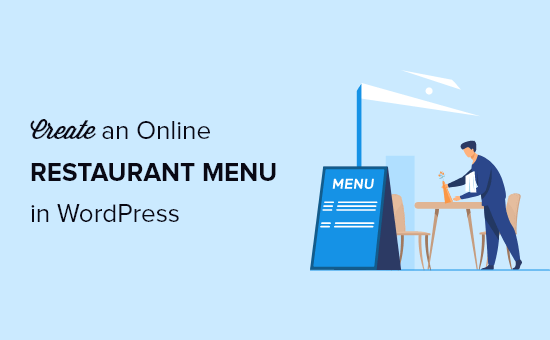
Creating an Online Restaurant Menu in WordPress: A Step-by-Step Guide
Having a compelling and easily accessible online menu is crucial for any modern restaurant. WordPress offers a flexible and affordable platform to showcase your offerings. This guide will walk you through creating a beautiful and functional online menu for your WordPress website, step by step.
1. Choosing the Right Approach: Plugins vs. Manual Creation
Before diving into the creation process, it’s important to decide on the best method for your needs. You have two main options: using a dedicated restaurant menu plugin or creating the menu manually using WordPress’s built-in features.
* **Plugins:** Plugins offer pre-built templates, features like nutritional information display, price variations, and easy menu management. They’re generally easier to set up and maintain, especially for beginners.
* **Manual Creation:** This involves using WordPress pages or posts, along with its block editor, to design your menu. It offers more customization options but requires more technical skill and effort.
For this guide, we’ll primarily focus on using plugins due to their user-friendliness and efficiency. We will, however, touch on manual creation as an alternative.
2. Selecting a Restaurant Menu Plugin
The WordPress plugin repository offers numerous restaurant menu plugins, each with its own strengths and weaknesses. Here are some popular options to consider:
* **Restaurant Menu by MotoPress:** A robust plugin with drag-and-drop functionality, various menu layouts, and WooCommerce integration for online ordering.
* **Food Menu by ThemeIsle:** A user-friendly option with customizable menu sections, item descriptions, and price variations.
* **Five Star Restaurant Menu:** A simple and effective plugin for creating attractive menus with categorized items and pricing.
* **Restaurant Menu – Online Food Ordering with Takeout by GloriaFood:** A comprehensive solution focusing on online ordering and delivery, including marketing tools.
* **Quick Restaurant Menu:** Focuses on quick setup and easy management, ideal for smaller menus.
Consider these factors when choosing a plugin:
* **Ease of Use:** Is the interface intuitive and easy to navigate?
* **Customization Options:** Can you adjust the design to match your brand?
* **Features:** Does it offer the features you need, such as online ordering, nutritional information, or price variations?
* **Pricing:** Is it free or paid? If paid, does the pricing fit your budget?
* **Support:** Does the plugin developer offer good support and documentation?
* **Reviews and Ratings:** What are other users saying about the plugin?
For this guide, we’ll use **Restaurant Menu by MotoPress** due to its robust features and user-friendly interface. The steps will be similar for other plugins, but the specific terminology and settings may differ.
3. Installing and Activating the Plugin
Once you’ve chosen a plugin, the next step is to install and activate it.
* Go to your WordPress dashboard.
* Navigate to **Plugins > Add New**.
* Search for “Restaurant Menu by MotoPress”.
* Click **Install Now**.
* Once installed, click **Activate**.
4. Configuring the Plugin Settings
After activation, the plugin will typically add a new menu item to your WordPress dashboard. In the case of Restaurant Menu by MotoPress, it’s simply called “MotoPress Restaurant Menu”.
* Click on “MotoPress Restaurant Menu” in your WordPress dashboard.
* You’ll likely be presented with a settings page.
* Explore the different tabs and options. Pay attention to:
* **General Settings:** Allows you to customize the plugin’s overall behavior.
* **Appearance Settings:** Controls the visual appearance of your menu, such as colors, fonts, and layouts.
* **Currency Settings:** Sets the currency for your menu items.
* **Tax Settings:** Allows you to add taxes to your menu items.
* **SEO Settings:** Optimizes your menu for search engines.
Configure these settings according to your restaurant’s specific requirements. Take the time to understand each setting and how it affects the appearance and functionality of your menu.
5. Creating Menu Categories and Tags
Before adding individual menu items, it’s helpful to organize them into categories (e.g., Appetizers, Main Courses, Desserts) and tags (e.g., Vegetarian, Gluten-Free, Spicy).
* In the “MotoPress Restaurant Menu” section, you’ll find options for “Categories” and “Tags”.
* Click on “Categories” to add your menu categories.
* Enter a name for each category (e.g., Appetizers).
* You can also add a description and a slug (a URL-friendly version of the name).
* Click **Add New Category**.
* Repeat this process for all your menu categories.
* Similarly, click on “Tags” to add your menu tags.
* Enter a name for each tag (e.g., Vegetarian).
* Click **Add New Tag**.
* Repeat this process for all your menu tags.
6. Adding Menu Items
Now you can start adding your menu items.
* In the “MotoPress Restaurant Menu” section, click on “Menu Items”.
* Click **Add New Item**.
* You’ll be presented with a form to enter the details of your menu item.
* **Title:** Enter the name of the menu item (e.g., Caesar Salad).
* **Description:** Add a detailed description of the menu item.
* **Featured Image:** Upload a high-quality image of the menu item.
* **Price:** Enter the price of the menu item.
* **Categories:** Select the appropriate category for the menu item.
* **Tags:** Select any relevant tags for the menu item.
* **Optional Fields:** Some plugins allow you to add additional information such as:
* Nutritional information (calories, fat, protein, etc.)
* Price variations (e.g., small, medium, large)
* Allergen information
* Click **Publish**.
* Repeat this process for all your menu items.
7. Designing Your Menu Layout
Most restaurant menu plugins offer various layouts to display your menu items. Restaurant Menu by MotoPress, for example, has different grid and list options.
* Navigate to the page or post where you want to display your menu.
* Use the WordPress block editor to add a block from your chosen plugin. For MotoPress, search for “Restaurant Menu”.
* Select the “Restaurant Menu” block.
* The plugin will display settings for customizing the layout.
* Choose your preferred layout (e.g., grid, list).
* Select the categories you want to display.
* Adjust the number of columns and other display options.
* Preview the page or post to see how your menu looks.
* Make any necessary adjustments.
8. Integrating with Online Ordering (Optional)
If you want to allow customers to order online, you’ll need to integrate your menu with an e-commerce plugin like WooCommerce or use a plugin that specifically handles online ordering.
* **WooCommerce Integration:** Some restaurant menu plugins offer direct integration with WooCommerce. This allows you to add menu items as WooCommerce products and handle online orders through the WooCommerce checkout process.
* **Dedicated Online Ordering Plugins:** Plugins like GloriaFood provide a complete online ordering system, including order management, delivery options, and marketing tools.
Setting up online ordering can be more complex, but it can significantly boost your restaurant’s sales. Follow the instructions provided by the chosen plugin or e-commerce platform.
9. Manual Menu Creation Using WordPress
As an alternative to using a plugin, you can create your menu manually using WordPress’s built-in features.
* Create a new page (e.g., “Menu”).
* Use the WordPress block editor to add headings, text, images, and other elements to display your menu items.
* **Headings:** Use H2 or H3 headings for menu categories (e.g., Appetizers, Main Courses).
* **Text:** Use paragraphs to describe each menu item.
* **Images:** Add images of your menu items using the Image block.
* **Columns:** Use the Columns block to create a visually appealing layout.
* **Tables:** Use the Table block to display menu items and prices in a structured format.
Here’s an example of how you might structure a menu item manually:
“`html
Appetizers
Caesar Salad

Crisp romaine lettuce, croutons, Parmesan cheese, and creamy Caesar dressing.
Price: $9.99
“`
The main advantage of manual creation is complete control over the design. However, it requires more time and effort, and you’ll need to manage updates and changes yourself. It also lacks some of the advanced features offered by dedicated menu plugins.
10. Optimizing Your Menu for SEO
To ensure that your online menu is easily found by potential customers, it’s important to optimize it for search engines.
* **Use Relevant Keywords:** Include keywords related to your restaurant and cuisine in your menu titles, descriptions, and image alt text. For example, if you’re an Italian restaurant, use keywords like “Italian food,” “pasta,” “pizza,” and “Italian cuisine.”
* **Optimize Images:** Compress your menu images to reduce their file size and improve page loading speed. Use descriptive filenames and alt text for your images.
* **Use Header Tags:** Use header tags (H1, H2, H3) to structure your menu content and make it easier for search engines to understand.
* **Mobile-Friendly Design:** Ensure that your menu is mobile-friendly and looks good on all devices. Most WordPress themes are responsive by default, but it’s important to test your menu on different devices to make sure it looks and functions correctly.
* **Submit Your Sitemap to Search Engines:** Submit your website’s sitemap to Google Search Console and other search engines to help them crawl and index your menu pages.
11. Testing and Refining Your Menu
After creating your online menu, it’s important to test it thoroughly and make any necessary refinements.
* **Check for Errors:** Review your menu carefully to check for any typos, errors, or broken links.
* **Test on Different Devices:** Test your menu on different devices (desktop, laptop, tablet, smartphone) to ensure that it looks good and functions correctly on all screens.
* **Get Feedback:** Ask friends, family, or customers to review your menu and provide feedback.
* **Track Analytics:** Use Google Analytics or another analytics tool to track how users are interacting with your menu pages. Pay attention to metrics like page views, bounce rate, and time on page.
* **Make Adjustments:** Based on your testing and feedback, make any necessary adjustments to your menu design, content, or functionality.
12. Promoting Your Online Menu
Creating a great online menu is only the first step. You also need to promote it to attract customers.
* **Link to Your Menu From Your Website:** Make sure your menu is easily accessible from your website’s homepage and navigation menu.
* **Share Your Menu on Social Media:** Share your menu on your restaurant’s social media pages (Facebook, Instagram, Twitter).
* **Email Marketing:** Send out email newsletters to your subscribers announcing new menu items or special promotions.
* **Online Advertising:** Consider running online ads (e.g., Google Ads, Facebook Ads) to target potential customers in your area.
* **Local SEO:** Optimize your website and online listings for local search to attract customers searching for restaurants in your area.
By following these steps, you can create a professional and effective online menu for your WordPress website that will attract customers and boost your restaurant’s sales. Remember to keep your menu updated with your latest offerings and promotions, and to continuously test and refine it based on user feedback and analytics.
