How to Create an SEO Report for Your WordPress Site
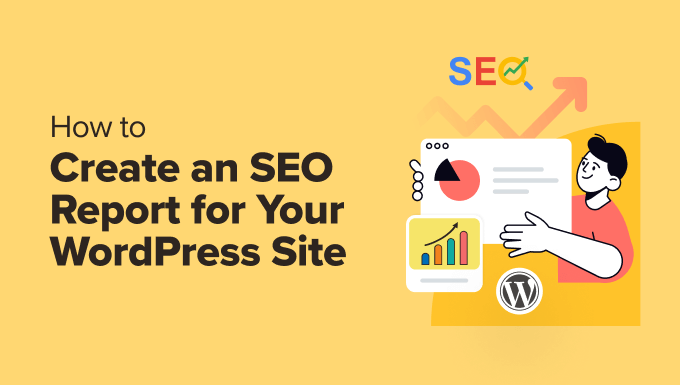
Understanding the Importance of SEO Reports
SEO reports are crucial for tracking your website’s performance and understanding the impact of your SEO efforts. They provide valuable insights into what’s working, what isn’t, and where you can improve. By regularly analyzing these reports, you can refine your strategy, optimize your content, and ultimately drive more organic traffic to your WordPress site. A well-structured SEO report transforms raw data into actionable intelligence, helping you make informed decisions and maximize your return on investment. Think of it as a health check for your website – identifying potential problems and opportunities for growth.
Choosing the Right Tools for Your SEO Report
Several tools can assist you in creating comprehensive SEO reports for your WordPress site. Each offers different features and benefits, so selecting the right ones depends on your needs and budget. Here are some popular options:
- Google Analytics: A free web analytics service offered by Google, it tracks and reports website traffic. It provides detailed insights into user behavior, traffic sources, and conversions.
- Google Search Console: Another free tool from Google, it allows you to monitor your site’s search performance, submit sitemaps, and identify crawl errors. It helps you understand how Google sees your website.
- SEMrush: A comprehensive SEO toolkit that offers features for keyword research, competitor analysis, rank tracking, and site audits. It’s a paid tool, but it provides a wealth of data and insights.
- Ahrefs: Similar to SEMrush, Ahrefs is another powerful SEO tool that offers features for backlink analysis, keyword research, competitor analysis, and site auditing. It’s also a paid tool, known for its extensive backlink database.
- Moz Pro: Another popular SEO software suite that provides tools for keyword research, rank tracking, site audits, and link building. Moz also offers free tools like MozBar for on-page analysis.
- Yoast SEO Plugin: A popular WordPress plugin that helps you optimize your content for search engines. It provides real-time feedback on your content’s readability, keyword usage, and meta descriptions. While not a reporting tool in itself, it contributes greatly to the overall SEO health.
- Rank Math Plugin: Similar to Yoast SEO, Rank Math is another WordPress plugin providing comprehensive SEO optimization features, including on-page analysis, schema markup, and keyword tracking.
Consider factors like your budget, the size of your website, and the level of detail you require when choosing your SEO tools. A combination of free and paid tools can often provide the best balance of features and affordability.
Setting Up Your Data Collection
Before you can create an SEO report, you need to ensure that you’re collecting the necessary data. This involves setting up Google Analytics and Google Search Console, as well as configuring your chosen SEO plugins.
Setting up Google Analytics:
- Create a Google Analytics account: If you don’t already have one, sign up for a free Google Analytics account at analytics.google.com.
- Add your website: Follow the instructions to add your WordPress website to your Google Analytics account.
- Install the tracking code: You’ll receive a tracking code that needs to be added to your website’s header. You can do this manually by editing your theme’s header.php file or by using a plugin like MonsterInsights, which simplifies the process.
- Verify your setup: Once the tracking code is installed, verify that Google Analytics is tracking data by checking the Real-Time report.
Setting up Google Search Console:
- Add your website: Go to search.google.com/search-console and add your WordPress website to your account.
- Verify your ownership: You’ll need to verify that you own the website. You can do this through several methods, including uploading an HTML file to your server, adding a meta tag to your website’s header, or linking your Google Analytics account.
- Submit your sitemap: Submit your website’s sitemap to Google Search Console to help Google crawl and index your site more effectively.
Configuring your SEO Plugin:
- Install and activate: Install your chosen SEO plugin (Yoast SEO or Rank Math) from the WordPress plugin repository and activate it.
- Configure the settings: Follow the plugin’s setup wizard to configure the basic settings, such as your website’s title, description, and social media profiles.
- Connect with Google Search Console: Connect your SEO plugin with your Google Search Console account to access data directly within your WordPress dashboard.
Key Metrics to Include in Your SEO Report
An effective SEO report should include a range of metrics that provide a comprehensive overview of your website’s performance. Here are some key metrics to consider:
- Organic Traffic: This is the amount of traffic your website receives from organic search results. It’s a primary indicator of your SEO success.
- Keyword Rankings: Track the rankings of your target keywords in search engine results pages (SERPs). This helps you understand how well your content is performing for specific search queries.
- Click-Through Rate (CTR): This is the percentage of people who click on your website’s listing in the SERPs. A higher CTR indicates that your meta descriptions and title tags are compelling.
- Bounce Rate: This is the percentage of visitors who leave your website after viewing only one page. A high bounce rate may indicate that your content is not relevant or engaging.
- Average Session Duration: This is the average amount of time visitors spend on your website during a single session. A longer session duration suggests that your content is interesting and valuable.
- Pages per Session: This is the average number of pages visitors view during a single session. A higher number of pages per session indicates that visitors are exploring your website.
- Conversion Rate: This is the percentage of visitors who complete a desired action, such as filling out a form, making a purchase, or subscribing to a newsletter.
- Backlinks: These are links from other websites to your website. Backlinks are a crucial ranking factor, so it’s important to track the number and quality of your backlinks.
- Referring Domains: This is the number of unique domains that link to your website. A diverse range of referring domains indicates a strong backlink profile.
- Indexed Pages: This is the number of pages on your website that have been indexed by search engines. A low number of indexed pages may indicate that your website has crawlability issues.
- Crawl Errors: These are errors that search engine crawlers encounter when trying to access your website. Identifying and fixing crawl errors is essential for ensuring that your website is properly indexed.
- Mobile Usability: With the increasing importance of mobile search, it’s crucial to ensure that your website is mobile-friendly. Google Search Console provides reports on mobile usability issues.
- Page Speed: Page speed is a ranking factor, so it’s important to track your website’s loading time. You can use tools like Google PageSpeed Insights to measure your page speed and identify areas for improvement.
Creating Your SEO Report Step-by-Step
Now that you have your data collection set up and you know which metrics to track, you can start creating your SEO report. Here’s a step-by-step guide:
1. Define the Reporting Period:
Choose the period you want to analyze (e.g., monthly, quarterly, or annually). Consistency is key, so choose a recurring timeframe.
2. Gather Data from Google Analytics:
- Organic Traffic: Navigate to Acquisition > All Traffic > Channels in Google Analytics. Select “Organic Search” to view your organic traffic data.
- Bounce Rate, Average Session Duration, and Pages per Session: These metrics are also available in the Acquisition > All Traffic > Channels report.
- Conversions: If you have set up goals in Google Analytics, you can track your conversion rate by navigating to Conversions > Goals > Overview.
3. Gather Data from Google Search Console:
- Performance: Go to Performance > Search Results in Google Search Console to see your total clicks, impressions, CTR, and average position in search results. You can filter this data by query to see how specific keywords are performing.
- Coverage: Go to Index > Coverage to identify any crawl errors or indexed pages.
- Mobile Usability: Go to Experience > Mobile Usability to check for any mobile usability issues.
4. Gather Data from SEO Tools (SEMrush, Ahrefs, Moz Pro):
- Keyword Rankings: Use the rank tracking feature in your chosen SEO tool to monitor the rankings of your target keywords.
- Backlinks and Referring Domains: Use the backlink analysis feature to track the number and quality of your backlinks and referring domains.
- Site Audit: Run a site audit to identify any technical SEO issues, such as broken links, duplicate content, or missing meta descriptions.
5. Organize Your Data:
Create a spreadsheet or document to organize your data. You can use a table format to present the metrics clearly and concisely.
6. Analyze the Data:
Look for trends and patterns in your data. Are your organic traffic and keyword rankings improving? Is your bounce rate decreasing? Are you acquiring more backlinks? Identify areas where you are succeeding and areas where you need to improve.
7. Identify Insights and Recommendations:
Based on your analysis, identify key insights and recommendations for improving your SEO performance. For example:
- If your organic traffic is declining: Investigate potential causes, such as algorithm updates, increased competition, or technical SEO issues.
- If your bounce rate is high: Optimize your content for relevance and engagement, improve your website’s design and user experience, and ensure that your pages load quickly.
- If your keyword rankings are low: Conduct keyword research to identify high-potential keywords, optimize your content for those keywords, and build backlinks from relevant websites.
- If you have crawl errors: Identify and fix the errors to ensure that search engines can properly crawl and index your website.
8. Create Visualizations:
Use charts and graphs to visualize your data. This can make your report more engaging and easier to understand.
9. Write a Summary:
Write a brief summary of your findings and recommendations. This should be a concise overview of your SEO performance and the actions you plan to take to improve it.
10. Schedule Regular Reporting:
Create SEO reports on a regular basis (e.g., monthly, quarterly) to track your progress and make informed decisions.
Presenting Your SEO Report Effectively
The way you present your SEO report is just as important as the data itself. A well-presented report should be clear, concise, and easy to understand. Here are some tips for presenting your SEO report effectively:
- Use Visuals: Charts and graphs can help to illustrate your data and make it easier to understand.
- Keep it Concise: Avoid overwhelming your audience with too much data. Focus on the most important metrics and insights.
- Use Clear Language: Avoid jargon and technical terms that your audience may not understand.
- Provide Context: Explain why the metrics you are presenting are important and how they relate to your overall SEO goals.
- Highlight Key Findings: Emphasize the most important findings and recommendations.
- Tailor Your Report: Customize your report to meet the specific needs and interests of your audience.
- Actionable Recommendations: Make sure your recommendations are specific, measurable, achievable, relevant, and time-bound (SMART).
By following these tips, you can create an SEO report that is not only informative but also actionable and engaging.
Automating Your SEO Reporting
Creating SEO reports manually can be time-consuming, especially if you have a large website. Fortunately, several tools can automate the process. Here are some options:
- Google Data Studio: Google Data Studio is a free data visualization tool that allows you to connect to various data sources, including Google Analytics, Google Search Console, and Google Sheets. You can use Google Data Studio to create custom SEO dashboards and reports that automatically update with the latest data.
- SEMrush My Reports: SEMrush offers a “My Reports” feature that allows you to create custom SEO reports based on data from SEMrush and other sources. You can schedule reports to be generated automatically and sent to your clients or team members.
- Ahrefs Dashboards: Ahrefs allows you to create custom dashboards to track your key SEO metrics. You can also schedule email reports to be sent to you automatically.
- AgencyAnalytics: AgencyAnalytics is a reporting platform designed specifically for marketing agencies. It integrates with various SEO tools and platforms and allows you to create automated SEO reports for your clients.
Automating your SEO reporting can save you a significant amount of time and effort, allowing you to focus on analyzing the data and implementing your recommendations.
By following these steps and tips, you can create effective SEO reports for your WordPress site that will help you track your performance, identify areas for improvement, and drive more organic traffic. Remember that SEO is an ongoing process, so it’s important to regularly monitor your results and adjust your strategy as needed.
