How to Create Custom Permalinks in WordPress (Ultimate Guide)
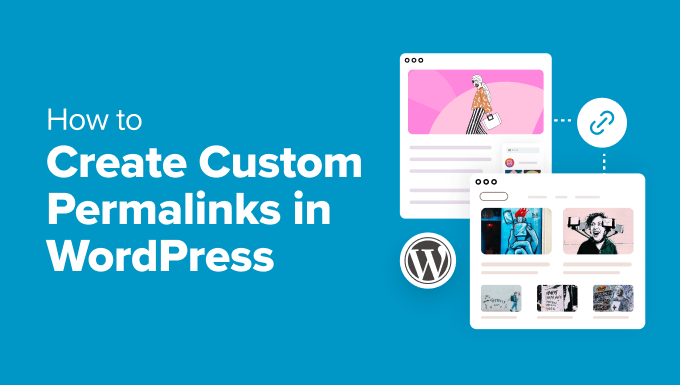
Understanding Permalinks in WordPress
Permalinks, short for permanent links, are the web addresses used to link to your individual posts, pages, and other content on your WordPress website. They are a crucial aspect of SEO, user experience, and overall website structure. A well-structured permalink is both human-readable and search engine friendly, making it easier for users to understand the content of a page before they even click on the link, and helping search engines crawl and index your site more effectively.
WordPress offers several default permalink structures, but customizing them can significantly improve your site’s performance. Let’s explore the different aspects of permalinks and how to tailor them to your specific needs.
Default Permalink Structures in WordPress
WordPress provides a range of default permalink options, each with its own advantages and disadvantages. Here’s a breakdown:
- Plain: This is the least SEO-friendly option, using numeric IDs. Example: `?p=123`
- Day and Name: Includes the year, month, and day in the URL. Example: `/2023/10/27/sample-post/`
- Month and Name: Includes the year and month in the URL. Example: `/2023/10/sample-post/`
- Numeric: Uses the post ID with an archive prefix. Example: `/archives/123`
- Post Name: This is the most popular and SEO-friendly option, using only the post title. Example: `/sample-post/`
- Custom Structure: Allows you to define your own permalink structure using available tags.
The “Post Name” structure is generally considered the best choice for most websites due to its simplicity, readability, and SEO benefits.
Why Customize Your Permalinks?
Customizing your permalinks offers several significant advantages:
- Improved SEO: Including relevant keywords in your permalinks can boost your search engine rankings.
- Enhanced User Experience: Clear and descriptive URLs make it easier for users to understand the content of a page.
- Better Organization: Custom permalinks can reflect your website’s structure, making it easier to navigate.
- Brand Consistency: Aligns your URL structure with your brand identity and messaging.
- Easier Sharing: Clean and concise URLs are more likely to be shared on social media and other platforms.
Choosing the Right Permalink Structure
Selecting the optimal permalink structure depends on the type of website you have and your specific goals. Here are some considerations:
- Blogs: The “Post Name” structure is generally ideal for blogs.
- News Websites: “Day and Name” or “Month and Name” structures can be suitable for time-sensitive content.
- E-commerce Sites: Structures that include category or product type can be beneficial.
- Portfolio Websites: “Post Name” or structures that incorporate project types can work well.
Ultimately, the best permalink structure is one that is clear, concise, and relevant to your content.
How to Change Your Permalink Structure in WordPress
Changing your permalink structure in WordPress is a straightforward process:
- Log in to your WordPress dashboard.
- Navigate to Settings > Permalinks.
- Choose the desired permalink structure from the options provided.
- Alternatively, select “Custom Structure” to define your own structure using available tags.
- Click “Save Changes” to apply the new permalink structure.
Remember to update your sitemap and inform search engines about the change to avoid any SEO issues.
Using Custom Structure Tags
The “Custom Structure” option allows you to create highly tailored permalinks using various tags. Here’s a list of available tags:
- %year%: The year of the post, four digits (e.g., 2023).
- %monthnum%: Month of the year (e.g., 01, 02, 03,…12).
- %day%: Day of the month (e.g., 01, 02, 03,…31).
- %hour%: Hour of the day (e.g., 00, 01, 02,…23).
- %minute%: Minute of the hour (e.g., 00, 01, 02,…59).
- %second%: Second of the minute (e.g., 00, 01, 02,…59).
- %post_id%: The unique ID of the post (e.g., 423).
- %postname%: The sanitized version of the post title (post slug).
- %category%: The sanitized version of the category name (category slug).
- %tag%: The sanitized version of the tag name (tag slug).
- %author%: The sanitized version of the author name.
You can combine these tags to create custom permalink structures that suit your specific needs. For example:
- `/blog/%category%/%postname%/` – This structure includes the category and post name.
- `/%year%/%monthnum%/%postname%/` – This structure includes the year, month, and post name.
Best Practices for Custom Permalinks
To ensure optimal results, follow these best practices when creating custom permalinks:
- Keep it Simple: Avoid overly complex structures that are difficult to read and understand.
- Use Keywords: Incorporate relevant keywords into your permalinks to improve SEO.
- Be Consistent: Maintain a consistent permalink structure across your entire website.
- Use Hyphens: Separate words in your permalinks with hyphens (dashes) instead of underscores or spaces.
- Avoid Stop Words: Exclude common words like “the,” “and,” and “a” from your permalinks.
- Lowercase Letters: Use lowercase letters in your permalinks for consistency and to avoid potential issues with case-sensitive servers.
- Shorter is Better: Aim for concise URLs that are easy to share and remember.
- Update Existing Links: If you change your permalink structure, be sure to update all existing internal links.
- Use 301 Redirects: Implement 301 redirects from your old permalinks to your new ones to preserve SEO value.
Handling Category and Tag Slugs
By default, WordPress uses category and tag names in their respective archive URLs. You can customize these slugs to make them more SEO-friendly.
To change the category base:
- Navigate to Settings > Permalinks.
- In the “Optional” section, change the “Category base” field.
- Click “Save Changes.”
To change the tag base:
- Navigate to Settings > Permalinks.
- In the “Optional” section, change the “Tag base” field.
- Click “Save Changes.”
It’s generally recommended to keep these bases short and descriptive, such as `/category/` and `/tag/`. Removing the bases altogether (leaving the fields blank) is generally not recommended, as it can lead to conflicts with other pages or posts.
Using Plugins for Advanced Permalink Management
Several WordPress plugins offer advanced features for managing permalinks, including:
- Yoast SEO: While primarily an SEO plugin, Yoast SEO provides tools for customizing permalinks and creating redirects.
- Redirection: This plugin is specifically designed for managing redirects, including 301 redirects for permalink changes.
- Custom Permalinks: Allows you to customize the permalink for individual posts and pages.
- Permalink Manager Lite: Provides a user-friendly interface for managing permalinks and creating redirects.
These plugins can simplify the process of managing permalinks and ensuring a smooth transition when making changes.
Dealing with Permalink Conflicts
Sometimes, you might encounter permalink conflicts, where two different posts or pages have the same URL. This can occur if you have two posts with the same title or if you are using a custom permalink structure that is not unique.
To resolve permalink conflicts:
- Change the Post Title: Rename one of the posts to have a unique title.
- Edit the Post Slug: Manually edit the post slug in the post editor to create a unique URL.
- Adjust the Permalink Structure: Modify your permalink structure to ensure uniqueness.
WordPress usually automatically appends a number to the end of conflicting slugs to prevent duplicates, but manually addressing the issue is often a better practice.
Redirecting Old Permalinks After a Change
When you change your permalink structure, it’s crucial to redirect your old permalinks to the new ones. This prevents broken links and preserves your SEO ranking.
There are several ways to implement redirects:
- Using a Plugin: The Redirection plugin is a popular choice for managing redirects.
- Editing the .htaccess File: You can manually add redirect rules to your .htaccess file (requires technical expertise).
- Using Your Hosting Provider’s Tools: Some hosting providers offer built-in tools for managing redirects.
It’s highly recommended to use 301 redirects, which tell search engines that the content has permanently moved to a new location.
Testing Your Permalinks
After making changes to your permalinks, it’s essential to test them thoroughly to ensure that they are working correctly.
- Check Internal Links: Verify that all internal links on your website are pointing to the correct URLs.
- Test External Links: Check any external links that point to your website to ensure they are still working.
- Use a Link Checker: Use an online link checker to identify any broken links on your website.
- Browse Your Website: Manually browse your website to check the functionality of your permalinks.
Common Permalink Mistakes to Avoid
Be aware of these common permalink mistakes to avoid:
- Changing Permalinks Without Redirects: This is a major SEO mistake that can result in lost traffic and rankings.
- Using Overly Complex Structures: Keep your permalinks simple and easy to understand.
- Ignoring Keywords: Incorporate relevant keywords into your permalinks.
- Inconsistent Permalink Structure: Maintain a consistent permalink structure across your entire website.
- Not Updating Internal Links: Ensure that all internal links are updated after changing your permalinks.
Conclusion
Customizing your permalinks is a crucial step in optimizing your WordPress website for SEO and user experience. By following the guidelines and best practices outlined in this guide, you can create permalinks that are clear, concise, and search engine friendly. Remember to plan your permalink structure carefully, use appropriate tags, and always redirect old permalinks after making changes. With a well-structured permalink system, you can improve your website’s visibility, attract more visitors, and enhance the overall user experience.
- How to Create a Local WordPress Site Using XAMPP
- How to Add the Ultimate SEO Dashboard in WordPress
- 11 Things You Should Do When Inheriting a WordPress Site
- How to Add Schema Markup in WordPress and WooCommerce
- How to Get a Google Featured Snippet with Your WordPress Site
- How to Add a Search Toggle Effect in WordPress
- How to Improve Your 404 Page Template in WordPress (2 Ways)
