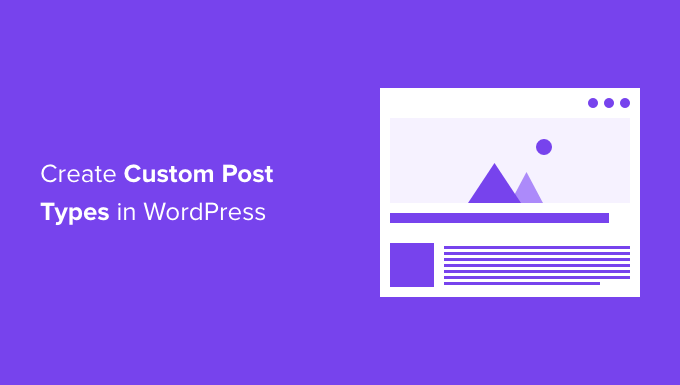Introduction to Custom Post Types in WordPress
WordPress is a powerful and flexible content management system (CMS) that’s often used for building websites and blogs. While the default “post” type is suitable for many blogging scenarios, it may not be adequate for more complex website structures. This is where custom post types come into play. Custom post types allow you to create distinct content categories tailored to your website’s specific needs. This can drastically improve organization, maintainability, and user experience.
In this comprehensive guide, we will explore how to create custom post types in WordPress, covering both code-based methods and the use of plugins. We’ll delve into registering a custom post type, adding custom fields, creating custom taxonomies, and integrating these elements into your website’s theme.
Understanding the Need for Custom Post Types
Before diving into the technical details, let’s consider why you might need custom post types. The default “post” type is great for blog articles, but what if you’re building a website for a real estate agency, a recipe blog, or a portfolio? Using the “post” type for these varied content types can lead to a messy and confusing backend, making it difficult to manage your content effectively. Custom post types offer a clean and organized solution by segregating different types of content into their own sections.
Here are some common scenarios where custom post types are beneficial:
- Real Estate Websites: Separate listings from blog posts, allowing for specific fields like price, location, and amenities.
- Recipe Blogs: Differentiate recipes from articles, with fields for ingredients, instructions, and preparation time.
- Portfolio Websites: Showcase projects in a dedicated section, with fields for project details, images, and client information.
- eCommerce Sites: Although WooCommerce handles products very well, custom post types could be used for specific promotions or special product arrangements.
By using custom post types, you can create a more intuitive and manageable content creation and management experience for yourself and your team.
Creating Custom Post Types with Code
The most direct way to create custom post types is through code. This provides the most control and flexibility but requires some PHP knowledge. Here’s a step-by-step guide to registering a custom post type using code:
- Access your theme’s `functions.php` file or create a custom plugin. Editing the `functions.php` file is the simplest approach but be aware that changes will be lost if you switch themes. Creating a custom plugin is generally recommended for long-term maintainability.
- Write the registration function. Use the `register_post_type()` function to define your custom post type.
- Hook the registration function to the `init` action. This ensures that your custom post type is registered when WordPress initializes.
Here’s an example of the code you might use:
<?php
function register_book_post_type() {
$labels = array(
'name' => 'Books',
'singular_name' => 'Book',
'menu_name' => 'Books',
'name_admin_bar' => 'Book',
'add_new' => 'Add New',
'add_new_item' => 'Add New Book',
'new_item' => 'New Book',
'edit_item' => 'Edit Book',
'view_item' => 'View Book',
'all_items' => 'All Books',
'search_items' => 'Search Books',
'parent_item_colon' => 'Parent Books:',
'not_found' => 'No books found.',
'not_found_in_trash' => 'No books found in Trash.',
);
$args = array(
'labels' => $labels,
'public' => true,
'publicly_queryable' => true,
'show_ui' => true,
'show_in_menu' => true,
'query_var' => true,
'rewrite' => array( 'slug' => 'book' ),
'capability_type' => 'post',
'has_archive' => true,
'hierarchical' => false,
'menu_position' => 5,
'supports' => array( 'title', 'editor', 'author', 'thumbnail', 'excerpt', 'comments' ),
'taxonomies' => array( 'category', 'post_tag' ),
'show_in_rest' => true, // Enable Gutenberg editor
);
register_post_type( 'book', $args );
}
add_action( 'init', 'register_book_post_type' );
?>
Let’s break down this code:
- `register_book_post_type()`: This is the function that registers our custom post type.
- `$labels`: This array defines the labels used for the post type in the WordPress admin interface. It defines how the post type is named throughout the admin area.
- `$args`: This array defines the settings for the post type, such as whether it’s public, whether it has an archive page, and what features it supports.
- `’public’ => true`: This makes the post type accessible on the front end of the website.
- `’supports’ => array( ‘title’, ‘editor’, ‘author’, ‘thumbnail’, ‘excerpt’, ‘comments’ )`: This specifies the features supported by the post type. You can include or exclude features as needed.
- `’taxonomies’ => array( ‘category’, ‘post_tag’ )`: This assigns the existing category and tag taxonomies to the custom post type.
- `’show_in_rest’ => true`: This enables the Gutenberg block editor for the custom post type.
- `register_post_type( ‘book’, $args )`: This registers the post type with the name ‘book’ using the defined arguments. This is the key function call.
- `add_action( ‘init’, ‘register_book_post_type’ )`: This hooks the function to the `init` action, ensuring it runs when WordPress initializes.
Creating Custom Taxonomies
Taxonomies are used to categorize and organize your custom post types, much like categories and tags are used for regular posts. You can create custom taxonomies to further refine the organization of your content.
Here’s how to create a custom taxonomy for the ‘book’ custom post type:
<?php
function register_genre_taxonomy() {
$labels = array(
'name' => 'Genres',
'singular_name' => 'Genre',
'menu_name' => 'Genres',
'all_items' => 'All Genres',
'new_item_name' => 'New Genre Name',
'add_new_item' => 'Add New Genre',
'edit_item' => 'Edit Genre',
'update_item' => 'Update Genre',
'view_item' => 'View Genre',
'separate_items_with_commas' => 'Separate genres with commas',
'add_or_remove_items' => 'Add or remove genres',
'choose_from_most_used' => 'Choose from the most used',
'popular_items' => 'Popular Genres',
'search_items' => 'Search Genres',
'not_found' => 'Not Found',
'no_terms' => 'No genres',
'items_list' => 'Genres list',
'items_list_navigation' => 'Genres list navigation',
);
$args = array(
'hierarchical' => true, // Make it hierarchical like categories
'labels' => $labels,
'show_ui' => true,
'show_admin_column' => true,
'query_var' => true,
'rewrite' => array( 'slug' => 'genre' ),
);
register_taxonomy( 'genre', array( 'book' ), $args );
}
add_action( 'init', 'register_genre_taxonomy', 0 );
?>
This code registers a taxonomy called ‘genre’ and associates it with the ‘book’ custom post type. The `hierarchical` argument set to `true` makes it behave like categories, allowing for parent-child relationships. The `rewrite` argument defines the URL slug for the taxonomy.
Creating Custom Fields (Meta Boxes)
Custom fields, also known as meta boxes, allow you to add specific data fields to your custom post types. This enables you to store additional information that isn’t covered by the default WordPress fields.
Here’s an example of how to add a custom field for the author of a book:
<?php
function book_author_meta_box() {
add_meta_box(
'book_author', // Unique ID
'Author', // Meta box title
'book_author_meta_box_callback', // Callback function
'book', // Post type
'normal', // Context (where the meta box should appear)
'high' // Priority
);
}
add_action( 'add_meta_boxes', 'book_author_meta_box' );
function book_author_meta_box_callback( $post ) {
wp_nonce_field( basename( __FILE__ ), 'book_author_nonce' );
$author = get_post_meta( $post->ID, '_book_author', true );
?>
<label for="book_author_field">Author:</label>
<input type="text" id="book_author_field" name="book_author_field" value="<?php echo esc_attr( $author ); ?>" size="25" />
<?php
}
function save_book_author_meta( $post_id ) {
if ( ! isset( $_POST['book_author_nonce'] ) || ! wp_verify_nonce( $_POST['book_author_nonce'], basename( __FILE__ ) ) ) {
return;
}
if ( defined( 'DOING_AUTOSAVE' ) && DOING_AUTOSAVE ) {
return;
}
if ( ! current_user_can( 'edit_post', $post_id ) ) {
return;
}
if ( isset( $_POST['book_author_field'] ) ) {
$author = sanitize_text_field( $_POST['book_author_field'] );
update_post_meta( $post_id, '_book_author', $author );
}
}
add_action( 'save_post', 'save_book_author_meta' );
?>
This code adds a meta box to the ‘book’ custom post type that allows you to enter the author’s name. The code includes a nonce field for security, retrieves the existing value of the field, and saves the entered value to the database.
Creating Custom Post Types with Plugins
If you’re not comfortable with code, you can use plugins to create custom post types. Several plugins simplify the process, offering a user-friendly interface for defining post types and taxonomies. Some popular options include:
- Custom Post Type UI: A widely used plugin that provides a simple interface for creating custom post types and taxonomies.
- Pods: A more advanced plugin that allows you to create custom post types, taxonomies, and fields with greater flexibility.
- Toolset Types: Part of the Toolset suite of plugins, Toolset Types offers comprehensive control over custom post types, fields, and templates.
Using a plugin is often the quickest and easiest way to get started with custom post types, especially for beginners. These plugins handle the underlying code, allowing you to focus on defining the structure of your content.
Displaying Custom Post Types on the Front End
Once you’ve created your custom post types, you’ll need to display them on the front end of your website. There are several ways to achieve this:
- Using Theme Templates: Create custom theme templates specifically for your custom post type. This provides the most control over the layout and design.
- Using WordPress Queries: Use `WP_Query` to retrieve and display your custom post types in your theme files.
- Using Plugins: Some plugins offer features for displaying custom post types, such as creating archive pages or displaying them in widgets.
For example, to display the ‘book’ custom post type in a loop, you could use the following code in your theme file:
<?php
$args = array(
'post_type' => 'book',
'posts_per_page' => 10,
);
$the_query = new WP_Query( $args );
if ( $the_query->have_posts() ) {
echo '<ul>';
while ( $the_query->have_posts() ) {
$the_query->the_post();
echo '<li><a href="' . get_the_permalink() . '">' . get_the_title() . '</a></li>';
}
echo '</ul>';
} else {
echo '<p>No books found.</p>';
}
wp_reset_postdata();
?>
This code creates a new `WP_Query` object that retrieves the 10 most recent ‘book’ posts. It then loops through the posts and displays their titles as links.
Conclusion
Creating custom post types in WordPress is a powerful way to organize and manage different types of content on your website. Whether you choose to use code or plugins, the ability to create custom post types opens up a world of possibilities for building more complex and tailored websites. By understanding the concepts and techniques outlined in this guide, you can effectively leverage custom post types to enhance your website’s structure, maintainability, and user experience.