How to Show Content Only to RSS Subscribers in WordPress
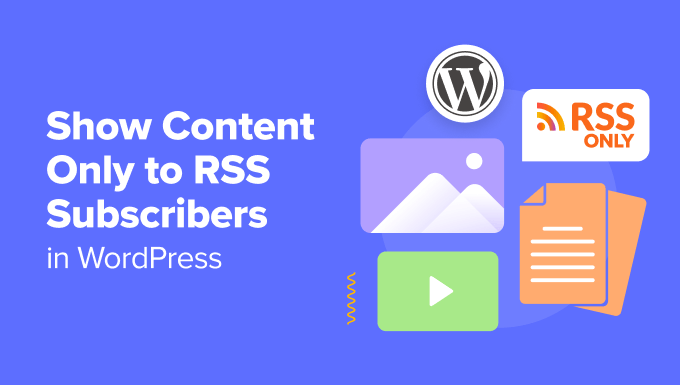
Understanding the Power of RSS and Targeted Content
RSS (Really Simple Syndication) is a web feed that allows users and applications to access updates to websites in a standardized, computer-readable format. Instead of visiting multiple websites to check for new content, users can subscribe to an RSS feed and receive updates directly in their feed reader or aggregator. This is a powerful tool for content delivery, especially for building a loyal audience that actively seeks your updates.
Targeting content specifically to RSS subscribers is a strategic way to reward their loyalty and incentivize further engagement. By offering exclusive content, early access, or special promotions, you can strengthen your relationship with your most dedicated readers and drive more traffic back to your website. This also provides a unique selling point for subscribing to your feed.
Why Hide Content from Website Visitors and Show it Only to RSS Subscribers?
There are several compelling reasons to implement content hiding strategies for your RSS feed:
- Rewarding Subscribers: It’s a great way to say “thank you” for their commitment to your content.
- Incentivizing Subscriptions: Exclusive content motivates new visitors to subscribe to your RSS feed.
- Creating a VIP Experience: RSS subscribers feel valued when they receive content that’s not available to everyone.
Examples of content you might choose to hide include bonus content, behind-the-scenes information, early access to product announcements, or special discount codes.
Methods for Showing Content Only to RSS Subscribers in WordPress
There are several methods you can use to selectively display content only to your RSS subscribers in WordPress. These methods range from simple conditional logic to more advanced plugin-based solutions. Let’s explore some of the most popular options.
Using Conditional Tags in WordPress Themes
WordPress provides a set of conditional tags that allow you to execute code based on specific conditions. One such tag is is_feed(), which returns true if the current page is an RSS feed. You can use this tag to wrap content you only want to display to RSS subscribers.
Here’s how you can use it in your theme’s template files (e.g., single.php or content.php):
<?php if ( is_feed() ) : ?>
<div class="rss-only-content">
<p>This content is only visible to RSS subscribers!</p>
</div>
<?php else : ?>
<!-- Normal content displayed on the website -->
<?php endif; ?>
This code snippet checks if the current page is an RSS feed. If it is, the content within the <div class="rss-only-content"> tag will be displayed. Otherwise, the content will be hidden. Remember to style the .rss-only-content class in your theme’s CSS file.
Implementing a Custom Shortcode
A shortcode provides a more user-friendly way to embed RSS-only content within your posts or pages. You can define a custom shortcode that utilizes the is_feed() function to determine whether to display the content.
Add the following code to your theme’s functions.php file (or a custom plugin):
<?php
function rss_only_shortcode( $atts, $content = null ) {
if ( is_feed() ) {
return '<div class="rss-only-content">' . do_shortcode( $content ) . '</div>';
}
return '';
}
add_shortcode( 'rss_only', 'rss_only_shortcode' );
?>
Now you can use the [rss_only] shortcode in your posts or pages to embed RSS-only content:
[rss_only]
This is exclusive content for our RSS subscribers!
[/rss_only]
The content within the [rss_only] tags will only be displayed in the RSS feed.
Using Plugins to Show Content Only to RSS Subscribers
Several WordPress plugins can simplify the process of showing content only to RSS subscribers. These plugins often provide a more user-friendly interface and additional features, such as advanced content filtering and subscriber management.
Here are a few plugins that you might consider:
- Restrict Content Pro: While primarily a membership plugin, Restrict Content Pro offers powerful content restriction options, including the ability to restrict content based on RSS subscription status.
- Better WordPress RSS: This plugin provides more control over your RSS feeds, allowing you to customize the content and add features like featured images and excerpts. You can combine it with other plugins to conditionally display content.
- Custom Content Shortcode: This plugin lets you easily create shortcodes with conditional logic, making it simpler to show/hide content based on whether the visitor is viewing the RSS feed or the website.
The specific steps for using these plugins will vary depending on the plugin’s features and configuration options. Be sure to consult the plugin’s documentation for detailed instructions.
Step-by-Step Guide: Implementing RSS-Only Content with a Custom Shortcode
Let’s walk through the process of implementing RSS-only content using a custom shortcode, as described above.
- Access your theme’s
functions.phpfile: This file is located in your theme’s directory (e.g.,/wp-content/themes/your-theme/functions.php). You can access it through your WordPress dashboard by going to Appearance > Theme Editor. Be extremely careful when editing this file, as errors can break your site. Consider backing up your site before making changes, or use a plugin like “Code Snippets” for a safer approach. - Add the custom shortcode code: Paste the following code snippet into your
functions.phpfile:<?php function rss_only_shortcode( $atts, $content = null ) { if ( is_feed() ) { return '<div class="rss-only-content">' . do_shortcode( $content ) . '</div>'; } return ''; } add_shortcode( 'rss_only', 'rss_only_shortcode' ); ?>Make sure to add the `
- Save the
functions.phpfile: Click the “Update File” button to save your changes. - Add the shortcode to your post or page: Open the post or page where you want to display RSS-only content. Insert the
[rss_only]shortcode, enclosing the content you want to hide from website visitors:This is the regular content of my post. [rss_only] This is exclusive content only for RSS subscribers! You can't see this on the website! We appreciate your subscription! [/rss_only] More regular content follows. - Preview your post or page: View the post or page on your website. The content within the
[rss_only]tags should not be visible. - Check your RSS feed: Subscribe to your RSS feed using a feed reader (e.g., Feedly, Inoreader) or a browser extension. Verify that the content within the
[rss_only]tags is displayed in your feed reader. - Style the RSS-only content: Add CSS styles to your theme’s
style.cssfile (or a custom CSS file) to style the.rss-only-contentclass. For example:.rss-only-content { background-color: #f0f0f0; padding: 10px; border: 1px solid #ccc; margin-bottom: 10px; }
Best Practices for Implementing RSS-Only Content
Here are some best practices to keep in mind when implementing RSS-only content:
- Provide valuable content: Ensure that the content you offer exclusively to RSS subscribers is genuinely valuable and engaging. This will incentivize more people to subscribe and stay subscribed.
- Promote your RSS feed: Make it easy for visitors to subscribe to your RSS feed by prominently displaying a subscription button or link on your website.
- Test your implementation: Thoroughly test your implementation to ensure that the content is correctly displayed in your RSS feed and hidden from website visitors. Use multiple feed readers to ensure compatibility.
Troubleshooting Common Issues
Here are some common issues you might encounter and how to resolve them:
- Content not displaying in RSS feed: Double-check your conditional logic or plugin settings to ensure that the content is correctly configured to be displayed in the feed. Clear your WordPress cache and any caching plugins. Also, verify that your RSS feed is properly configured in WordPress (Settings -> Reading).
- Content displaying on the website: Ensure that your conditional logic or plugin settings are correctly configured to hide the content from website visitors. Check for any conflicting code or plugin settings that might be overriding your settings.
- Shortcode not working: Verify that you have correctly added the shortcode code to your theme’s
functions.phpfile or a custom plugin. Ensure that the shortcode is properly formatted in your posts or pages.
By following these guidelines and best practices, you can effectively implement RSS-only content in WordPress to reward your subscribers and drive further engagement.
- How to Add Keywords and Meta Descriptions in WordPress
- How to Add Links as Content Cards in WordPress (2 Methods)
- 12 Most Useful WordPress Custom Post Types Tutorials
- How to Completely Customize Your WordPress RSS Feeds
- How to Disable Self Pingbacks in WordPress (Step by Step)
- How to Add Save & Continue Functionality in WordPress Forms
- 12 Tips to Optimize Your WordPress RSS Feed (Quick & Easy)
