How to Easily Create a Staging Site for WordPress (Step by Step)
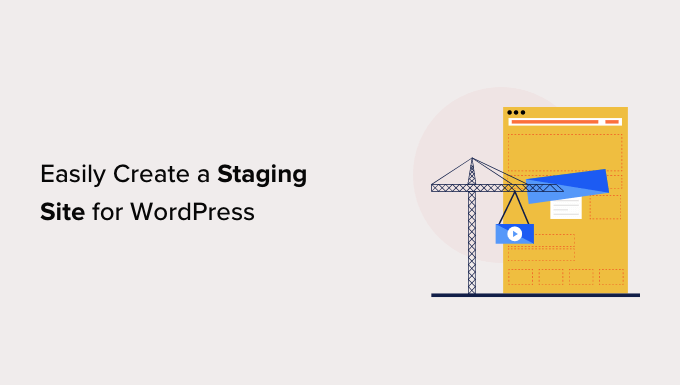
What is a WordPress Staging Site and Why Do You Need One?
A WordPress staging site is essentially a clone of your live website, but it’s hosted in a separate, private environment. Think of it as a sandbox where you can safely experiment with changes, updates, and new features without affecting your visitors’ experience. It’s a critical tool for any WordPress website owner who wants to maintain a professional and stable online presence.
Here’s why you absolutely need a staging site:
- Testing New Themes and Plugins: Before rolling out a new theme or plugin, you can see how it interacts with your existing site setup. This helps identify compatibility issues and prevent unexpected visual glitches or functional errors.
- Updating Themes and Plugins Safely: Updates are essential for security and performance, but they can sometimes break your site. A staging site lets you test updates first, ensuring a smooth transition on your live site.
- Experimenting with Code Changes: If you’re comfortable with code, a staging site is the perfect place to make customizations without the risk of damaging your live site. You can freely edit CSS, PHP, and other files, and revert to the original state if needed.
- Troubleshooting Issues: If you encounter problems on your live site, a staging site can help you isolate the cause. By mirroring your live environment, you can test different solutions without affecting your visitors.
- Testing Major Website Changes: Redesigning your website or implementing significant structural changes? A staging site is essential. It allows you to develop and refine your changes before going live, ensuring a seamless transition for your users.
In short, a WordPress staging site provides a safety net, allowing you to make changes with confidence and minimize the risk of downtime or errors on your live website.
Methods for Creating a WordPress Staging Site
There are several ways to create a staging site for your WordPress website, each with its own advantages and disadvantages. Here’s an overview of the most common methods:
- Using Your Hosting Provider’s Staging Tool: Many managed WordPress hosting providers offer built-in staging environments. This is often the easiest and most convenient option, as it’s typically integrated into your hosting control panel.
- Using a WordPress Staging Plugin: Numerous plugins are available that can create a staging site within your WordPress dashboard. These plugins are generally user-friendly and don’t require advanced technical skills.
- Manual Creation (For Advanced Users): This method involves manually copying your website files and database to a new location. It’s the most complex option but gives you the most control over the staging environment.
We’ll focus primarily on using a WordPress staging plugin and a hosting provider’s built-in tool as they are the most accessible methods for the majority of users.
Creating a Staging Site Using Your Hosting Provider (If Available)
Many managed WordPress hosting providers offer a one-click staging environment. This is generally the easiest and fastest way to set up a staging site. The exact steps may vary depending on your provider, but here’s a general outline:
1. **Log in to Your Hosting Account:** Access your hosting control panel (e.g., cPanel, Plesk, or a custom dashboard).
2. **Locate the Staging Tool:** Look for a “Staging,” “Clone,” or “Development Environment” option. It’s often found in the WordPress management section or under advanced tools.
3. **Create the Staging Site:** Click the staging option and follow the on-screen instructions. You’ll typically be asked to choose a subdomain or subdirectory for the staging site.
4. **Wait for the Process to Complete:** The hosting provider will automatically copy your website files and database to the staging environment. This process can take a few minutes to several hours, depending on the size of your website.
5. **Access Your Staging Site:** Once the staging site is created, you’ll receive a URL to access it. This URL will usually be a subdomain (e.g., staging.yourdomain.com) or a subdirectory (e.g., yourdomain.com/staging).
6. **Secure Your Staging Site:** Many hosting providers offer options to password-protect your staging site. This is crucial to prevent unauthorized access and keep your development work private. Enable password protection in your hosting panel.
7. **Start Testing!** You can now log in to your WordPress dashboard on the staging site and start testing changes without affecting your live website.
Example with SiteGround:
* Login to your SiteGround account.
* Go to Websites and find your desired website.
* Click on “Site Tools”.
* Navigate to WordPress > Staging.
* Click “Create New Staging”.
* Choose a name for your staging site and click “Create”.
* Once created, you can access the staging site through the URL provided.
This method is the simplest for most users if your hosting provider offers this feature.
Creating a Staging Site Using a WordPress Plugin
If your hosting provider doesn’t offer a built-in staging environment, or if you prefer a more flexible solution, you can use a WordPress staging plugin. There are several excellent plugins available, each with its own features and price point. Popular options include:
- WP Staging: A free and user-friendly plugin that creates a staging site by cloning your entire website. Offers easy deployment to live site.
- Duplicator: Primarily a backup plugin, but also excellent for creating staging sites. It packages your website into a single archive for easy migration.
- BlogVault: A premium backup and staging plugin with advanced features like incremental backups and staging site merging.
- UpdraftPlus: Another popular backup plugin that can also be used to create staging sites. Has a free version with limited features.
For this guide, we’ll use WP Staging as it is a popular, free and easy to use option. Here’s how to create a staging site using WP Staging:
1. **Install and Activate the WP Staging Plugin:**
* Log in to your WordPress dashboard.
* Go to Plugins > Add New.
* Search for “WP Staging”.
* Click “Install Now” and then “Activate”.
2. **Create a New Staging Site:**
* In your WordPress dashboard, go to WP Staging > Staging Sites.
* Click “Create New Staging Site”.
3. **Configure Staging Site Settings (Optional):**
* The plugin will automatically suggest a name for your staging site directory (e.g., “wp-staging”). You can change this if you prefer.
* You can also choose to exclude specific folders or database tables from the cloning process. This can be useful if you want to reduce the size of the staging site or exclude sensitive data. By default, the plugin excludes cache folders and log files.
4. **Start the Cloning Process:**
* Click “Start Cloning”.
* The plugin will begin copying your website files and database to the staging environment. This process can take anywhere from a few minutes to several hours, depending on the size of your website. A progress bar will show the status of the cloning process.
5. **Access Your Staging Site:**
* Once the cloning process is complete, the plugin will display a success message with a link to your staging site. The link will typically be a subdirectory of your main domain (e.g., yourdomain.com/wp-staging).
* Click the link to access your staging site.
6. **Log in to Your Staging Site:**
* You’ll be prompted to log in to the WordPress dashboard of your staging site. Use the same username and password as your live website.
7. **Secure Your Staging Site (Important):**
* WP Staging automatically adds a `.htaccess` rule to your staging directory to prevent search engines from indexing it. However, it’s still a good idea to add an extra layer of security by password-protecting your staging site.
* You can use a plugin like “Password Protected” to password-protect your entire staging site. Simply install and activate the plugin, then set a username and password.
8. **Start Testing!** You can now safely make changes to your staging site without affecting your live website.
Pushing Changes from Staging to Live
Once you’ve made and tested your changes on the staging site, you’ll want to push those changes to your live website. The process for doing this depends on the method you used to create the staging site.
**Using Your Hosting Provider’s Staging Tool:**
* Most hosting providers offer a “Push to Live” or “Deploy to Production” button in their staging tool. Clicking this button will automatically copy the changes from your staging site to your live site.
* Be sure to back up your live site before pushing changes, just in case something goes wrong.
**Using WP Staging Plugin:**
1. **Go to WP Staging > Staging Sites:** In your WordPress dashboard, navigate to the WP Staging plugin settings.
2. **Select the Staging Site:** Find the staging site you want to deploy and click on “Actions” > “Push Changes”.
3. **Choose What to Push:** You can choose to push only the database, only the files, or both. For most changes, you’ll want to push both.
4. **Create a Backup (Recommended):** The plugin will prompt you to create a backup of your live website before pushing changes. This is highly recommended in case you need to revert to the previous state.
5. **Start the Deployment Process:** Click “Start Push”. The plugin will begin copying the changes from your staging site to your live website. This process can take a few minutes to several hours, depending on the size of the changes.
6. **Clear Your Cache:** After the deployment is complete, clear your website’s cache (both server-side and browser cache) to ensure that the changes are visible to your visitors.
**Important Considerations Before Pushing Changes:**
* **Back Up Your Live Site:** Always create a full backup of your live website before pushing changes from staging. This is your safety net in case something goes wrong during the deployment process.
* **Disable Caching Plugins:** Temporarily disable any caching plugins on your live site before pushing changes. This will prevent caching issues that could cause unexpected behavior.
* **Test After Deployment:** After pushing changes to your live site, thoroughly test the affected areas to ensure that everything is working as expected. Check for broken links, visual glitches, and functional errors.
* **Inform Your Visitors (If Necessary):** If you’re making significant changes to your website, it’s a good idea to inform your visitors in advance. You can post a notice on your website or social media channels letting them know that the site may be temporarily unavailable or experience minor issues.
Common Issues and Troubleshooting
Creating and maintaining a staging site is generally straightforward, but you may encounter some common issues. Here’s a guide to troubleshooting them:
* **Staging Site Not Accessible:** If you can’t access your staging site, check the following:
* **URL:** Make sure you’re using the correct URL for the staging site (e.g., staging.yourdomain.com or yourdomain.com/staging).
* **Password Protection:** If you’ve password-protected your staging site, ensure you’re entering the correct username and password.
* **.htaccess Rules:** Check the `.htaccess` file in your staging directory for any incorrect or conflicting rules.
* **DNS Propagation:** If you’re using a subdomain for your staging site, it may take some time for the DNS changes to propagate.
* **Database Connection Errors:** If you’re seeing database connection errors on your staging site, verify the database credentials (hostname, username, password, database name) in the `wp-config.php` file.
* **Missing Images or Files:** If images or other files are missing on your staging site, ensure that all files were copied correctly during the cloning process. You may need to manually copy any missing files. Check file permissions as well.
* **Plugin Conflicts:** If you’re experiencing unexpected behavior on your staging site, try deactivating all plugins and then reactivating them one by one to identify any conflicting plugins.
* **Pushing Changes Fails:** If pushing changes from staging to live fails, check the following:
* **Permissions:** Ensure that the plugin or hosting tool has the necessary permissions to write to your live website files.
* **File Size Limits:** Some hosting providers have file size limits that can prevent large files from being copied.
* **Database Size Limits:** Similarly, there may be database size limits that can prevent large databases from being pushed.
* **Backup Your Live Site:** Remember always to back up before pushing!
By following these steps and troubleshooting tips, you can easily create and maintain a WordPress staging site and ensure a smooth and stable online presence for your website.
- How to Create a Local WordPress Site Using XAMPP
- How to Set A Fallback Featured Image Based on Post Category in WordPress
- How to Create a Custom Page in WordPress
- How to: Related Posts with Thumbnails in WordPress without Plugins
- How to Add Custom Fields to Comments Form in WordPress
- How to Create a Recent Comments Page in WordPress (2 Ways)
- How to Disable Disqus on Custom Post Types in WordPress
