How to Customize a Password Protected Page in WordPress
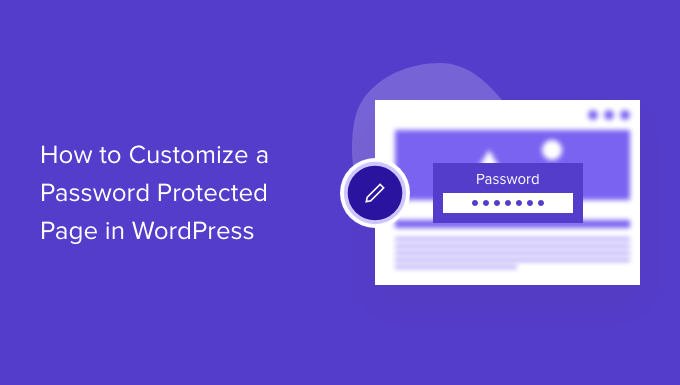
Understanding WordPress Password Protection
WordPress offers a built-in feature to password-protect individual pages and posts. This is a simple yet effective way to restrict access to content for specific users or members without requiring complex membership plugins. When a page is password-protected, visitors are presented with a form asking for the correct password before they can view the content.
While the default password protection functionality is useful, the default appearance can be quite generic and might not align with your website’s overall design. Customizing the password page can improve the user experience and maintain brand consistency.
Methods for Customizing the Password Page
Several approaches can be used to customize the password-protected page in WordPress. The complexity of each method varies, ranging from simple CSS tweaks to more advanced template modifications. The best method for you will depend on your comfort level with code and the extent of customization you desire.
- CSS Customization
- Template Overriding
- Plugin Solutions
CSS Customization: Simple Styling Tweaks
The simplest method is to use CSS to modify the appearance of the default password form. This involves targeting the CSS classes and IDs associated with the password form elements.
To get started, you’ll need to identify the CSS selectors for the elements you want to modify. You can use your browser’s developer tools (usually accessible by pressing F12) to inspect the HTML structure and CSS styles of the password form.
Common elements you might want to customize include:
- The password form container
- The password input field
- The submit button
- The password prompt text
Once you have the CSS selectors, you can add your custom CSS rules in several ways:
- Through the WordPress Customizer (Appearance > Customize > Additional CSS)
- Within your theme’s style.css file (or a child theme’s style.css)
- Using a CSS plugin
Here’s an example of CSS code that modifies the appearance of the password form:
“`html
“`
This code provides a basic example of styling the password form. You can adjust the colors, fonts, padding, and other properties to match your website’s design.
Template Overriding: Advanced Customization
For more extensive customization, you can override the default WordPress template that handles password-protected pages. This involves creating a custom template file and telling WordPress to use it instead of the default one.
The process involves these steps:
- Identify the template file responsible for displaying password-protected content.
- Create a child theme (recommended to avoid losing your changes when the main theme is updated).
- Copy the relevant template file from the parent theme to your child theme.
- Modify the copied template file to your liking.
The template file responsible for password-protected content is typically single.php or page.php in your theme’s directory. You might also find a specific template part like content.php being used.
Within the template file, look for the following code snippet:
“`php
“`
This code checks if the post or page is password-protected. If it is, it displays the password form using the get_the_password_form() function. You can modify this section to customize the appearance and functionality of the password page.
Here’s an example of how you might modify the template file:
“`php
Protected Content
This content is password protected. Please enter the password below to view it:
