How to Customize and Style Your WordPress Forms (2 Easy Methods)
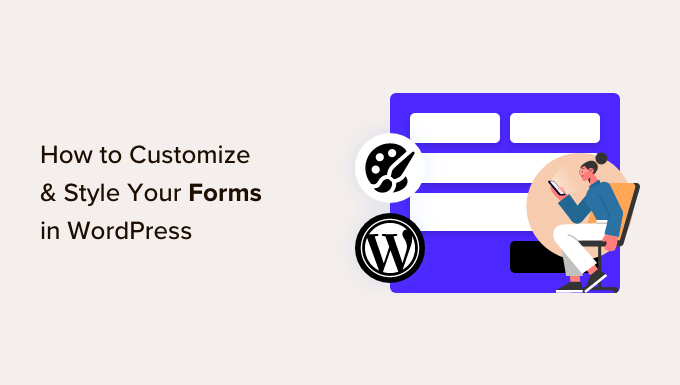
How to Customize and Style Your WordPress Forms (2 Easy Methods)
Forms are a vital component of any WordPress website. They’re your primary tool for collecting information from visitors, whether it’s contact details, feedback, or survey responses. However, default WordPress form styling is often basic and doesn’t align with your website’s branding. Customizing your forms not only enhances the user experience but also contributes to a more professional and cohesive website aesthetic.
This article will explore two easy methods to customize and style your WordPress forms: using a visual form builder and leveraging CSS. Both approaches offer distinct advantages and cater to different skill levels. Let’s dive in!
Method 1: Using a Visual Form Builder
Visual form builders are powerful plugins that provide a user-friendly interface for creating and customizing forms. They often feature drag-and-drop functionality, pre-built templates, and a wide range of customization options. This method is ideal for users who prefer a no-code or low-code approach.
Choosing the Right Form Builder Plugin
The WordPress plugin repository offers numerous form builder plugins, each with its own set of features and pricing. Here are some popular options:
- WPForms: A user-friendly plugin known for its drag-and-drop interface and extensive features. It’s a great choice for beginners and experienced users alike.
- Gravity Forms: A powerful and flexible plugin designed for advanced form creation. It offers a wide range of integrations and conditional logic capabilities.
- Ninja Forms: A free plugin with a modular design, allowing you to add features and functionality as needed.
- Formidable Forms: Another powerful option, focusing on creating data-driven applications. It’s great for more complex needs like calculators or directory sites.
When selecting a plugin, consider the following factors:
- Ease of use: Is the interface intuitive and easy to navigate?
- Features: Does the plugin offer the features you need, such as drag-and-drop functionality, pre-built templates, and conditional logic?
- Pricing: Does the plugin fit your budget? Consider both the initial cost and any recurring fees.
- Integrations: Does the plugin integrate with other tools you use, such as email marketing platforms or CRM systems?
- Support: Does the plugin offer reliable support and documentation?
For this guide, we will primarily focus on using WPForms as an example, but the general principles apply to other visual form builders as well.
Basic Customization Options within the Form Builder
Once you’ve installed and activated your chosen form builder plugin, you can begin customizing your forms. Here’s a breakdown of the common customization options available within most form builders:
- Field Labels: Customize the text displayed above each form field to clearly indicate what information is required.
- Field Descriptions: Add descriptions below each field to provide further instructions or guidance to users.
- Placeholder Text: Use placeholder text within fields to show examples of the expected input.
- Required Fields: Mark fields as required to ensure that users provide essential information.
- Field Size and Layout: Adjust the size and layout of fields to optimize the form’s visual appeal and user experience. Many builders support columns and grids.
- Button Text and Styling: Customize the text, color, and shape of the submit button.
To illustrate, within WPForms, you can access these settings by:
- Creating or editing a form.
- Clicking on a specific field to access its settings in the left-hand panel.
- Navigating to the “Settings” tab for the overall form settings, including submit button customization.
Experiment with these options to create a form that is both visually appealing and user-friendly.
Advanced Styling Options within the Form Builder
Beyond basic customization, many form builders offer advanced styling options that allow you to fine-tune the appearance of your forms. These options may include:
- Custom CSS Classes: Add custom CSS classes to individual fields or the entire form, allowing you to apply custom styles using CSS.
- Pre-built Themes or Styles: Choose from pre-designed themes or styles to quickly apply a consistent look and feel to your forms.
- Conditional Logic: Show or hide fields based on user input, creating dynamic and personalized forms. While not directly styling, it affects form appearance.
- Advanced Field Types: Use advanced field types, such as date pickers, file uploads, and signature fields, to enhance the functionality of your forms.
WPForms, for instance, offers conditional logic through its Pro version and allows you to add custom CSS classes to individual fields in the “Advanced” settings of each field.
Example: Customizing a Contact Form with WPForms
Let’s walk through an example of customizing a simple contact form using WPForms:
- Create a new form using the “Simple Contact Form” template.
- Customize the field labels for “Name,” “Email,” and “Message” to be more specific or aligned with your brand voice. For example, change “Name” to “Your Full Name.”
- Add placeholder text to each field to provide examples of the expected input. For example, in the “Email” field, add “yourname@example.com” as placeholder text.
- Mark the “Email” field as required to ensure that users provide their email address.
- Customize the submit button text to “Send Message” or “Submit.”
- In the “Settings” tab, under “Notifications,” customize the email notification settings to ensure that you receive form submissions.
By following these steps, you can create a contact form that is both functional and visually appealing.
Method 2: Leveraging CSS for Form Styling
For users who are comfortable with CSS, this method provides the most flexibility and control over the appearance of your forms. CSS (Cascading Style Sheets) allows you to define the styles for your HTML elements, including form fields, labels, and buttons.
Understanding Basic CSS Syntax
Before diving into form styling with CSS, it’s important to understand the basic syntax. CSS rules consist of a selector and a declaration block:
“`css
selector {
property: value;
property: value;
}
“`
* **Selector:** Specifies the HTML element(s) you want to style (e.g., `input`, `button`, `.form-field`).
* **Property:** Specifies the style attribute you want to modify (e.g., `color`, `font-size`, `background-color`).
* **Value:** Specifies the value for the property (e.g., `red`, `16px`, `#ffffff`).
For example, the following CSS rule would change the text color of all input fields to blue:
“`css
input {
color: blue;
}
“`
Identifying Form Elements with CSS Selectors
To style your forms effectively with CSS, you need to be able to identify the specific HTML elements you want to target. You can use the following types of CSS selectors:
- Element Selectors: Target all elements of a specific type (e.g., `input`, `label`, `button`).
- Class Selectors: Target elements with a specific class attribute (e.g., `.form-field`, `.submit-button`).
- ID Selectors: Target elements with a specific ID attribute (e.g., `#name-field`, `#email-field`). IDs should be unique.
- Attribute Selectors: Target elements with a specific attribute or attribute value (e.g., `input[type=”text”]`, `input[required]`).
Inspecting the HTML source code of your form using your browser’s developer tools is crucial for identifying the correct CSS selectors. Right-click on the form element you want to style and select “Inspect” (or “Inspect Element”). This will open the developer tools, where you can examine the HTML structure and CSS styles.
Adding Custom CSS to Your WordPress Site
There are several ways to add custom CSS to your WordPress site:
- Theme Customizer: Most WordPress themes provide a “Custom CSS” or “Additional CSS” section in the theme customizer (Appearance > Customize). This is a convenient way to add custom CSS without modifying your theme files directly.
- Child Theme: Creating a child theme is the recommended approach for making extensive CSS customizations. A child theme inherits the styles from its parent theme but allows you to override them without affecting the parent theme’s core files.
- Plugins: Several plugins allow you to add custom CSS to your site, such as Simple Custom CSS or CSS Hero.
For minor customizations, the theme customizer is usually sufficient. For more extensive changes, a child theme is the preferred method.
Common CSS Properties for Form Styling
Here are some common CSS properties that you can use to style your WordPress forms:
- `color`: Sets the text color.
- `font-size`: Sets the text size.
- `font-family`: Sets the font family.
- `background-color`: Sets the background color.
- `border`: Sets the border style, width, and color.
- `padding`: Sets the space between the content and the border.
- `margin`: Sets the space outside the border.
- `width`: Sets the width of the element.
- `height`: Sets the height of the element.
- `border-radius`: Rounds the corners of the element.
- `box-shadow`: Adds a shadow effect to the element.
- `text-align`: Aligns the text within the element.
Example: Styling a Contact Form with CSS
Let’s say you want to style a contact form created with WPForms. After inspecting the form’s HTML, you identify the following CSS selectors:
* `.wpforms-field`: Styles each form field container.
* `.wpforms-field label`: Styles the field labels.
* `.wpforms-field input[type=”text”], .wpforms-field input[type=”email”], .wpforms-field textarea`: Styles the input fields and textarea.
* `.wpforms-submit`: Styles the submit button.
You can then add the following CSS code to your theme customizer or child theme stylesheet:
“`css
.wpforms-field {
margin-bottom: 20px;
}
.wpforms-field label {
font-weight: bold;
color: #333;
display: block;
margin-bottom: 5px;
}
.wpforms-field input[type=”text”],
.wpforms-field input[type=”email”],
.wpforms-field textarea {
width: 100%;
padding: 10px;
border: 1px solid #ccc;
border-radius: 4px;
box-sizing: border-box; /* Important for responsive layouts */
}
.wpforms-submit {
background-color: #4CAF50;
color: white;
padding: 12px 20px;
border: none;
border-radius: 4px;
cursor: pointer;
}
.wpforms-submit:hover {
background-color: #3e8e41;
}
“`
This CSS code will:
* Add bottom margin to each form field container.
* Make the field labels bold, change their color, and display them above the fields.
* Style the input fields and textarea with a width of 100%, padding, a border, and rounded corners. `box-sizing: border-box;` prevents padding from adding to the overall width of the element.
* Style the submit button with a green background, white text, padding, no border, rounded corners, and a pointer cursor.
* Change the background color of the submit button on hover.
By adjusting these CSS properties, you can customize the appearance of your contact form to match your website’s branding.
Important Considerations When Using CSS
- Specificity: CSS rules are applied based on their specificity. More specific selectors (e.g., ID selectors) override less specific selectors (e.g., element selectors).
- Inheritance: Some CSS properties are inherited from parent elements to child elements.
- Browser Compatibility: Test your CSS styles in different browsers to ensure that they are displayed correctly.
- Responsiveness: Use responsive CSS techniques (e.g., media queries) to ensure that your forms look good on different screen sizes.
- Plugin Updates: When using CSS with form builder plugins, be aware that plugin updates may sometimes change the HTML structure of the forms, requiring you to adjust your CSS selectors accordingly.
Customizing your WordPress forms is an essential step in creating a professional and user-friendly website. By using either a visual form builder or CSS, you can tailor the appearance of your forms to match your brand and enhance the overall user experience. Choose the method that best suits your skill level and website needs, and start creating beautiful and effective forms today!
- How to Limit the Number of WordPress Form Entries (4 Ways)
- How to Set Up WordPress Form Tracking in Google Analytics
- How to Create WordPress Forms With Dropdown Fields (Easy Method)
- How to Create Conversational Forms in WordPress (Typeform Alternative)
- The Ultimate Guide to Using WordPress Forms (All You Need to Know)
- How to Create a Survey in WordPress (with Beautiful Reports)
- How to Add Save & Continue Functionality in WordPress Forms
